|
<< Click to Display Table of Contents >> Creating a New Part |
  
|
|
<< Click to Display Table of Contents >> Creating a New Part |
  
|
In Composer, a part displays the staves for one or more instruments or voices. A part can be formatted and paginated independently of other parts and the conductor's score. However, any changes to notes and annotations in a part are always reflected in the conductor's score, and vice versa.
TIP: Be sure to read the topic on Understanding Tracks, Staves and Parts.
Usually, Composer automatically creates parts for you as you import a MIDI file, create a new song, add staves, or prepare parts. However, there may be circumstances in which you will want to create additional parts with some combination of instrument staves that you select. For example, if you have an arrangement with a vocal choir section and instruments, you might want to prepare a separate choir section part for rehearsing the choir separately from the orchestra, and a separate orchestra section part for rehearsing the orchestra separately from the choir.
![]() To add a new part:
To add a new part:
| 1. | Choose the Display or Define Part command in the Part menu. |
Composer will display the Display and Define Parts dialog box..
| 2. | In the list of Staves in Part, select and unselect staves according to which you wish to be included in the new part. |
| 3. | In the Part Name field, enter the name for the new part. |
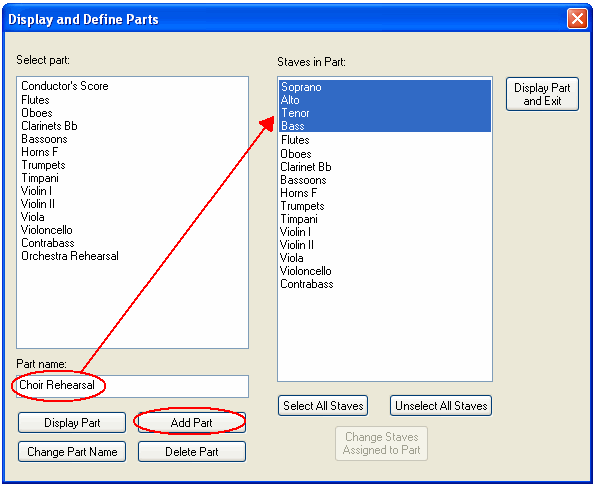
| 4. | Click the Add Part button. |
| You can also start this procedure by first clicking the Add Part button. In that case, a new part will be created with the name "New Part". Replace that with the name you want, and then click the Change Part Name button. |
| 5. | Click the Display Part and Exit button to display the newly created part. |
NOTE: When you add a part, Composer automatically applies the formatting and page text that is specified in the template file named "Extracted Part.not" in the C:\Users\Public\Documents\Notation_4\Templates directory. To control the automatic formatting and page text for extracted parts, you should directly edit this "Extracted Part.not" file, according to the procedure described in Creating Your Own Song Templates.