|
<< Click to Display Table of Contents >> Aligning Page Text |
  
|
|
<< Click to Display Table of Contents >> Aligning Page Text |
  
|
You can align a page text object horizontally with the left or right margin of the page, or the center of the page. You can also align multiple page text objects vertically at their top or bottom edges.
![]() To align a page text object horizontally at the right, left, or center of the page:
To align a page text object horizontally at the right, left, or center of the page:
| 1. | In the View menu, select the Page View command so that you can view the page text. |
-- OR --
Type "qpv" for Quick Page View.
| 2. | Select a page text object. |
Composer will display the Page Text Palette.
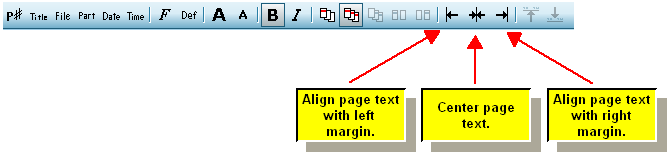
| 3. | Click one of the page alignment buttons in the Page Text Palette. |
-- OR --
Type CTRL+![]() , CTRL+M (middle), or CTRL+
, CTRL+M (middle), or CTRL+![]() to align the page text object with the left, center, or right side of the page.
to align the page text object with the left, center, or right side of the page.
![]() To align two or more page text objects vertically:
To align two or more page text objects vertically:
| 1. | Select the two or more page text objects you wish to align by click-dragging across them to select them. |
| 2. | In the Page Text Palette, click the Align Top Edge |
-- OR --
Type CTRL+![]() or CTRL+
or CTRL+![]() to align the top or bottom edges.
to align the top or bottom edges.