|
<< Click to Display Table of Contents >> Combining Separate Notes into Chords |
  
|
|
<< Click to Display Table of Contents >> Combining Separate Notes into Chords |
  
|
A MIDI file, or a recording of your performance at a MIDI keyboard, will finely specify the exact time at which each note is played. If the notes are played closely together, then Composer will display the notes as a single chord. If one note is played some significant amount of time before another note, then Composer will display that note as a grace note or as a normal note with a short duration, such as a 32nd or 64th note. It is challenging for Composer to determine with 100% accuracy whether notes played nearly together should be notated as separate notes or, alternatively, as a chord. Composer's rate of accuracy is high, but sometimes it will make a mistake that you will want to correct. Also, you may at the same time want to change the actual performance of the notes so that they are played more closely together.
If Composer has displayed notes with two or more separate attacks, which you want to combine into a single chord, then you can very quickly make the correctly. You could manually move the attacks of notes, and adjust the durations of the notes, but an even quicker way to make the correction is to use the Combine Chord command.
![]() To combine separate notes into a chord:
To combine separate notes into a chord:
| 1. | Select the notes to be combined into a single chord. The order in which you select the notes is important. The first note you select determines where the location (attack) of the combined chord will be. You can also select a rest, to move the notes to the location of that rest. |
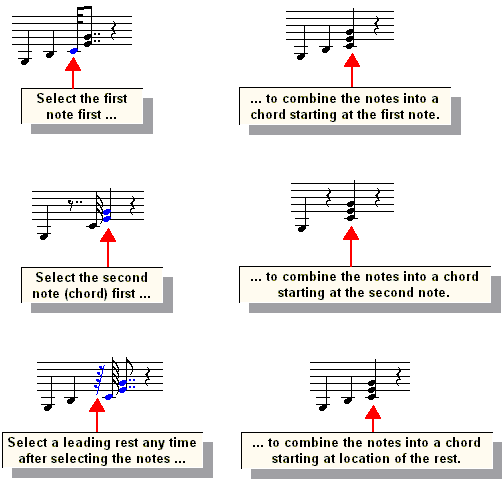
| 2. | After selecting the notes (and optional rest), choose the Combine Chord command in the Note menu. |
-- OR --
Type "cc" for "combine chord".
If after making using the Combine Chord command you want to correct the performance, so that the notes are played at exactly the same time, then use the Snap to As-Notated command (found in the Piano Roll toolset), or type A + ![]() . For more information, see Quantizing the Performance of Notes.
. For more information, see Quantizing the Performance of Notes.