|
<< Click to Display Table of Contents >> Exporting to a MIDI Device Description (MDD) File |
  
|
|
<< Click to Display Table of Contents >> Exporting to a MIDI Device Description (MDD) File |
  
|
By importing a MIDI Device Description (.mdd) file or a Cakewalk Instrument Definition (.ins) file, you can spare yourself a lot of effort manually entering the patch names and other properties of a device. However, perhaps there was no device description yet available for your device, and you had to enter it manually. If you need to install Composer on a second computer at your home, then you can save yourself the effort of re-entering the same device information on your second computer. Instead, you can export the device information from Composer running on your first computer, into a MIDI Device Description (.mdd) file, and then import it into Composer running on your second computer.
Also, if you have manually entered a device description, we hope you will consider sharing it with other Composer users . You can export the device description into an .mdd file and send it to us. We will publish it at our web site so that other Composer users can make use of your contribution. These other Composer users and Notation Software will greatly appreciate your generosity. For details, see the instructions below.
Note that the format of the .mdd file is defined by Notation Software. Other music software companies are welcome to use this file format, and to refer users of their music software programs to the .mdd files available at our web site.
![]() To export a MIDI device description:
To export a MIDI device description:
| 1. | Open the MIDI Device Configuration Window by choosing the MIDI Device Configuration command from the Setup menu. |
-- OR --
Type "qdc" for Quick Device Configuration.
| 2. | Choose Export from the Device menu. You do not have to previously select a device. |
Composer will present you with an Export MIDI Device Description dialog box, such as the following:
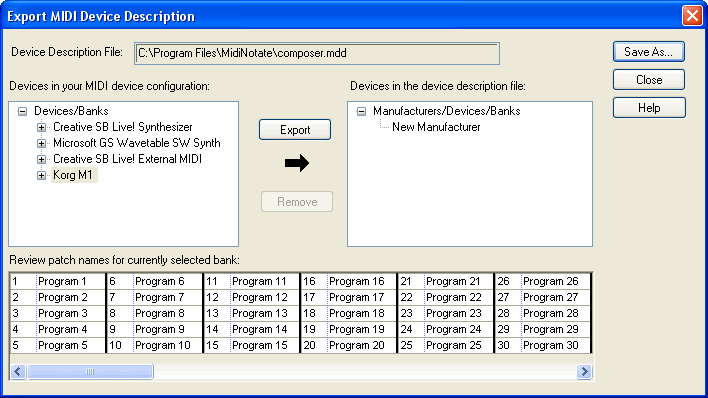
| 3. | Under "Devices in Your MIDI Device Configuration", select the device that you wish to export. |
| 4. | In the panel on the right, select New Manufacturer, unless the manufacturer for your device happens to be listed already. |
| 5. | Click the Export button. |
Composer will display the Export New Manufacturer dialog box.
| 6. | Enter the name of the manufacturer, for example: |
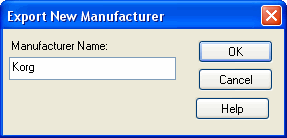
Composer will then show the newly exported device in the right panel of the Export MIDI Device Description dialog box:
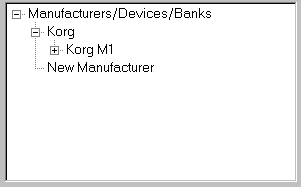
| 7. | If there are additional device descriptions you want to export, repeat steps 4 and 5. |
| 8. | Click the Save As button. |
Composer will present a Save As dialog box.
| 9. | In the Save As dialog box, navigate to the directory where you want to save the MDD file. Give the file a name. And click the Save button. |
![]() To send your .mdd file to Notation Software
To send your .mdd file to Notation Software
| 1. | Use your favorite email program to prepare an email. |
| 2. | Give the email a subject line that identifies the manfucturer and model of the device, such as "Korg M1 MDD file". |
| 3. | Use the file attachment option in your email program to attach the .mdd file that you have saved according to the previous procedure. |
| 4. | Send the email to support@notation.com. |
We will really appreciate your contribution! And so will other Composer customers who use the same MIDI equipment that you do.