|
<< Click to Display Table of Contents >> Mixing Music Symbols and Normal Text |
  
|
|
<< Click to Display Table of Contents >> Mixing Music Symbols and Normal Text |
  
|
In a single free text object, you can mix ordinary text and music symbols, such as the following tempo mark:
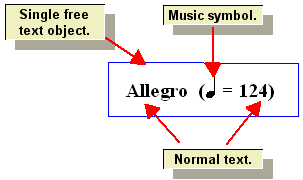
![]() To create a mixed free text object:
To create a mixed free text object:
| 1. | With the mouse, navigate to the Free Text Palette. |
-- OR --
Type SHIFT+F.
| 2. | Click in the score where you wish to add the free text object. |
Composer will display a blinking text cursor.
| 3. | Click the Free Text Properties |
-- OR --
Type SHIFT+Enter.
Composer will display the Enter Mix of Ordinary Text and Symbols dialog:
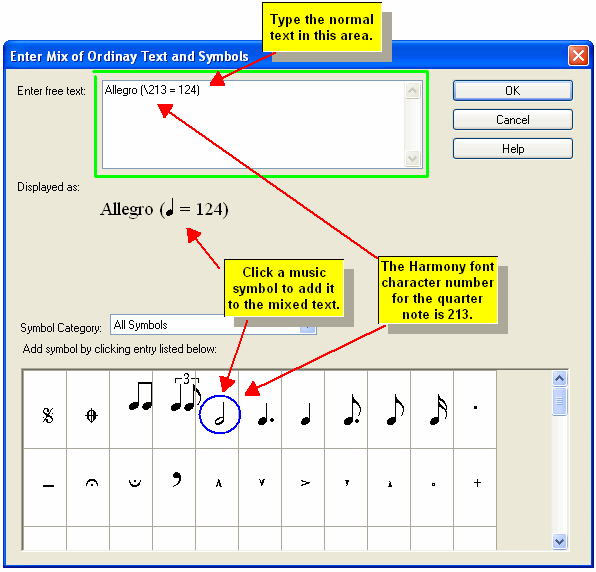
The "Displayed as" portion of the dialog box shows what the mixed text looks like as you type in the ordinary text and add music symbols. The mixed text might be shown in a larger font size than what will actually be used in the score so that you can clearly see what you are entering.
| 4. | In the "Enter free text" area of the dialog box, type in the ordinary text. As you type in the text, you will see it displayed in the "Displayed as" portion of the dialog box. |
| 5. | To insert a music symbol, find it in the symbol list and click. When you add the symbol, you will see it displayed in the "Displayed as" portion of the dialog box. In the "Enter free text area", you will see the Harmony music font character number for that symbol, preceded by a slash "\" character. |
![]() To edit a free text object:
To edit a free text object:
| 1. | Select the free text object with the mouse. |
| 2. | Click the Free Text Properties |
-- OR --
Type SHIFT+ENTER.
Composer will present the Enter Mix of Ordinary Text and Symbols dialog box, as illustrated above.
| 3. | In the "Enter free text" area of the dialog box, edit the ordinary text as usual. |
To remove a music symbol, delete all four characters of the symbol's font character number. For example, to delete the quarter note symbol in the above example, delete the characters "\213".
To insert a music symbol, click the mouse at the text position, in the "Enter free text" area, where you wish to insert the symbol. Then click the symbol in the list in the bottom area of the dialog box.