|
<< Click to Display Table of Contents >> Page Setup |
  
|
|
<< Click to Display Table of Contents >> Page Setup |
  
|
Composer offers several familiar options for setting up the printed page, such as the paper size, orientation (portrait or landscape), and margins.
Composer saves the page setup settings in the Notation (.not) file, so that when you later reopen the file and prepare to print, you do not have to re-enter the page settings.
You can specify and save the page settings on a per-part basis. For example, you might want the conductor's part to be printed on tall legal size paper, and print the individual instrument parts on normal letter size paper. You only have to prepare the page setup once for the conductor part, and once for the instrument parts. As you are working on your music project and switch back and forth between printing the conductor's part and instrument parts, you will not have to manually switch the page setup each time. Composer will remember the page setup for each part.
When you create a new song, or import a MIDI file, Composer will apply the most recent page setup settings that you have entered as a default .
![]() To choose page setup options:
To choose page setup options:
| 1. | Choose the Page Setup command in the Format menu. |
-- OR --
Type "qpgs" for Quick Page Setup.
Composer will display the following Page Setup dialog box:
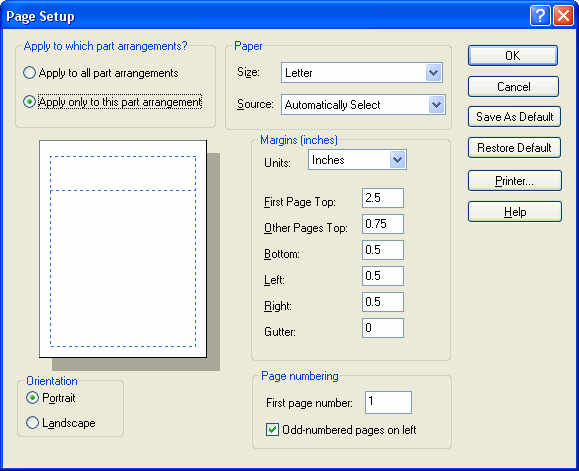
| 2. | Choose the options as described below, and then click the OK button. |
Apply to which part arrangements?
This option determines whether the page settings you entered will be applied only to the current part that you are viewing or, alternatively, to all parts of the song.
Paper
Size
Use this option to specify the size of the paper on which you intend to print the score. The paper sizes available are dependent, of course, on the type of printer you have.
Source
Some printers offer you the option to feed papers from different physical locations on the device. Use this option to specify, for example, "manual" versus "automatic" feeder.
Margins
The example page shown in the top-left corner of the dialog provides a preview of the various margin settings.
Units
Specify here whether you prefer to enter the margin values in inches or millimeters.
Top, Bottom, Left, Right
These margins are applied to every page, except as overridden by the Gutter setting.
Gutter
If you intend to staple or tape pages of the score together as right and left pages, then it is a good idea to allocate some extra space at the right side of the left pages, and at the left side of the right pages. This extra space is called the "gutter".
Page numbering
First page number
This option is useful if you split up a large score into multiple Notation .not files. Suppose the first .not file holds the first 60 pages of the part. Then for the same part in the second .not file, you would specify 61 for the first page number. Each part in the second .not file might start with a different first page number. Since the Page Setup settings apply on a per-part basis, you can set different first page numbers for each of the parts in the second .not file.
Odd-numbered pages on left
This setting is relevant only if you assign a Gutter value. If your pages are to be arranged as right and left pages with a gutter, then set the check mark if the first page is to be arranged as a left page in the score.
Orientation
The Portrait orientation arranges the page upright. The Landscape orientation arranges the page on its side. The preview picture of the page at the top-left corner of the dialog box illustrates the orientation.