|
<< Click to Display Table of Contents >> Selecting the Note Duration |
  
|
|
<< Click to Display Table of Contents >> Selecting the Note Duration |
  
|
Unless you are using the Sequential Note Entry Mode, you should normally specify a note duration value before you add the note to the score with a mouse click. You can specify a note duration value by using (1) the Note Palette, (2) an equivalent keyboard command, or (3) the Note menu (not recommended except for learning the keyboard shortcuts).
By default, the as-performed duration of the newly added note will be only slightly less than the as-notated duration. The result of this is that notes following one another be played in a connected legato style. Often this is not what you will want. You may want a more crisp sound, with brief gaps of silence between them. You can individually adjust the as-performed duration of each note, or of several selected notes at a time. Also, Composer enables you set a default as-performed duration corresponding to each standard note value, so that whenever you add a note, its as-performed duration will automatically be adjusted. For example, you can set the as-performed duration of a quarter note to be the equivalent, of, say a dotted eighth note, every time you add a quarter note. For details, see Saving and Applying Note Duration Adjustments.
![]() To select the note duration value from the Note Palette:
To select the note duration value from the Note Palette:
| 1. | Type SHIFT+N to display the Note Palette. Composer will be ready to add notes. |
The Note Palette looks like this:
 |
| A note duration is specified as a combination of these three things: |
| (1) | The base (round) duration, such as: |
![]() or
or ![]()
| (2) | The dotted note value, such as: |
![]() or no dot
or no dot ![]()
| (3) | The triplet or quintuplet value, such as |
or no triplet or quintuplet ![]()
| 2. | Click options from each of the above three groups in the Note Palette. |
Here are some examples:
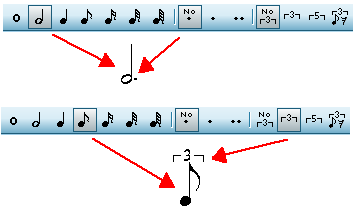
![]() To select the note duration value for new notes using the keyboard:
To select the note duration value for new notes using the keyboard:
| 1. | Type SHIFT+N to display the Note Palette so that you can see the current note duration value. |
| 2. | To select the base (round) note duration, type its 1- or 2-digit value, as indicated below: |
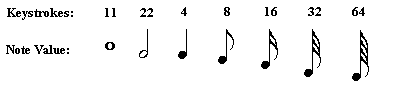
Note that the whole note keystrokes are "11" and "22" instead of "1" and "2". Why? Because "1d" and "2d" are used for single and double dots. If you just typed "1" or "2", Composer would not know if you wanted to add a whole or half note, or whether you wanted to type a "d" character to indicate "dot", as described next.
| 3. | To change the dotted note value, type "0", "1" or "2", followed by "d", for zero, one or two dots: |
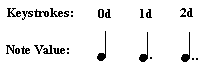
| 4. | To select the tuplet style, type "00", "33" or "55" for no tuplet, triplet, or quintuplet, as indicated below: |
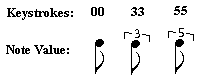
| 5. | To add the first note of a triplet swing: |
| Click the triplet swing |
-- OR --
| Type "3s" for triplet swing. |