|
<< Click to Display Table of Contents >> Setting the Tempo for Real-Time Recording with a Metronome |
  
|
|
<< Click to Display Table of Contents >> Setting the Tempo for Real-Time Recording with a Metronome |
  
|
Recording into Composer and keeping tempo with the metronome is the quickest way to enter notes with your keyboard if you are comfortable with improvisational playing or playing from memory. Before you start recording a new song, you should set the tempo for the song. If you want to record the song at a slower tempo than that at which you wish the song to be played back, then you should still set the tempo for the song according to how you want it played, rather than the tempo at which you wish to record. You can use Composer's tempo slider control in the main toolbar to temporarily slow down the tempo for recording purposes.
The following procedure describes how to set the playback tempo at the start of the song. If the song already has tempo changes throughout and you wish to change the tempo, then follow instructions in the topic Editing the Tempo.
![]() To set the playback tempo of a new song:
To set the playback tempo of a new song:
| 1. | Click the Tempo |

Composer will display the Set Tempo dialog:
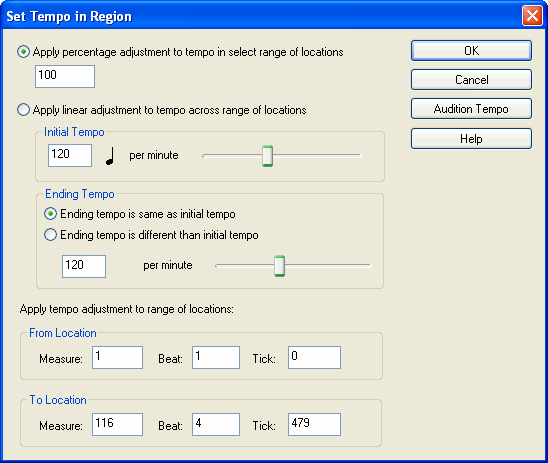
The tempo unit value will usually be a quarter note, dotted eighth note, or eighth note, depending on the meter. For example, in a 4:4 meter, the tempo unit will be quarter notes per minute. In a 6:8 meter, the tempo unit will be dotted quarter notes per minute if the tempo is fast, or eighth notes per minute if the tempo is slow.
| 2. | Change the numeric value for the Initial Tempo. |
-- OR --
Use the slider to change the Initial Tempo.
| 3. | Optionally enter an Ending Tempo value by entering a numeric value or using its slider. You can have a continuous accelerando or decelerando, by specifying a different Ending Tempo than the starting tempo. |
| 4. | Click the Audition button to hear the song played according to your newly entered tempo. If you want to re-adjust the tempo, click the Audition or Cancel button, or stop the playback in the score window, to cancel the audition. You can then enter another tempo value and audition it. |
| 5. | Hit the OK button to save your most recently entered tempo. Hit the Cancel button to restore the tempo as it was before you used the Set Tempo command. |
![]() To prepare for recording at a tempo slower than the intended playback tempo:
To prepare for recording at a tempo slower than the intended playback tempo:
| Enter a percentage tempo adjustment value that is less than 100 in the tempo adjustment control: |
![]()
In the above example, the temporary recording tempo will be 80% of the normal playback tempo.
-- OR --
| Use the up and down spin buttons in the above tempo adjustment control to set the percentage value. |
-- OR --
| While holding down the "T" key, type the |