|
<< Click to Display Table of Contents >> Tutorial: Opening a File on Your System |
  
|
|
<< Click to Display Table of Contents >> Tutorial: Opening a File on Your System |
  
|
Notation Composer can open any MIDI .mid or Karaoke .kar file, and transcribe it to notation. If you wish to arrange some existing music for your own purpose, then the easiest way to get started is to find a MIDI file of the song, and then modify it to suit your needs. You can also open MusicXML files (.xml, .mxl, or .musicxml) that you may have.
This first step of the tutorial illustrates how you would open a MIDI file that you had previously downloaded from the Internet to your system. Or, perhaps you have a file that you have created, and now you wish to work with it further in Notation Composer.
This tutorial will work with the simple children's tune, Twinkle Twinkle Little Star. You can find the MIDI file for it, twinkle.mid, in your C:\Users\Public\Documents\Notation_4\Songs directory.
![]() To open the file on your system:
To open the file on your system:
| 1. | Start Notation Composer, as described in Finding and Starting Notation Composer on Your System. |
| 2. | If no files are currently opened, then click the following icon or text, displayed in Notation's front panel: |
![]()
-- OR --
(If at least one file is opened, you will not see the above front panel.)
In the File menu, choose the Open command.
Composer will present you with the File Open dialog box.
| 3. | By default, the C:\Users\Public\Documents\Notation_4\Songs directory will already be opened. If another directory is opened, then navigate to the Notation\Songs directory. |
| 4. | Open the file twinkle.mid |
Composer will display the following Recommended Corrections dialog box:
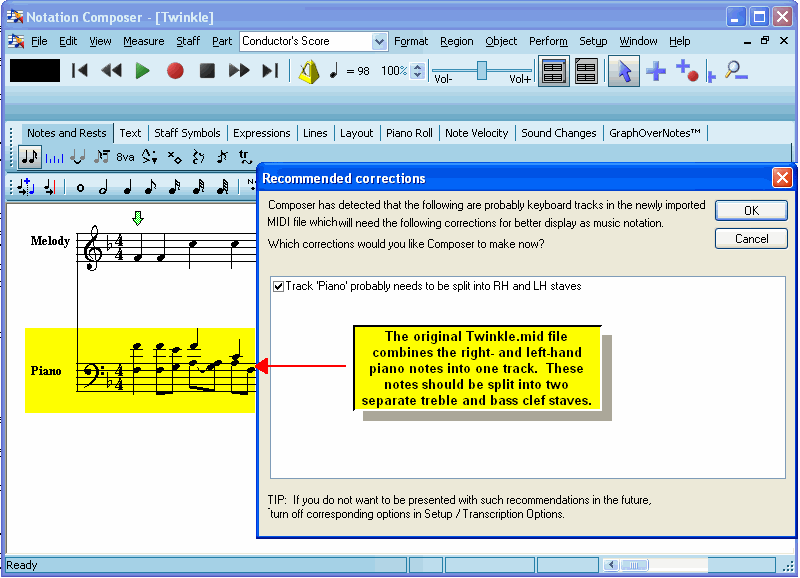
MIDI files are often not ideally created for transcription to sheet music. One of the most common examples of that is a MIDI file which combines the right- and left-hand notes of a keyboard part into one staff (track). Composer detects these kinds of problems in MIDI files and automatically fixes them. (You can also manually do any such score fixing with commands such as, for this example, the Split Hands command.)
5. Click the OK button in the Recommended Corrections dialog box.
Composer will display as many measures of the song as will fill the window. If you want to see more measures in the window, click the Zoom Out ![]() button in the main toolbar. Notice how the piano staff has now been split into right- and left-hand treble and bass staves:
button in the main toolbar. Notice how the piano staff has now been split into right- and left-hand treble and bass staves:
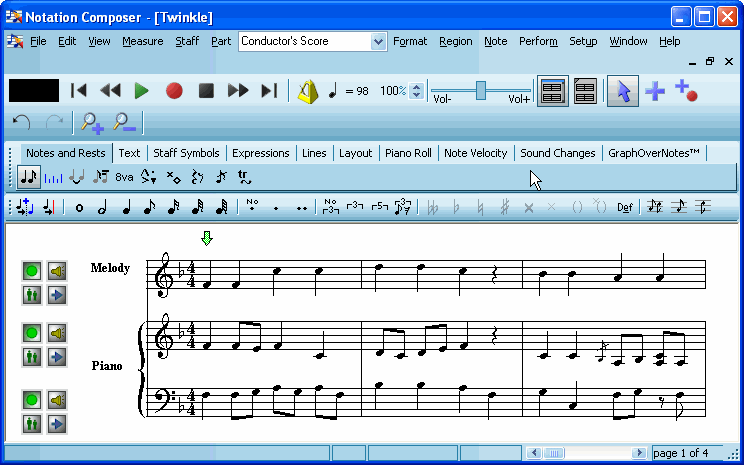
![]() To close a song file:
To close a song file:
| Choose the Close command in the File menu. |
-- OR --
| Type CTRL+F4, the standard Windows shortcut for Close Window. |