|
<< Click to Display Table of Contents >> Adding lines and glissandos |
  
|
|
<< Click to Display Table of Contents >> Adding lines and glissandos |
  
|
![]() To add a line or glissando:
To add a line or glissando:
| 1. | With the mouse, navigate to the Lines and Shapes Palette: |
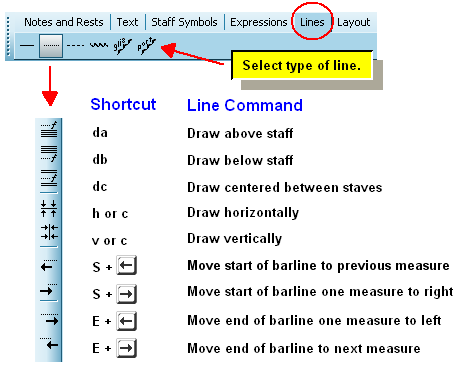
-- OR --
Type the underline ('_') character (Shift + dash).
Composer will change the mouse cursor to ![]() with an extra "dongle" for the shape of the line that you are adding.
with an extra "dongle" for the shape of the line that you are adding.
| 2. | From the palette, choose one of the types of lines you wish to draw, such as a solid line or dotted line. |
-- OR --
Type the shortcut for the line type, as shown in the above diagram.
| 3. | To draw a horizontal line, typically a dotted line, between two dynamic marks, as in "cresc ...... mf", click one of the three buttons for "draw line between dynamic marks", depending on whether the dynamic marks have been previously added with one of the corresponding three options: above staff, below staff, or between staves. This option offers the advantage that if the vertical positions of the dynamic marks change when you added other music symbols between them and the adjacent staff, then the dotted line between the dynamic marks will move by the same amount. |
| 4. | Click the mouse where you wish to start the line. While holding down the mouse button, drag the mouse where you wish to end the line. Then release the mouse button. |
To force the line to be drawn horizontally or vertically, hold down the SHIFT key while you drag the mouse.
 :
:
| 5. | Adjust the placement of the line by dragging the start or end |