|
<< Click to Display Table of Contents >> Adding Notes Using Only Your Computer Keyboard |
  
|
|
<< Click to Display Table of Contents >> Adding Notes Using Only Your Computer Keyboard |
  
|
The method for adding notes described here is ideal if you prefer to do most of your work with the computer keyboard instead of the mouse.
The following example introduces how adding notes with only your computer keyboard works:
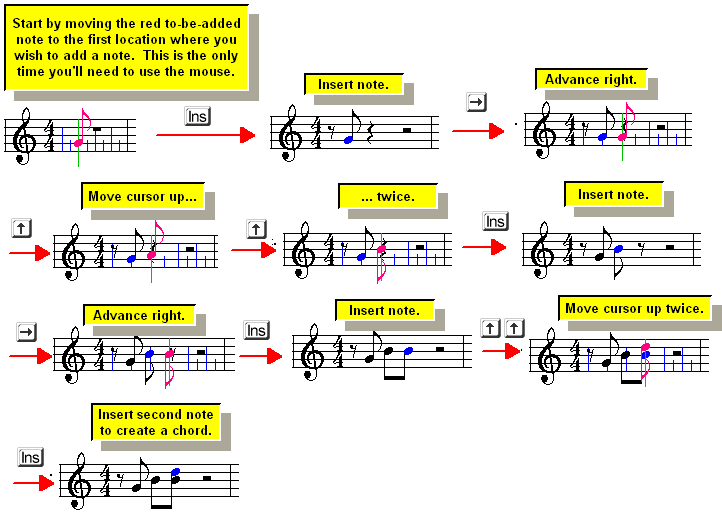
![]() To add notes using the computer keyboard:
To add notes using the computer keyboard:
| 1. | If the Note Palette is not already showing, type SHIFT+N to display it: |
![]()
| 2. | Select the note duration for the to-be-added note, as described in Selecting the Note Duration. You can use the mouse to choose a duration value from the above Note Palette. Or, you can use computer keyboard shortcuts, such as "4" for quarter note, "16" for sixteenth, or "833" for eighth triplet. |
| 3. | Move the mouse so that the red to-be-added note on the screen is close to where you want to add the first note. |
| 4. | Hit the |
You might need to change the Beat Ruler to determine the resolution of the beats where notes can be added, such as every eighth note beat or every sixteenth note beat.
| 5. | Hit the |
| 6. | Hit the |
The newly added note will be shown in the score, and will be selected, as indicated with a blue highlight.
| 7. | To add an accidental to the newly added note: |
| Type the NumPad |
-- OR --
| While holding the "P" key, hit the |
-- OR --
| Type one of the following commands: |
keyboard command |
accidental |
"ss" or "#" |
sharp |
"f" or "b" |
flat |
"na" |
no accidental |
"ds" or "d#" or "x" |
double sharp |
"df" or "db" |
double flat |
If you type NumPad ![]() or
or ![]() , or P+
, or P+![]() or P+
or P+![]() to specify the pitch of the note, Composer will automatically choose a "spelling" for the note based on its analysis of the surrounding harmony. For example, Composer will automatically choose between two alternative spellings of C# and Db. If Composer does not automatically choose the spelling you want, you can change the enharmonic spelling, as described in the topic on Accidentals.
to specify the pitch of the note, Composer will automatically choose a "spelling" for the note based on its analysis of the surrounding harmony. For example, Composer will automatically choose between two alternative spellings of C# and Db. If Composer does not automatically choose the spelling you want, you can change the enharmonic spelling, as described in the topic on Accidentals.
| 8. | To add a note to a chord, use the |