|
<< Click to Display Table of Contents >> Assigning Device Names That Make Better Sense to You |
  
|
|
<< Click to Display Table of Contents >> Assigning Device Names That Make Better Sense to You |
  
|
You will probably often refer to MIDI device names as you assign instrument sounds to staves of songs. In choosing whether the instrument sound is, for example, a flute or clarinet, you must also specify which MIDI device in your configuration produces that sound. Because you might need to refer to MIDI device names often, Composer offers you a way to assign devices names that make sense to you.
When Composer runs for the first time, it detects the various MIDI "ports" on your system. A MIDI port is a somewhat abstract entity defined by Windows to identify choices for MIDI sound output and input. MIDI ports have names that are defined by the manufacturer of your sound card or MIDI keyboard or other MIDI device. The names are usually long and somewhat difficult to understand. If you have a music keyboard connected to the computer, you are likely to think of it as "Keyboard" or "Yamahatm Keyboard" or "Yamaha", rather than as "the device that is connected to my Soundblaster Live! MIDI UART port". This would be especially true if you do not know (very few people do know) what "UART" means (universal asynchronous receiver/transmitter). Recent versions of Creative Lab's sound cards have a more friendly name for the external MIDI port, such as "Creative SB Live! External MIDI".
Composer lets you assign device names that make sense to you. You cannot change the name of the Windows MIDI ports. But you can change the names of the devices that are connected to them. It is a particularly good idea to rename external devices. An external device is one that is physically located outside of your computer and is connected via a MIDI cable to your sound card (or perhaps a special MIDI port card).
By default, Composer assigns a "placeholder" external device to any MIDI external port that it detects. It gives the device the same name as that of the corresponding Windows MIDI port.
The following example illustrates how you would specify that a staff should be played back on an external device, such as a Yamahatm keyboard, which is connected to the "Creative SB Live! External MIDI" port. The Yamaha keyboard would be connected to your computer via a USB or perhaps MIDI cable.
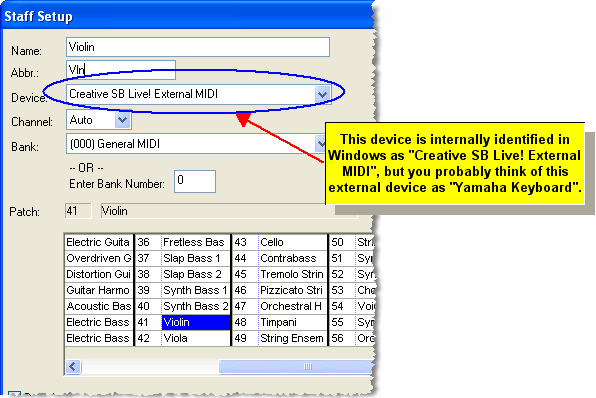
When you use the Staff Setup command to assign a MIDI device and instrument sound to a staff, you will probably find it easier to refer to the name of your keyboard, such as "Yamaha keyboard" rather than "Creative SB Live! External MIDI", as illustrated here:
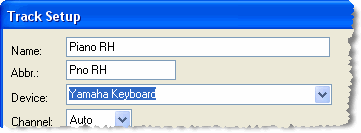
With one short procedure, described below, you can rename the device from "Creative SB Live! External MIDI" to "Yamaha Keyboard". Thereafter, you can always refer to the external device as "Yamaha Keyboard", when assigning staves to any song.
The procedure for changing the name of a MIDI device is the same whether it is external or internal, but the procedure is slightly different for an output (playback) device versus input (recording) device.
![]() To change the name of a MIDI output (playback) device:
To change the name of a MIDI output (playback) device:
| 1. | Choose the Quick MIDI Device Setup command in the Setup menu OR type the shortcut "qqds." |
Composer will display the Quick MIDI Device Setup window, as illustrated here:
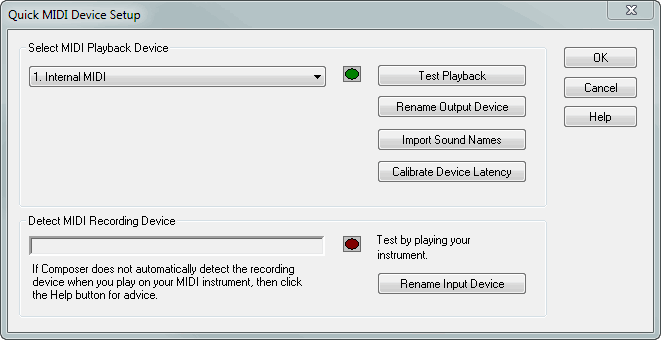
| 2. | In the list, select the MIDI playback device you wish to rename. |
| 3. | Click the Rename Device button next to the playback device name. |
Composer will present you with the Rename MIDI Device dialog box.
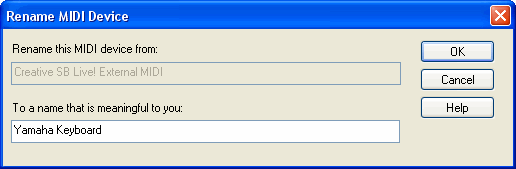
| 4. | In the Rename MIDI Device dialog box, enter the new name for the playback device, and click the OK button. |
![]() To change the name of a MIDI input (recording) device:
To change the name of a MIDI input (recording) device:
| 1. | Choose the Quick MIDI Device Setup command in the Setup menu. |
Composer will display the above Quick MIDI Device Setup window.
| 2. | Play a few notes on the recording device. The name of the recording device will be reported in the Quick MIDI Device window. If it is not, then see the procedure "To test and select a MIDI recording device" in the topic Quick MIDI Device Setup. |
| 3. | Click the Rename Device button next to the recording device name. |
Composer will present you with the Rename MIDI Device dialog box.
| 4. | In the Rename MIDI Device dialog box, enter the new name for the recording device, and click the OK button. |