|
<< Click to Display Table of Contents >> Clefs |
  
|
|
<< Click to Display Table of Contents >> Clefs |
  
|
You can add clef changes anywhere within the score, including in the middle of measures.
If you import a MIDI file, Composer automatically determines the clefs for staves, because MIDI files do not include clef information. If you find that Composer has incorrectly determined any clefs, you can easily change them.
![]() To insert a clef:
To insert a clef:
| 1. | With the mouse, navigate to the Clef Palette. |
-- OR --
Type the SHIFT+C. This is also the keyboard short for the Chord Name Palette. If Composer displays the Chord Name Palette, then type SHIFT+C a second time to display the Clef Palette, as shown below:
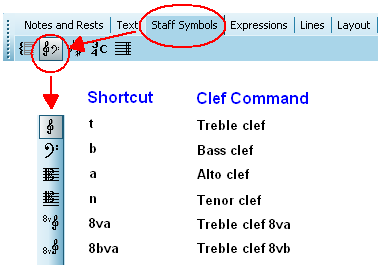
The mouse cursor will turn into this shape: ![]() and will have the corresponding "dongle" to show the type of Staff symbol you are currently working with.
and will have the corresponding "dongle" to show the type of Staff symbol you are currently working with.
| 2. | Click at a position in the measure of a staff where you want the new clef to be inserted. |
Composer will add the clef where you clicked the mouse. Composer will also apply that clef to additional measures in the same staff, up to the next measure where there is a different clef, or to the end of the song if there are no other clef changes.
![]() To change a clef:
To change a clef:
| 1. | Click the mouse cursor on a clef symbol. |
Composer will indicate that the clef has been selected by highlighting in blue. Composer will also indicate the type of clef you have selected in the clef palette.
| 2. | Click of the buttons in the clef palette to change the type of clef. |
-- OR --
Choose one of the clefs listed in the Clef Menu.
-- OR --
Use one of the keyboard short-cuts, such as "t" for treble clef, or "b" for bass clef.
-- OR --
Click the clef selection ![]() button in the palette. Composer will display a dialog box where you can select the type of clef.
button in the palette. Composer will display a dialog box where you can select the type of clef.
![]() To set the clef for a range of measures (such as the entire staff):
To set the clef for a range of measures (such as the entire staff):
| 1. | Navigate to the Clef Palette, as in step #1 of the first procedure above. |
| 2. | In the Clef menu, choose the command Set Clef in Range of Measures. |
| 3. | In the Set Clef in Range dialog box, choose a staff, measure range, and clef. |