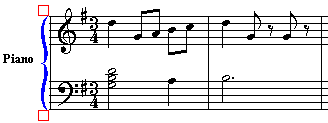|
<< Click to Display Table of Contents >> Editing Instrument (Staff) Names |
  
|
|
<< Click to Display Table of Contents >> Editing Instrument (Staff) Names |
  
|
Composer optionally displays instrument names in the left margin of the window or printed page. Each staff has a "long name" and an abbreviated name. Many MIDI files have staff names that are so long that too much of the printed page or viewing area of the screen would be wasted. Therefore, you might want to abbreviate the staff names. In addition, you can specify a long staff name for the beginning of the score, and an abbreviation for subsequent pages of the score. This is a common practice in orchestral scores.
Composer allows you to specify whether a long name or short name is displayed after the first page of a given part. Or, you can omit the display of staff names altogether. Look further down this topic for details.
If two or more staves are grouped together in the left margin with a brace or bracket, then you can assign an instrument name or instrument group name, as explained at the end of this topic.
![]() To change a staff name:
To change a staff name:
| 1. | Enter Window View by choosing the Window View command in the View menu. |
-- OR --
Type "qwv" for Quick Window View.
| 2. | Make sure that the staff controls are visible at the start of the staff, by choosing the Show Staff Controls option from the View menu. The staff controls look like this: |
![]()
| 3. | Click the instrument sound |
| Composer will display a Staff Setup dialog box such as the following: |
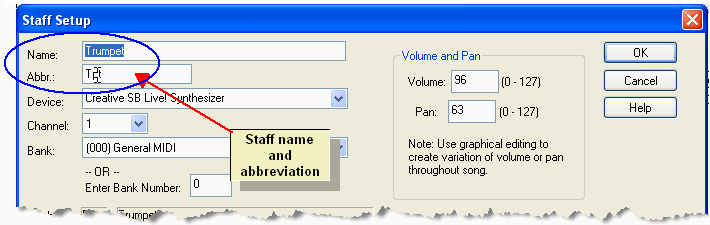
| 4. | Type in a new long name and an abbreviation. |
| 5. | Click OK to save the change(s). |
Alternatively, if you need to change the names of several staves at once, you can use the multiple Staff Setup window.
![]() To change several staff names at once:
To change several staff names at once:
| 1. | Choose the Staff Setup command from the Staff menu. |
Composer will display the Staff Setup dialog box, such as below:
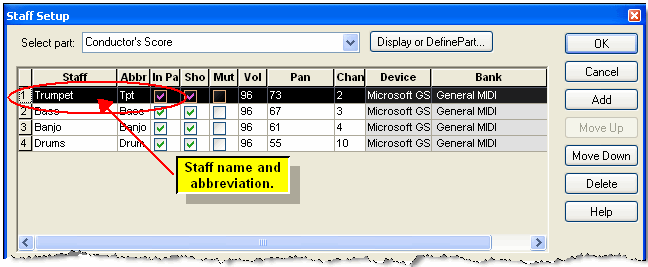
| 2. | Change the staff name and/or abbreviation in the first and second columns of the upper panel. |
| 3. | Click OK to complete any staff name change(s). |
![]() To specify whether the staff name and/or abbreviation (or neither) are to be displayed on pages and staff systems throughout the current part:
To specify whether the staff name and/or abbreviation (or neither) are to be displayed on pages and staff systems throughout the current part:
| Follow instructions in the topic Showing and Hiding Instrument Names. |
![]() To add an instrument name or instrument group name to the left of a brace or bracket for multiple staves:
To add an instrument name or instrument group name to the left of a brace or bracket for multiple staves:
| 1. | Add the brace or bracket, and extend it vertically across all of the staves it belongs to. To have barlines across the systems, hold the "Ctl" button on your keyboard while placing the brace or bracket. For no barline across the staves, do not hold the "Ctl" button while placing the brace or bracket. |
| 2. | If the brace or bracket is not already selected, then mouse over it and click it. |
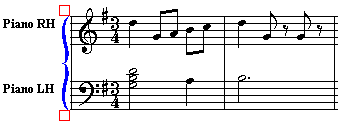
| 3. | In the Bracket Palette, click the |
Composer will display the Bracket Staff Group Name dialog box.
| 4. | In Bracket Staff Group Name dialog, enter the "long" name and the abbreviation for the instrument or instrument group. In determining whether to display the long or abbreviated name at the left of the bracket or brace, Composer applies the same rules as it does for determining whether the long or abbreviated name of individual staves are displayed, as described in Showing and Hiding Instrument Names. |