|
<< Click to Display Table of Contents >> Importing from a MIDI Device Description (.mdd) File |
  
|
|
<< Click to Display Table of Contents >> Importing from a MIDI Device Description (.mdd) File |
  
|
A quick way to specify the patch names for your MIDI device, and other properties of the device, is to import this information from a MIDI Device Description (.mdd) file, which has a format defined by Notation Software. Notation Software offers MDD files at its web site that have been contributed by users of its products.
There are two ways to import the patch names for your MIDI device from a Notation Software MDD file. The easier of the two ways is to use the Quick MIDI Device Setup command in the Setup menu. Use the Import Sound Names option in the Quick MIDI Device Setup dialog box. For details, see the topic Quick MIDI Device Setup.
Another less convenient way to import the patch names from your MIDI device from an MDD file is described below. There are two minor advantages to using this method. First, you can preview the list of MIDI bank names and patches for a device that you are about to import. Second, this method offers an option that you can import a single bank of patches for a device rather than all of the banks.
![]() To import a device description from a MDD file:
To import a device description from a MDD file:
| 1. | Open the MIDI Device Configuration Window by choosing the MIDI Device Configuration command from the Setup menu. |
-- OR --
Type"qdc" for Quick Device Configuration.
| 2. | In the MIDI Device Configuration Window, choose the Import command from the Device menu. |
Composer will present the Import MIDI Device Description from File dialog box:
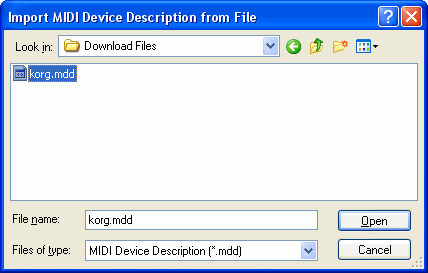
| 3. | In the above dialog box, navigate to the directory to which you downloaded the MDD file, or to the directory where you saved the MDD file that you have exported from another computer running Composer . |
| 4. | In the dialog box, select the MDD file, and click the Open button. |
| Composer will display the Import MIDI Device Description window, as illustrated here: |
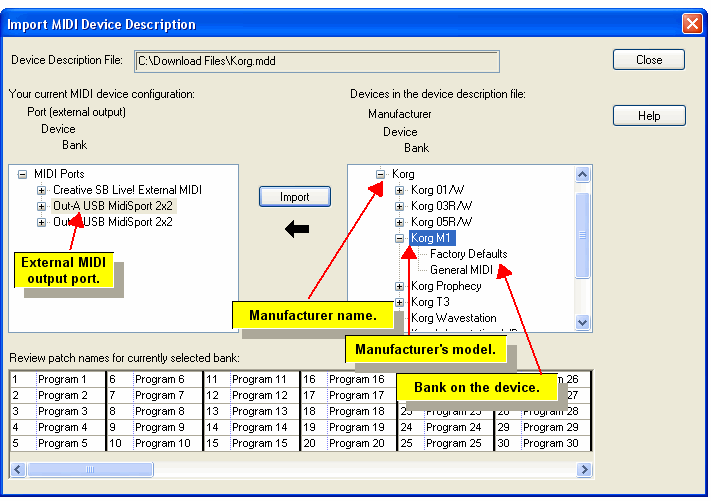
| 5. | In the panel at the right side of the window, click the model number (the name, not the '+' symbol) of the device description you want to import. |
| 6. | To optionally review the list of MIDI banks and patch names for a device, click the '+' symbol next to the device name. |
Composer will display a list of the MIDI banks for that device. If you click the "+" symbol next to one of the MIDI bank names, then Composer will display the patch names for that bank in the lower half of the window. You can selectively import patch names for a specific bank of a device, but there is usually no need to do this.
You can optionally preview the patch names for a given bank of a device by selecting the bank in the right panel.
| 7. | In the left panel, select the MIDI output port that sends the MIDI output to the MIDI output device. |
| 8. | Click the Import button. |
Composer will list the newly imported device below the MIDI output port to which it is "connected":
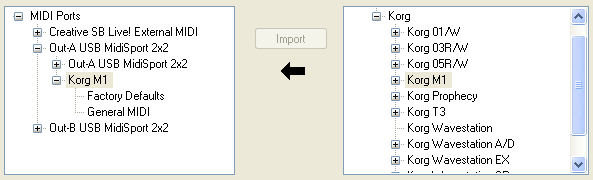
When you assign a staff to the external output device connected to an output port, you can refer to each the name of the port, or the name of the external device. In this example, you can refer to either "Out-A USB MidiSport 2x2" or "Korg M1". You will find it preferable to refer to the device name because then you can assign a sound to the staff by referring to the name of a MIDI bank and patch (instrument) rather than refer to the bank and patch numbers.
| 8. | Click the Exit button. |
Composer will add the newly imported device in the MIDI Device Configuration Window.
![]() To import a single MIDI bank from an MDD file into a previously added device:
To import a single MIDI bank from an MDD file into a previously added device:
| Follow the same procedure as above, except select a MIDI bank in the right panel, and a device in the left panel. |