|
<< Click to Display Table of Contents >> Assigning a Bank to a MIDI Device |
  
|
|
<< Click to Display Table of Contents >> Assigning a Bank to a MIDI Device |
  
|
If this is the first MIDI bank that you are specifying for a device with multiple banks, make sure that you specify the Bank Select Method. See Specifying Properties of a Device.
For devices with multiple MIDI banks, each bank has a distinct bank value. You will need to refer to your device owner's manual to determine the bank value, as well as to find the patch names for that bank.
Determining the bank value from the information in the device owner's manual can be somewhat difficult. The bank value should be presented in a heading at the top of the list of patch names for the bank.
| If the Bank Select Method for your device is "Normal", then the heading for the patch names should indicate two numbers, one for Controller 0 and one for Controller 32, such as the following: |
| CC0: 80; CC32: 0 |
| If the Bank Select Method is CTRL 0 or CTRL 32, then there will be a single value for CTRL 0 or CTRL 32. That value will be between 0 and 127. |
| If the Bank Select Method is Patch 100-127, then use the bank select patch value, which is a number between 100 and 127. |
The most common Bank Select Method is "Normal", with values for CTRL 0 and CTRL 32.
![]() To add a MIDI bank to a device:
To add a MIDI bank to a device:
| 1. | Open the MIDI Device Configuration Window by choosing the MIDI Device Configuration command from the Setup menu. |
-- OR --
Type "qdc" for Quick Device Configuration.
| 2. | Select a device by clicking its name in the MIDI Device Configuration Window. |
| 3. | Choose the Device Properties command in the Device menu. Composer will display the Device Properties dialog box. |
| 4. | In the Device Properties dialog box, click the Add Bank button. Composer will display the Bank Properties dialog box. |
If the bank select method is "normal", then the Bank Properties dialog box will look like this:
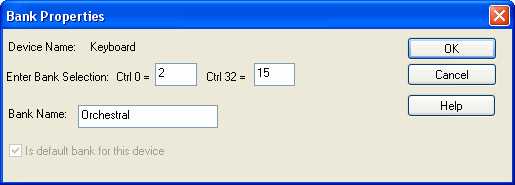
| 5. | Assign the bank a name, consistent with the name that the device manufacturer assigns to the bank, and click the OK button. |
The newly added bank will now be listed under Banks in the Device Properties dialog box.
| 6. | Click the OK button to exit the Device Properties dialog box. |