|
<< Click to Display Table of Contents >> Quantizing the Performance of Notes |
  
|
|
<< Click to Display Table of Contents >> Quantizing the Performance of Notes |
  
|
The term "quantize" was introduced many years ago in MIDI sequencing hardware and software. Historically, the term "quantize" has meant: "round off the note locations to nearest beat or subbeat". The user would be able to choose the resolution of quantization, such as 16th notes or 32nd notes.
Composer offers a far more powerful method of quantizing notes than merely rounding off their locations to the nearest beat or subbeat. Because Composer integrates MIDI sequencing and notation, Composer can offer you a way to quantize notes based on the notation.
Composer does an excellent job transcribing the rhythms of notes, based on analysis that is far more musical and careful than simply rounding note locations to the nearest, say, 16th note beat. Once Composer has transcribed the performance of notes to notation, you can then "clean up the performance" so that the notes are played exactly at the locations as notated. If Composer does not perfectly transcribe the rhythms, you can correct the notation of the rhythms before requesting Composer to adjust the performance to match the notation.
Thus, in Composer, "quantize" means "play the notes as notated". To avoid the association of this feature with older music technology's definition of the term "quantize", Composer uses the term "snap" instead. In Composer, you can snap the performance of a note to its notation.
![]() To set the as-performed attack, or release, or both attack and release of one or more selected notes to coincide exactly with the as-notated locations:
To set the as-performed attack, or release, or both attack and release of one or more selected notes to coincide exactly with the as-notated locations:
| 1. | Navigate to the Piano Roll Palette. |
-- OR --
Type SHIFT+Y.
| 2. | Snap the as-performed attacks and/or releases to the as-notated locations by doing one of the following: |
| (a) | In the Piano Roll Palette, click one of three Snap-To buttons in the piano roll palette, one or more times: |
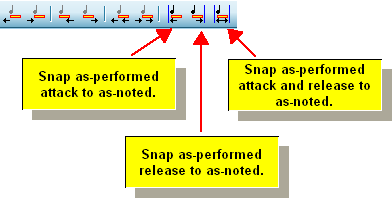
-- OR --
| (b) | To snap only the attack, type A+ |
Using the same example in the previous topic, the piano roll for the three notes looks like this after typing S+![]() (or both A+
(or both A+![]() and D+
and D+![]() ):
):
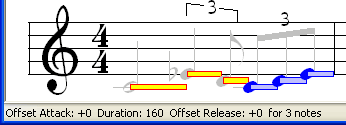
Notice how the status bar reports that the average offsets for the attacks and releases are both zero. This means that indeed the as-performed attacks and releases have been set to exactly the as-notated locations.