|
<< Click to Display Table of Contents >> Saving and Applying Note Duration Adjustments |
  
|
|
<< Click to Display Table of Contents >> Saving and Applying Note Duration Adjustments |
  
|
As you add a new note to a score, its as-notated duration is determined by your prior selection of a duration value in the Note Palette (or by an equivalent keyboard command). What determines the as-performed duration of a newly added note? By default, the as-performed duration is slightly less than the as-notated duration. Notes that follow one another will play with only slight gaps between them. Often this is not what you will want. You may want a more crisp sound, with longer gaps of silence between them. Or, alternatively, you might want the notes to be played as legato, so that the as-performed duration of one note somewhat overlaps the beginning of the next note.
After you add a note, you can individually adjust its as-performed duration. You can also select several notes and change their as-performed durations all together with a single series of D+![]() or D+
or D+![]() commands. See Editing As-Performed Attack Location and Duration. That method can become somewhat tedious, however, if you find that you typically want to shorten or extend the as-performed durations by the same amount.
commands. See Editing As-Performed Attack Location and Duration. That method can become somewhat tedious, however, if you find that you typically want to shorten or extend the as-performed durations by the same amount.
Composer offers a convenient shortcut for determining the as-performed duration of notes as you add the notes. You can request Composer to memorize how as-performed durations differ from as-notated durations for different note duration values. For example, maybe newly added quarter notes should always have an as-performed duration that is roughly a sixteenth note duration (120 ticks) shorter than the full 480-ticks duration of the quarter note. The difference between the as-performed duration and as-notated duration is called a note duration adjustment. You can specify note duration adjustments for note durations ranging from a 64th note to a whole note, including triplets.
You can use Composer's Note Duration Adjustment dialog box to manually enter the note adjustment values for different as-notated durations. In the example below, the note duration adjustments are all approximately one fourth of the as-notated durations. For example, the adjustment for a 480-tick quarter note is -118 ticks. Later in this topic, the procedure for using this dialog box will be described.
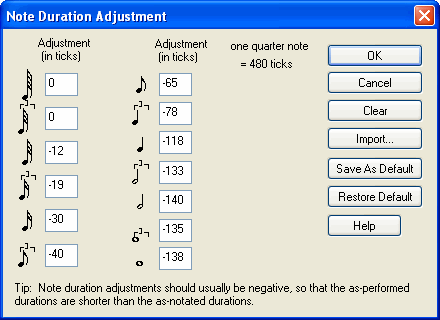
As you add notes to a score, you may want to apply different note duration adjustments depending on whether, for example, the passage is for staccato versus legato playing. This is easy to do with Composer. The first time you add notes for a staccato passage, you will manually edit their as-performed durations. Then you select all of the notes in the passage and ask Composer to memorize the average note duration adjustment for the various note sizes found in the passage. This, in effect, fills in values in the above dialog box. (Actually, you will rarely need to directly use the Note Duration Adjustment dialog box.) The next time you add notes, they will be added with staccato durations. Also, as you change the as-notated durations of notes, Composer automatically applies the memorized note duration adjustments.
Once Composer has memorized the note duration adjustments, you can select another group of notes and apply the memorized note duration adjustments to those selected notes. This feature essentially provides edit copy/paste functionality for just note duration adjustments.
The most recently memorized note duration adjustments are saved in a song's Note (.not) file. While editing one song, you can borrow the note duration adjustments saved in another song.
All of the above features are described in the procedures below.
![]() To directly view and edit the note duration adjustment table:
To directly view and edit the note duration adjustment table:
| 1. | Navigate to the Piano Roll tools in the Sound tab. |
-- OR --
Type SHIFT+Y.
| 2. | Click the Apply and Save Duration Adjustments button in the Piano Roll Palette: |

| 3. | In the Piano Roll Palette, click the Edit Note Duration Adjustments Table |
-- OR --
In the Note menu, choose the Attack and Release submenu. In the submenu choose the Edit Note Duration Adjustments Table command.
-- OR --
Type "eda" for Edit Duration Adjustment.
Composer will display the Note Duration Adjustment table, such as illustrated earlier in this topic.
| 4. | For different as-notated durations (indicated with note symbols), enter values that represent the offset of the as-performed duration from the as-notated duration. Often these values are negative, so that the as-performed durations are shorter than the as-notated durations. |
| 5. | To set all of the note duration adjustments to zero, click the Clear button. |
| 6. | To borrow the note duration adjustments saved in another Note (.not) file, click the Import button. |
![]() To apply the memorized note duration adjustments to a selection of notes:
To apply the memorized note duration adjustments to a selection of notes:
| 2. | Optionally choose a Piano Roll Notation option that lets you see the as-performed durations of the notes displayed as piano roll rectangles. |
| 3. | In the Note menu, choose the Attack and Release submenu. In the submenu choose the Apply Note Duration Adjustments command. |
-- OR --
Type "ada" for "Apply Duration Adjustments".
Composer will apply different duration adjustments to the selected notes according to their distinct as-notated durations.
In the following example, several notes are selected with different as-notated durations. Initially, their as-performed durations are exactly the same as their as-notated durations:

The note duration adjustment table shown earlier is now applied to the above selected notes. Recall, the note duration adjustment table shortens the length of each note by approximately one quarter. Here is the result of applying the note duration adjustments:

![]() To memorize the note duration adjustments for a selection of notes:
To memorize the note duration adjustments for a selection of notes:
| 1. | Open the Piano Roll Palette, following step #1 in the first procedure of this topic. |
| 3. | In the Note menu, choose the Attack and Release submenu. In the submenu choose the Save Note Duration Adjustments command. |
-- OR --
Type "sda" for Save Duration Adjustments.
Composer will identify all of the different as-notated note lengths among the selected notes. For each distinct as-notated note length, rounded to the nearest common duration (such as an eighth note or quarter note, or triplet value), Composer will compute the average offset of the as-performed duration from the as-notated duration. It will save these values in the note duration adjustment table that is displayed by the Note Duration Adjustment dialog box. For as-notated durations that are not included among the selected notes, Composer leaves the adjustment values unchanged in the table.
In the following example, several notes are selected with different as-notated durations:

After choosing the Save Note Duration Adjustments command, or typing "sda", the note duration adjustment table looks like this:
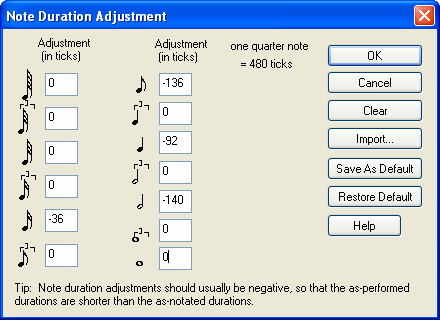
In this example, the note duration adjustment table had been cleared (with zero adjustment values) before the Save Note Duration Adjustments command was applied. Notice that there are entries in the table only for note durations that were found among the selected notes.
Once you have saved the note duration adjustments for one selected group of notes, you can apply them to another group of notes. For example, shown below is a second group of notes newly selected. These notes happen to have as-performed durations that are exactly as long as the as-notated durations:

The Apply Note Duration Adjustment command changes the as-performed durations of the selected note according to the previously saved table values. The result looks like this:
