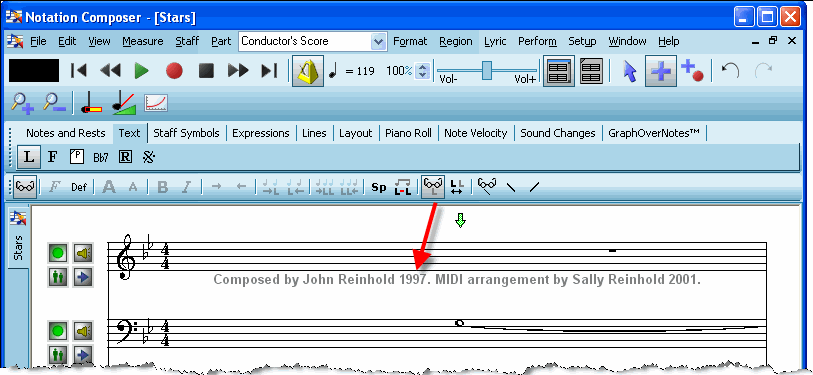|
<< Click to Display Table of Contents >> Transcription Options |
  
|
|
<< Click to Display Table of Contents >> Transcription Options |
  
|
For an overview of how Composer transcribes an opened MIDI file, or the recording of your performance at the music keyboard, to music notation, see the preceding overview topic, Transcribing MIDI Files and Recordings to Notation.
The Transcription Options dialog box offers you the opportunity to determine how Composer transcribes an opened MIDI file, or the recording of your performance at the music keyboard, to music notation:
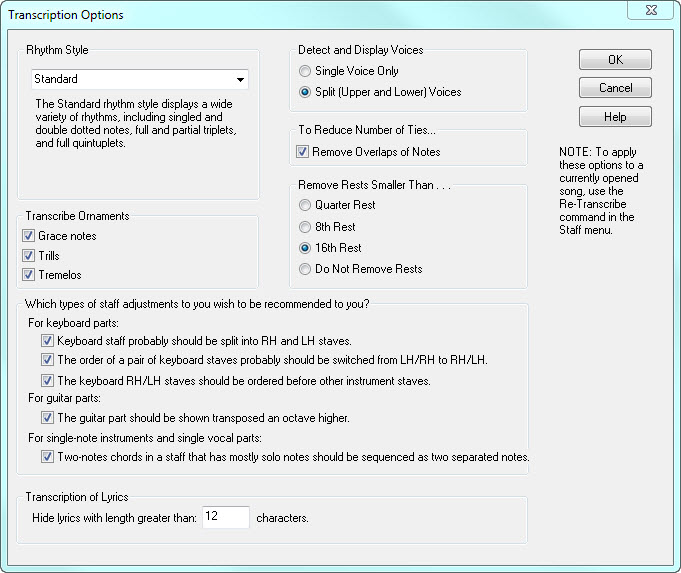
There are several ways that you can access the Transcription Options dialog box:
| Choose the Transcription Options command in the Setup menu. |
| Click the Transcription Options button in any of the dialog boxes for File Open, Split Hands, or Merge Staves. |
| Choose the Re-Transcribe command in the Format menu. |
The transcription options you choose will be applied in all subsequent transcriptions, not only in the current session in which you are running Composer, but also in future sessions. The transcription options will apply to newly opened MIDI files and recordings from your keyboard, as well as the Split Hands and Merge Staves commands.
Each of the transcription options are described below. To Retranscribe a song that is already open, you can use the Format / Retranscribe command.
Detect and Display Voices
The difference between the two voice options is illustrated here:
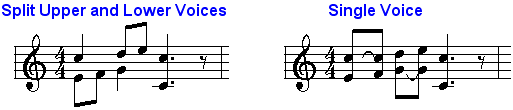
Choose the Split (Upper and Lower) Voices option under these circumstances:
| The MIDI file includes keyboard parts, or your recording is at a music keyboard. |
| You want the notation to clarify how some notes are held for longer durations while other notes played at the same time are held for shorter durations. |
You can simplify the notation by choosing the Single Voice Only option, but only if you also choose the Remove Overlaps of Notes option. The above single voice example is actually more difficult to read than the split voice example, because the overlappings of notes has not been removed.
Remove Overlaps of Notes
The result of choosing the Remove Overlaps of Notes option is illustrated here:
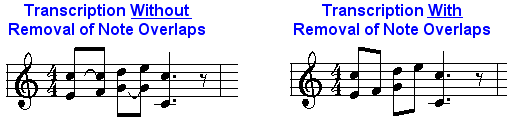
Removing overlaps of notes reduces the number of ties, and thus simplifies the overall notation. However, this also results in notation that less accurately represents the actual duration of notes.
If you are working with keyboard parts and find that transcriptions have too many ties, you first should consider choosing the Split (Upper and Lower) Voices options. Then, if there are still too many ties, use the Remove Overlaps of Notes option.
If you are working with single-note instrument or vocal parts, then choose the Single Voice Only option and the Remove Overlaps of Notes option.
Reduce Rests Smaller Than...
If you find that Composer transcribes with too much accuracy with respect to the use of dotted note values and rests, then you can instruct Composer to eliminate any rest that is smaller than a certain size (quarter rest, eighth rest, or sixteenth rest), as illustrated here:
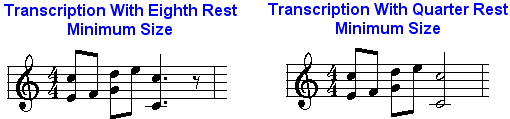
In general, you should choose a smaller minimum rest size for slow tempos, and a larger minimum rest size for fast tempos. In slow tempos, you may want the notation to clarify the duration of notes and rests. In fast tempos, you may want to reduce the complexity of the notation by eliminating smaller rests.
Rhythm Style
In jazz and swing styles of music, triplets with a missing middle member are quite common. There is a convention in jazz and swing notation that simplifies the notation of such partial triplets by displaying the two members of the triplet as a simple pair of notes with equal durations. You can instruct Composer which style of rhythm notation to use. If "Swing Rhythm" is chosen, the heard performance of the notes does not change, only the notation, as illustrated here:
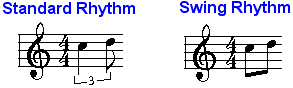
Transcribe Ornaments
Composer recognizes grace notes, trills and tremolos. Instead of literally writing the notes of the ornamented performance, Composer displays the standard notation for the type of detected ornament. All of the details of the ornament's performance are preserved-- the exact timing of the notes and the loudness of each note. You can view the written-out performance at any time, and edit the performance. While viewing the written-out performance you can edit details of the performance-- the timing and loudness of the notes.
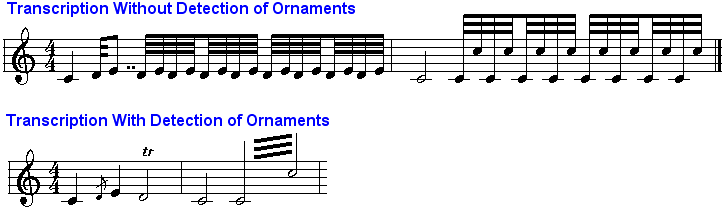
Staff Adjustment Recommendations
Composer recognizes certain common problems in MIDI files, and offers you the opportunity to immediately fix those problems when opening the MIDI files. The most common problem is that a keyboard part in a MIDI file might have only one track, so that the notes for the right- and left-hand staves would otherwise be mixed together into a single, unplayable staff. If you choose the Transcription Option for Composer to automatically detect when a keyboard track probably needs to be split into right- and left-hand staves, then when Composer opens such a MIDI file, you will be presented with a dialog box such as the following:
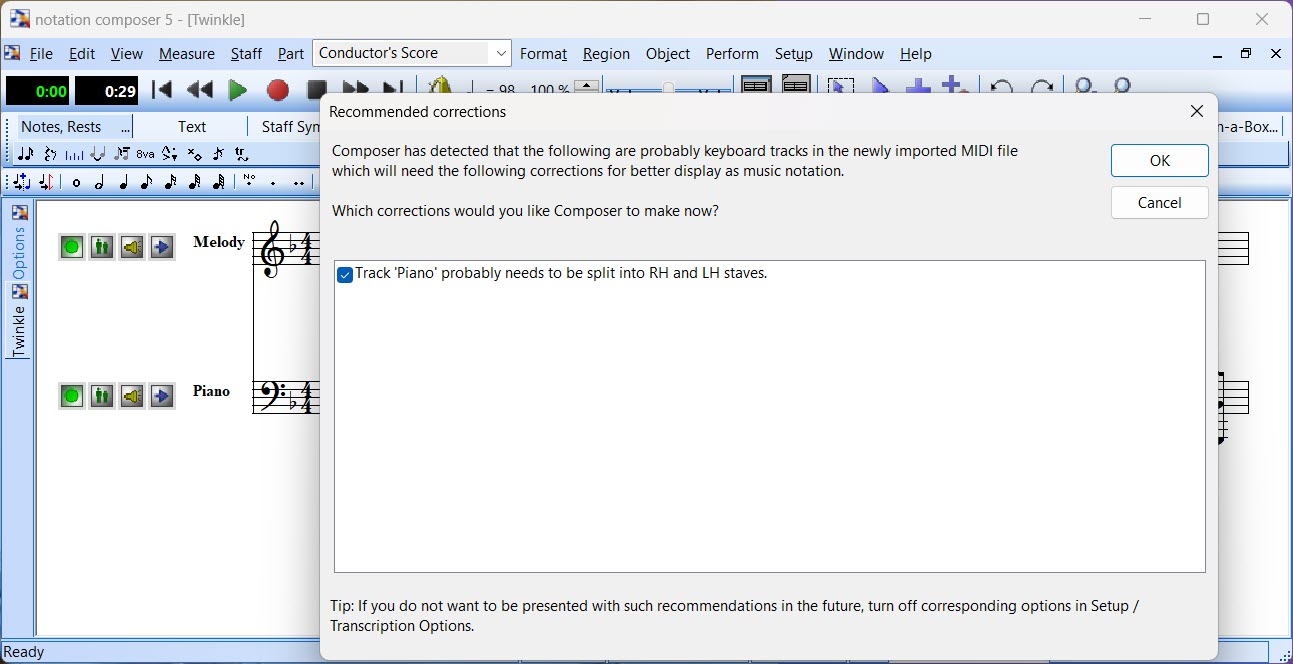
If you do not correct these kinds of problems with the MIDI file when you first open it, don't worry, you still have another chance to fix the problems later. The following table indicates what commands you can use that accomplish the same thing as the automatic corrections:
Transcription Recommendation |
Alternative Command You Can Use |
Keyboard staff probably should be split into RH and LH staves. |
|
The order of a pair of keyboard staves probably should be switched from LH/RH to RH/LH. |
Move Up and Move Down buttons in the Staff Setup window (Staff menu, Setup command). |
The keyboard RH/LH staves should be ordered before other instrument staves. |
Move Up and Move Down buttons in the Staff Setup window (Staff menu, Setup command). |
Two-note chords in a staff that has mostly solo notes should be sequenced as two separate notes. |
Transcription of Lyrics
Many MIDI files have one or more tracks with no notes but with a "lyric", which is actually some notice that the author of the MIDI file wishes to be kept with the file, such as a "by line" or copyright notice. Notation Composer respects the intention of the author of the MIDI file to preserve this information with the file. However, it is typically distracting to see a newly opened MIDI file with one or more empty tracks with these notices.
Composer offers you the option to temporarily hide this information. It is still kept in the song file, and will be included when you resave the file in any of the file formats: MIDI (.mid), Karaoke (.kar), or Notation (.not). This information will only not be saved if you choose to delete the track (staff) that holds this "lyric" information.
You can view such temporarily hidden lyrics by going to the Lyrics palette, and turning on Reveal Hidden Lyrics ![]() button, as illustrated here:
button, as illustrated here: