|
<< Click to Display Table of Contents >> Viewing Multiple Song Files at a Time |
  
|
|
<< Click to Display Table of Contents >> Viewing Multiple Song Files at a Time |
  
|
You can open multiple songs in Composer and view them in separate sub-windows. Normally, you will see one song at a time. You can quickly switch from one song to another using the Song Tabs. You can also view and work with multiple songs at a time, for example, to compare the notes in two songs, or to copy portions of one song to another.
![]() To open a second song in Composer:
To open a second song in Composer:
| Open the file as usual, using the Open command in the File menu, or download and open a MIDI file from the Internet. |
![]() To switch from one opened song to another:
To switch from one opened song to another:
| If the Song Tabs are not already visible, turn on the check mark for Song Tabs in the View menu. Then click the tab for the song you wish to view. |
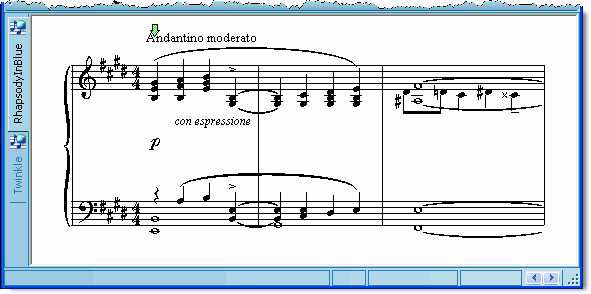
-- OR --
| Type CTRL+F6 or SHIFT+CTRL+F6 to cycle forward or backward through the list of songs currently opened. This strange shortcut is a standard one defined by Windows for Next Window and Previous Window. |
-- OR --
| Open the Window menu, and select one of the opened songs listed at the bottom of that menu. |
![]() To view multiple opened songs at the same time:
To view multiple opened songs at the same time:
| In the Window menu, choose the Cascade, Tile Horizontally, or Tile Vertically command. These are standard Windows commands for organizing multiple windows within a single application. Try them out to see how they work. |
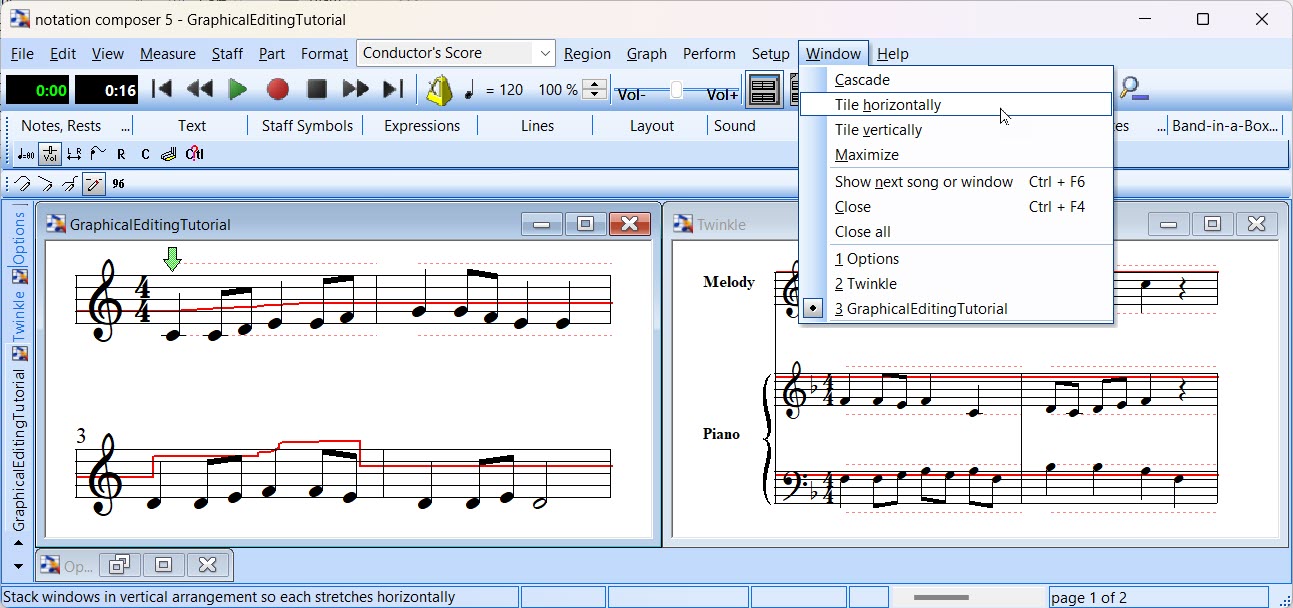
After you have used one of these commands, you can resize the individual song windows within Composer's overall window by dragging sides or corners of the windows with the mouse.
To maximize, minimize or close these song windows, just use the standard Windows control buttons in the upper right of each open song window.