|
<< Click to Display Table of Contents >> Adjusting Per-Staff Volume Level and Pan |
  
|
|
<< Click to Display Table of Contents >> Adjusting Per-Staff Volume Level and Pan |
  
|
You can independently adjust the volume level and left-to-right pan for each staff. Adjusting the left-to-right pan is similar to setting the balance between the left and right speakers on a stereo audio system.
The range of volume level is 0 to 127. This is the "MIDI channel volume", controlled by MIDI controller number 7.
The range of the left-to-right pan value is also 0 to 127. This is the "MIDI pan", controlled by MIDI controller number 10.
Musician lets you temporarily adjust the volume of one or more selected staves during playback. See Adjusting Volume of Selected Staves During Playback.
You should be aware that some sound card drivers cleanly separate sounds into the left and right speakers when you assign the maximum left and right values, 0 and 127. Other sound card drivers bleed the sounds to some degree between the left and right speakers, even when the maximum left and right values (0 and 127) are used. Other sound card drivers do not support left-to-right pan at all.
The staff for an imported MIDI file may have varying per-staff volume and pan values throughout the song.
![]() To determine whether a staff has a constant volume level or left-to-right pan, versus a varying volume or pan throughout the song:
To determine whether a staff has a constant volume level or left-to-right pan, versus a varying volume or pan throughout the song:
| 1. | Choose the Staff Setup command from the Staff menu. Musician will display a Staff Setup window, such as the following: |
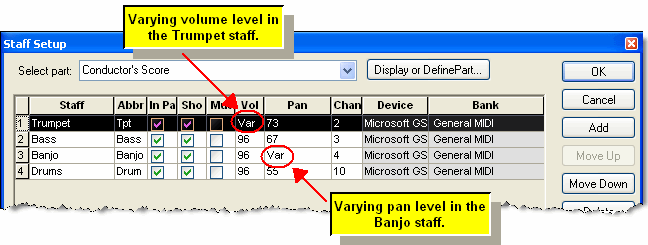
| 2. | Observe the values in the Volume and Pan columns of the Staff Setup table for each staff. A number for the volume or pan indicates that the staff has a constant value for the volume or pan throughout the entire song. If the value is displayed as "Var" (for "varying") then the volume or pan changes at one or more places in the song. |
![]() To change the volume level or left-to-right pan for one or more staves:
To change the volume level or left-to-right pan for one or more staves:
| 1. | Choose the Staff Setup command from the Staff menu, as above. |
| 2. | For each staff row, click the Volume or Pan cell. In the Volume or Pan cell, enter a value 0 to 127. |
NOTE: If the value was "Var" and you enter a number, then the varying volume or pan level will be replaced with a constant level throughout the entire song. Once you have entered a number, you cannot restore the varying volume or pan levels in the song by typing "Var" back into the table cell. To restore the varying volume or pan level, hit the Cancel button to exit the dialog box without saving the changes.
| 3. | Click the OK button to complete the new volume or pan assignments. |
![]() To assign a volume level or left-to-right pan value to all staves in one step:
To assign a volume level or left-to-right pan value to all staves in one step:
| 1. | Choose the Staff Setup command from the Staff menu. |
Musician will display a Staff Setup window, such as illustrated above.
| 2. | Click the column header for Volume or Pan. |
Musician will display the following dialog box (or a similar one for Pan):
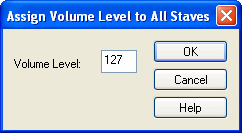
| 3. | Enter a value from 0 to 127. |