Musician offers the following options for adjusting the extent and angle of a slur:
 | Change the position of the start or end of the line. |
 | Horizontally or vertically align the line. |
 | Move the start or end of the line to another measure, even on a separate system or page. |
 To change the position of the start or end of the line:
To change the position of the start or end of the line:
| 1. | Click anywhere on, or click-drag across, the line. |
Musician will highlight the selected line in the color blue, and will display two red handles that you can drag with the mouse to adjust the position and shape of the line.
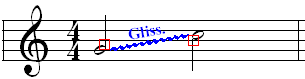
| 2. | Drag either of the two handles to move the starting or ending location of the line or glissando. |
 To horizontally or vertically align the line:
To horizontally or vertically align the line:
| 2. | Click the Center Horizontally  button or Center Vertically button or Center Vertically  button. button. |
-- OR --
Type "h" for horizontal alignment, "v" for vertical alignment, or "c" to center (align) horizontally or vertically, whichever is already closest.
 To move the start or end of the line to another measure, even on a separate system or page:
To move the start or end of the line to another measure, even on a separate system or page:
| 1. | Select the line or glissando. |
| 2. | Click one of the following buttons, or type one of the keyboard shortcuts: |
 | Click the  button, or type S button, or type S , to move the start of the line one measure to the left. , to move the start of the line one measure to the left. |
 | Click the  button, or type S+ button, or type S+ , to move the start of the line one measure to the right. , to move the start of the line one measure to the right. |
 | Click the  button, or type E+ button, or type E+ , to move the end of the line one measure to the right. , to move the end of the line one measure to the right. |
 | Click the  button, or type E+ button, or type E+ , to move the end of the line one measure to the left. , to move the end of the line one measure to the left. |






![]() To change the position of the start or end of the line:
To change the position of the start or end of the line: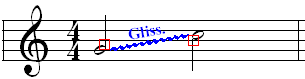
![]() To horizontally or vertically align the line:
To horizontally or vertically align the line:![]() To move the start or end of the line to another measure, even on a separate system or page:
To move the start or end of the line to another measure, even on a separate system or page: