|
<< Click to Display Table of Contents >> Triplets and Quintuplets |
  
|
|
<< Click to Display Table of Contents >> Triplets and Quintuplets |
  
|
Composer automatically recognizes triplets and quintuplets as it transcribes a MIDI file to notation, and also as you record live from your music keyboard. Composer also recognizes irregular triplets, such as with missing members. If Composer incorrectly detects a triplet or quintuplet, you can convert regular notes to the tuplet, or convert the tuplet notes to regular notes.
You can manually add triplets and quintuplets to a score using the note duration palette or equivalent keyboard commands. With a single command, you can convert non-tuplet groups of notes to triplets or quintuplets, or vise versa. You can combine adjacent two triplets or quintuplets of the same size into a single tuplet, or split a single tuplet into two equal, smaller tuplets.
The procedures for all of the above tasks are described in this topic.
![]() To add triplet or quintuplet notes to a score:
To add triplet or quintuplet notes to a score:
| 1. | Click the Notes, Rests tab, and then the Notes button. |
| 2. | If you want to begin the tuplet with a note rather than a rest, then type SHIFT+N to display the Note Palette: |
![]()
If you want to begin the tuplet with a rest, then type SHIFT+R to display the Rest Palette:
![]()
| 3. | Select the round note or rest duration that represents the basic member of the tuplet, before choosing the tuplet type (triplet or quintuplet). For example, if you are adding eighth note triplet members, click the eighth note |
| 4. | Click the triplet or quintuplet tuplet, after choosing the round note value: |
-- OR --
If you are adding the first note of a swing rhythm, such as this:

then click the swing ![]() button. The rest of the swing rhythm procedure is described in Editing Swing Notation.
button. The rest of the swing rhythm procedure is described in Editing Swing Notation.
After you click the ![]() or
or ![]() button, the resolution of the Beat Ruler will temporarily change to the size of the tuplet member that you are adding, as illustrated here:
button, the resolution of the Beat Ruler will temporarily change to the size of the tuplet member that you are adding, as illustrated here:
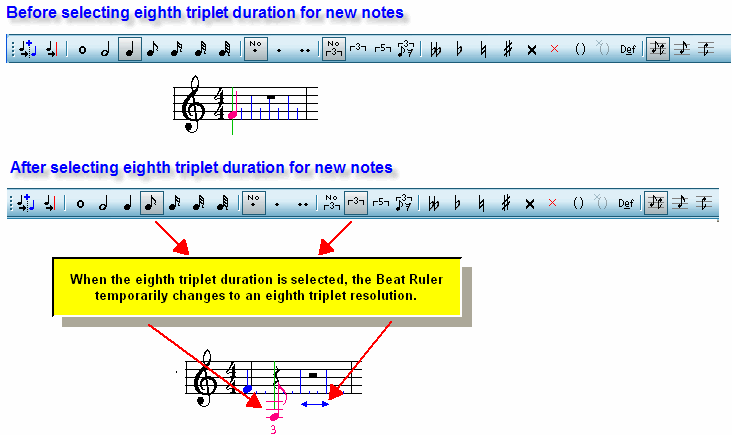
| 5. | Click the mouse cursor where you want the tuplet to begin. |
Composer will add the first note or rest in the tuplet, with additional rests for the remaining members of the tuplet. For example, if you choose an eighth note for the triplet member duration, and add it to the second beat of the measure, it will look like this:
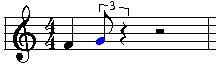
If you choose an eighth rest for the triplet member duration, and add it to the beginning of the second beat of the measure, it will look like this:
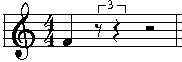
| 6. | Add other members to the tuplet, taking advantage of the temporary tuplet resolution of the Beat Ruler. The following example such a second member added to the tuplet started above: |
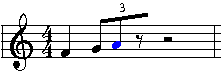
| 7 | The notes in the tuplet do not have to be the exact duration of a tuplet member. From the note or Rest Palette, choose other note durations as desired. |
For example, to add a sixteenth note after the eighth note member of the triplet, click the sixteenth note button in the Note Palette, and then the triplet button.
NOTE: Whenever you choose a different "round" note duration, the tuplet value automatically resets to "no tuplet",
as indicated by the ![]() button.
button.
![]()
Move the mouse cursor to the location where you want this note to be added:
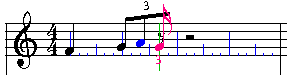
When you click the mouse, the result will be:
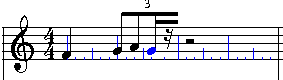
![]() To change the duration of a note in a triplet or quintuplet:
To change the duration of a note in a triplet or quintuplet:
Follow the same procedure as for that for changing the duration of a non-tuplet note, as summarized here.
| 1. | Select the note by clicking it. |
| 2. | Type SHIFT+N to display the note duration palette. |
| 3. | Click a duration and/or dotted note value in the Note Palette. |
-- OR --
Type an equivalent keyboard command, such as "16" to change the note to a sixteenth duration in the tuplet.
-- OR --
While holding down the "D" key, hit the ![]() or
or ![]() key to increase or decrease the duration.
key to increase or decrease the duration.
![]() To convert non-tuplet notes to triplets or quintuplets:
To convert non-tuplet notes to triplets or quintuplets:
| 1. | Select the notes and rests that should be converted to a triplet or quintuplet group, as illustrated. The easiest way is to click-drag the mouse across the notes: |

| 2. | Type SHIFT+N to display the note duration palette. |
| 3. | Click the triplet |
-- OR --
Type "33" for triplet, or "55" for quintuplet.
Using the above example, if you convert the selected notes to a triplet, the result will be:

If the underlying performance of the notes is closer to an even triplet, Composer will convert the non-triplet members to this:

You can also convert the rhythm the other way, from a triplet or quintuplet to non-tuplet rhythm, as described next.
![]() To convert a triplet or quintuplet to non-tuplet note durations:
To convert a triplet or quintuplet to non-tuplet note durations:
| 1. | Select at least one note or rest, but not necessarily all members, of the tuplet. |
| 2. | Type SHIFT+N to display the note duration palette. |
| 3. | Click the no-tuplet |
-- OR --
Type "00" for no tuplet.
Composer will convert all of the members of the tuplet to the simplest rhythm of non-tuplet durations that most closely matches the tuplet rhythm.
![]() To combine adjacent tuplets of the same size into one larger tuplet:
To combine adjacent tuplets of the same size into one larger tuplet:
| 1. | Drag the mouse over some, but not necessarily all, of the notes or rests in both tuplets, to select them. For example: |
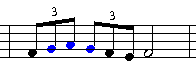
Note that the two sets of tuplets to be joined must span across a natural beat or sub-beat in the meter of the measure, rather than straddle a beat or sub-beat.
| 2. | Choose the Join Pair of Triplets or Quintuplets command in the Triplets and Quintuplets submenu Note menu. |
-- OR --
Type "jt" for join tuplet.
In this example, the result will be:
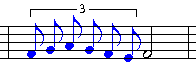
| 3. | To beam the notes together, type SHIFT+B to display the Beam Palette, and choose the Beam Left and Right option. |
-- OR --
Type "==".
The result will be:
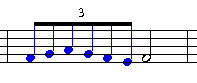
![]() To split a tuplet into two smaller, equal sized tuplets:
To split a tuplet into two smaller, equal sized tuplets:
| 1. | Select at least one member of the tuplet, but not necessarily all members of the tuplet. For example: |
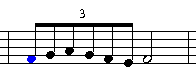
| 2. | Choose the Divide Triplet or Quintuplet In Two command in the note menu. |
-- OR --
Type "dt" for divide tuplet.
In this example, the result will be:
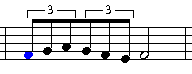
A beam is left between the two tuplets. You can easily remove it, as described in Beams.