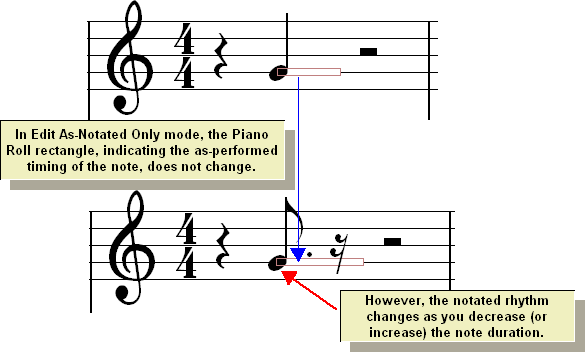|
<< Click to Display Table of Contents >> Note Duration |
  
|
|
<< Click to Display Table of Contents >> Note Duration |
  
|
The procedures below describe how to change the duration of a note by directly editing the note. You can also change the duration of a note by deleting the rest after it, or by dropping a rest on top of the start or end of the note. See Deleting Rests to Extend the Durations of Previous Notes and Using Rests to Erase Notes.
![]() To change the duration of a note:
To change the duration of a note:
| 1. | Select the note by clicking it with the mouse. |
Composer will display the Note Palette:
![]()
| 2. | Use the buttons in the Note Palette to change the duration of the selected note. For an explanation of the Note Duration Palette, see Selecting the Note Duration. |
-- OR --
Type the equivalent keyboard commands for the buttons, such as "81d" for dotted eighth note.
-- OR --
Type D+![]() or D+
or D+![]() key one or more times to increase or decrease the duration of the note.
key one or more times to increase or decrease the duration of the note.
The procedure for changing the duration with D+![]() and D+
and D+![]() is similar to that for changing the attack location of a note with A+
is similar to that for changing the attack location of a note with A+![]() and A+
and A+![]() . The amount by which Composerincreases or decreases the duration depends on the context of the note. If there are no other notes nearby in the same staff, nor any other staff, then the duration will be increased or decreased by one sixteenth (of a whole note). If the note is not a member of a triplet or quintuplet, and if the original duration is not a multiple of a sixteenth note, then the duration will be rounded up or down to the nearest multiple of a sixteenth note. If the note is a member of a triplet or quintuplet, then the duration will be changed so that it aligns with an adjacent tuplet member position. If in the same staff or other staves there is another note or rest which lies closer than one sixteenth away from the current note's as-notated release (end of note), then the note's duration will be changed so that it ends where the nearby note or rest begins. This is illustrated in the following example. It is not really necessary for you to know all of these details. Try using D+
. The amount by which Composerincreases or decreases the duration depends on the context of the note. If there are no other notes nearby in the same staff, nor any other staff, then the duration will be increased or decreased by one sixteenth (of a whole note). If the note is not a member of a triplet or quintuplet, and if the original duration is not a multiple of a sixteenth note, then the duration will be rounded up or down to the nearest multiple of a sixteenth note. If the note is a member of a triplet or quintuplet, then the duration will be changed so that it aligns with an adjacent tuplet member position. If in the same staff or other staves there is another note or rest which lies closer than one sixteenth away from the current note's as-notated release (end of note), then the note's duration will be changed so that it ends where the nearby note or rest begins. This is illustrated in the following example. It is not really necessary for you to know all of these details. Try using D+![]() and D+
and D+![]() and you will quickly get a feel for how it works.
and you will quickly get a feel for how it works.
The quarter note is selected with a mouse click:
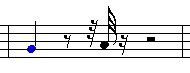
In each of the subsequent pictures below, the keys D+![]() have been used to increase the duration. The duration increases by one sixteenth at a time until the note ends at the 32nd note. Then the next D+
have been used to increase the duration. The duration increases by one sixteenth at a time until the note ends at the 32nd note. Then the next D+![]() command extends the duration by only a 32nd beat rather than the normal sixteenth beat, so that the duration ends at the start of the next 32nd note.
command extends the duration by only a 32nd beat rather than the normal sixteenth beat, so that the duration ends at the start of the next 32nd note.
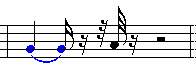
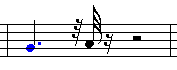
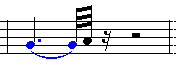
By default, the as-performed duration of the changed note will be slightly less than the as-notated duration. The result of this is that sequential notes will play in a legato style, that is, with almost no gaps between them. Sometimes this is not what you will want. You may want a more crisp sound, with brief gaps of silence between them. You can individually adjust the as-performed duration of each note, or of several selected notes at a time. Composer also enables you to set a default as-performed duration corresponding to each standard note size, so that whenever you add a note, its as-performed duration will automatically be adjusted. For example, you can set the as-performed duration of a quarter note to be the equivalent, of, say a dotted eighth note. For details, see Saving and Applying Note Duration Adjustments.
You also have the option to change the as-notated duration without changing the as-performed (heard) length of the note.
![]() To change the as-notated duration, while ensuring that the as-performed duration remains unchanged:
To change the as-notated duration, while ensuring that the as-performed duration remains unchanged:
| 1. | Click the Piano Roll tab in the main palette. |
-- OR --
Type SHIFT+Y.
Composer will display the Piano Roll Palette:
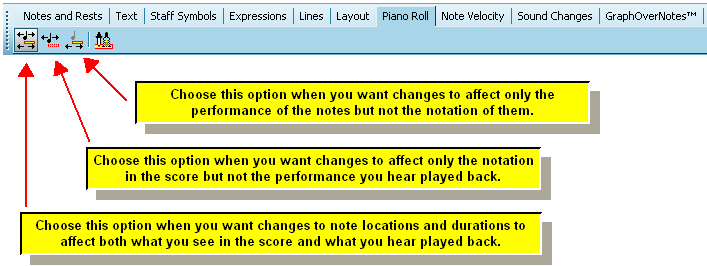
| 2. | Click the Edit As-Notated Only |
-- OR --
Type "en" for edit notation only.
Now the piano roll rectangles will be white to indicate that the performed timings are temporarily locked, as illustrated in the next picture.
| 3. | Select the note by clicking it with the mouse. |
| 4. | Type D+ |
The result of this last procedure is illustrated below: