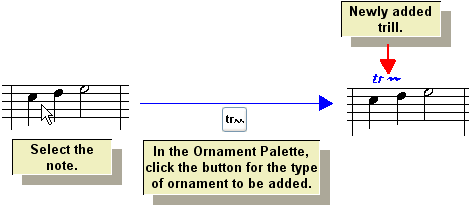|
<< Click to Display Table of Contents >> Adding Ornaments |
  
|
|
<< Click to Display Table of Contents >> Adding Ornaments |
  
|
The general procedures for adding an ornament are the same for all types of ornaments: trills, turns, mordents, arpeggios, and tremolos. Once you have added a few ornaments of a given type, you will know how to add ornaments of any type.
There are three alternative procedures for adding ornaments:
| Use the "point and click" method. Select a type of ornament, and click the mouse where you want to add it. |
| First select the note to which you wish to add the ornament. Then select the ornament you wish to add. Using this method, you can add the same type of ornament to several notes in a single step. |
| If the ornament is already written out as notes, then select those notes and convert them to a displayed ornament. This procedure is described in Converting Written-Out Performances to Ornaments. |
The two different procedures are described below.
![]() To add an ornament with the "point and click" method:
To add an ornament with the "point and click" method:
| 1. | Navigate to the Ornament Palette with the mouse. |
-- OR --
Type SHIFT+O. If Composer displays the Octave Palette, then type SHIFT+O a second time for the Ornament Palette.

| 2. | In the Ornament Palette, select the type of ornament you wish to add. See the chart of ornament types in Editing Ornaments for an explanation of each of the ornament type buttons in the palette. |
| 3. | Specify the duration of the ornament members by clicking one of the buttons for 16th, 32nd, or 64th duration, and one of the buttons for no tuplet, triplet or quintuplet. |
-- OR --
Type "16", "32", or "64" for the base duration, and optionally "33" or "55" for triplet or quintuplet.
For example, if you choose the combination of ![]() and
and ![]() , each member of the ornament will be a 16th triplet. A 16th triplet member has one third of the duration of an eighth note. A 16th quintuplet member has one fifth of the duration of a quarter note.
, each member of the ornament will be a 16th triplet. A 16th triplet member has one third of the duration of an eighth note. A 16th quintuplet member has one fifth of the duration of a quarter note.
| 4. | Move the mouse cursor (it will look like this |
| 5. | Click the mouse button. |

| 6. | After adding the ornament, you can optionally change its accidental. Click the Edit Accidental |
![]() To add an ornament to one or more selected notes:
To add an ornament to one or more selected notes:
| 1. | Select the note(s) to which you wish to add the ornament. |
| 2. | With the mouse, navigate to the Ornament Palette as described in the first procedure above. |
-- OR --
Type SHIFT+O. If Composer displays the Octave Palette, then type SHIFT+O a second time for the Ornament Palette.
| 3. | In the Ornament Palette, select the type of ornament that you wish to add to the selected note(s). |