|
<< Click to Display Table of Contents >> Editing and Transcribing Trills |
  
|
|
<< Click to Display Table of Contents >> Editing and Transcribing Trills |
  
|
A trill is performed as a rapid alternating between two pitches that are a whole step or half step apart.

The trill ![]() symbol can be displayed with or without the squiggle
symbol can be displayed with or without the squiggle ![]() line. The squiggle line has no extra musical meaning. In general, the squiggle
line. The squiggle line has no extra musical meaning. In general, the squiggle ![]() line is used when the trill spans over a relatively long duration, or when it spans across a shorter time when accompanied by several other relatively short notes.
line is used when the trill spans over a relatively long duration, or when it spans across a shorter time when accompanied by several other relatively short notes.
In the Ornament Palette, the buttons for the two types of trills look like this:
![]() and
and ![]() .
.
The following general procedures apply to the editing of trills:
| Adding Ornaments. The Adding Ornaments procedure explains how you can specify the duration of the trill members, such as 32nd notes or 16th triplets. |
The following procedures, unique to trills, are described in this topic:
| Add or remove the |
| Add an accidental to the trill. |
| Automatically transcribe trills when importing a MIDI file, or after recording a performance from your MIDI keyboard. |
![]() To add or remove the
To add or remove the ![]() line extension of the
line extension of the ![]() symbol:
symbol:
| 1. | Select the trill symbol in the score. |
| 2. | Click the |
-- OR --
Type "tr" or "t~".
A trill can optionally have an accidental. The accidental is displayed between the ![]() symbol and
symbol and ![]() line, or if there is no
line, or if there is no ![]() line, then above the
line, then above the ![]() symbol. The accidental is necessary only if the upper note of the trill does not fall within the key signature, or if in the same measure there is a previous note that would change the inherited accidental for the upper note of the trill. The procedure for adding an accidental to a trill is described in this topic.
symbol. The accidental is necessary only if the upper note of the trill does not fall within the key signature, or if in the same measure there is a previous note that would change the inherited accidental for the upper note of the trill. The procedure for adding an accidental to a trill is described in this topic.
![]() To add an accidental for the upper note of a trill:
To add an accidental for the upper note of a trill:
| 1. | If the trill has not already been added, then add it, as described in Adding Ornaments. You always add an accidental to an ornament after the ornament has been added. |
| 2. | In the Ornament Palette, click the Edit Accidental |
-- OR --
Type "ac" for accidental.
Composer will display the Trill Accidental dialog box:
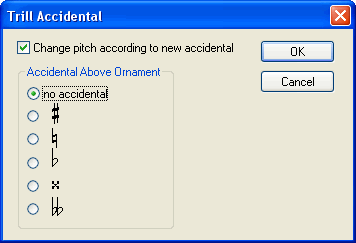
| 3. | Select the an accidental, or perhaps "no accidental" to remove an already existing accidental. |
| 4. | If you want the accidental to apply to the actual performance-- which you usually will want to do-- then leave a check mark by "Change pitch according to new accidental." |
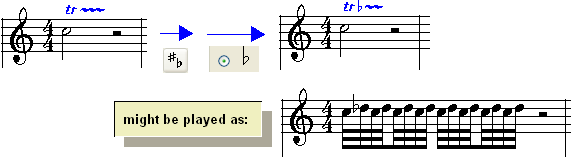
Composer can automatically transcribe trills when it imports a MIDI file or transcribes your performance at the music keyboard.
![]() To automatically transcribe trills in an imported MIDI file:
To automatically transcribe trills in an imported MIDI file:
| Before you open the MIDI file, click the Transcription Options button in the File Open dialog box. Composer will present the Transcriptions Options dialog box. In the Transcription Options dialog box, turn on the check mark for Transcribe Ornaments / Trills. For further details, see Transcribing MIDI Files to Notation. |
![]() To automatically transcribe trills in a performance that you record at your music keyboard:
To automatically transcribe trills in a performance that you record at your music keyboard:
| Before you begin recording, choose the Transcription Options command in the Setup menu. Composer will present the Transcription Options dialog box. In the Transcription Options dialog box, turn on the check mark for Transcribe Ornaments / Trills. For further details, see Setting Up Transcription Options for Recording. |