|
<< Click to Display Table of Contents >> Configuring Missing MIDI Devices (offline configuration) |
  
|
|
<< Click to Display Table of Contents >> Configuring Missing MIDI Devices (offline configuration) |
  
|
Please note that this is an advanced topic which most of our musicians will not need.
If you do need to configure or assign MIDI devices that you do not have with you to connect to your computer, this is a very handy feature. However, if you are not careful you can overwrite settings and assignments that you have previously saved for songs and MIDI devices. Please read through this entire section so that you thoroughly understand how this aspect of MIDI devices is handled. You may also want to review the section on Specifying the Default MIDI Output Device.
It is also imperative that the ONLY time you work on any configurations which have devices that are not connected is while you are in the "offline" state. Otherwise Composer will do the regular "auto-detection" of connected MIDI devices and overwrite the current configuratation in the MIDI Device Configuration dialog.
The new paradigm involves some differences in configurations and configuration file (filename.cf3) handling from previous versions (see the previous section). To simplify the example and make the concept easier, we will use the following fictional scenario.
A "Venue" configuration that includes the following equipment for performances:
•Fog machine
•Overhead multi-colored light array
•Synthesizer with multiple banks of instruments
A "Studio" configuration that includes the following equipment:
•Synthesizer - this is the Venue synthesizer
A "Home" configuration that includes the following equipment:
•MIDI keyboard synth that is not the same as the Synthesizer
•MIDI wind controller
You can save each of these configurations discreetly inside the MidiDev.cf3 file by
1.connecting the devices that are at each location (eg. Venue, Studio, and Home),
2.at each location use Config/...rename
3.name the configuration for the location (or date or whatever other name makes the most sense for your situation).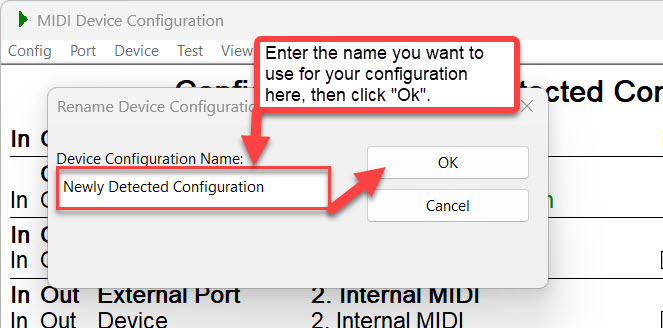
4.THEN use Config -> ...save/backup to save a copy of the .cf3 file itself.
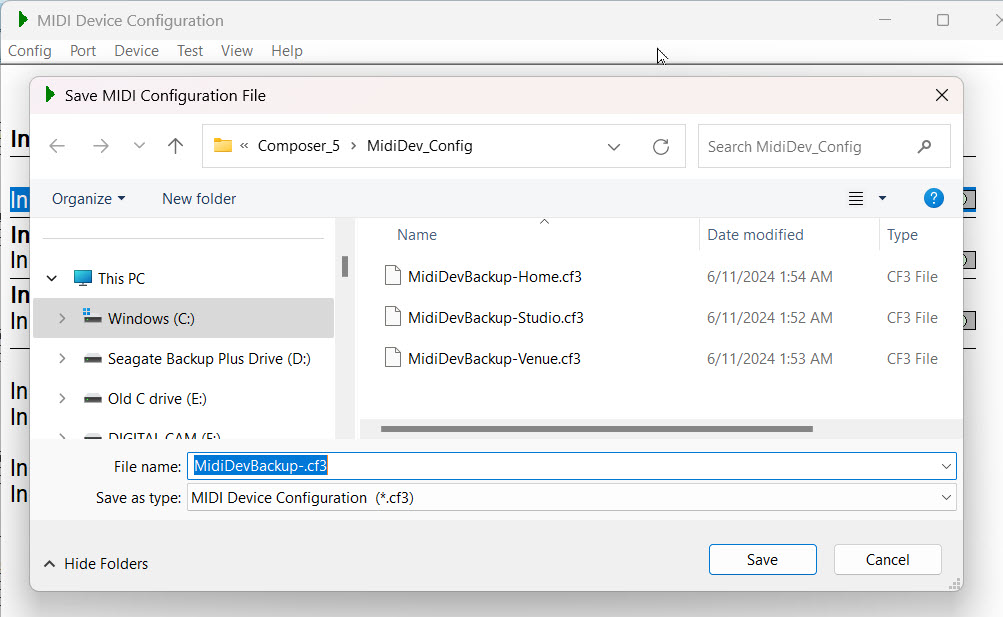
➢To edit configurations "offline" (ie. the MIDI device is not connected to your computer)
1. In Setup / MIDI Devices Configuration, click "Config" and then select "Configuration w/o connected MIDI devices".
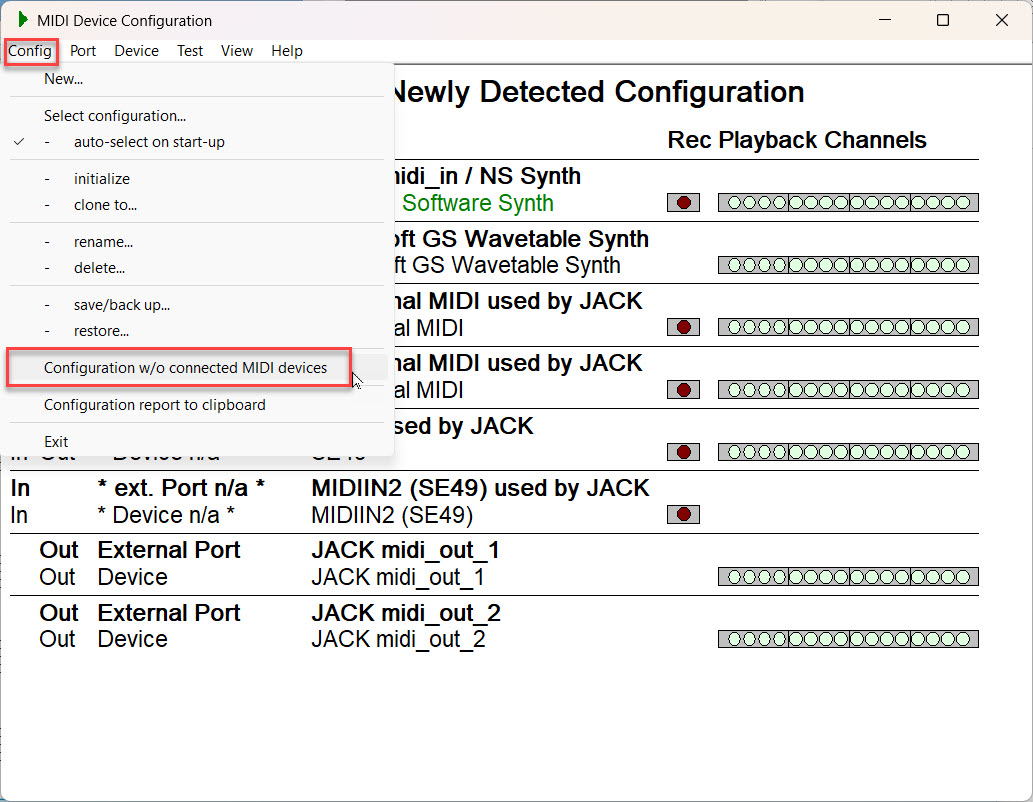
2. Composer will then show you this message:
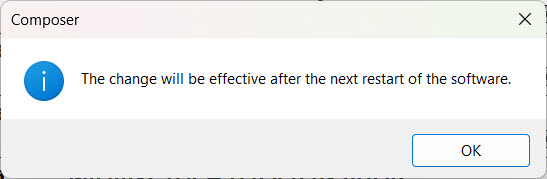
Now close Composer and then re-open it. There will be a red border around Composer to indicate that you are able to configure and assign missing devices. Composer will also automatically open the MIDI Device Configuration/Restore (Open) dialog so that you can select a configuration file that you have previously saved with your missing devices.
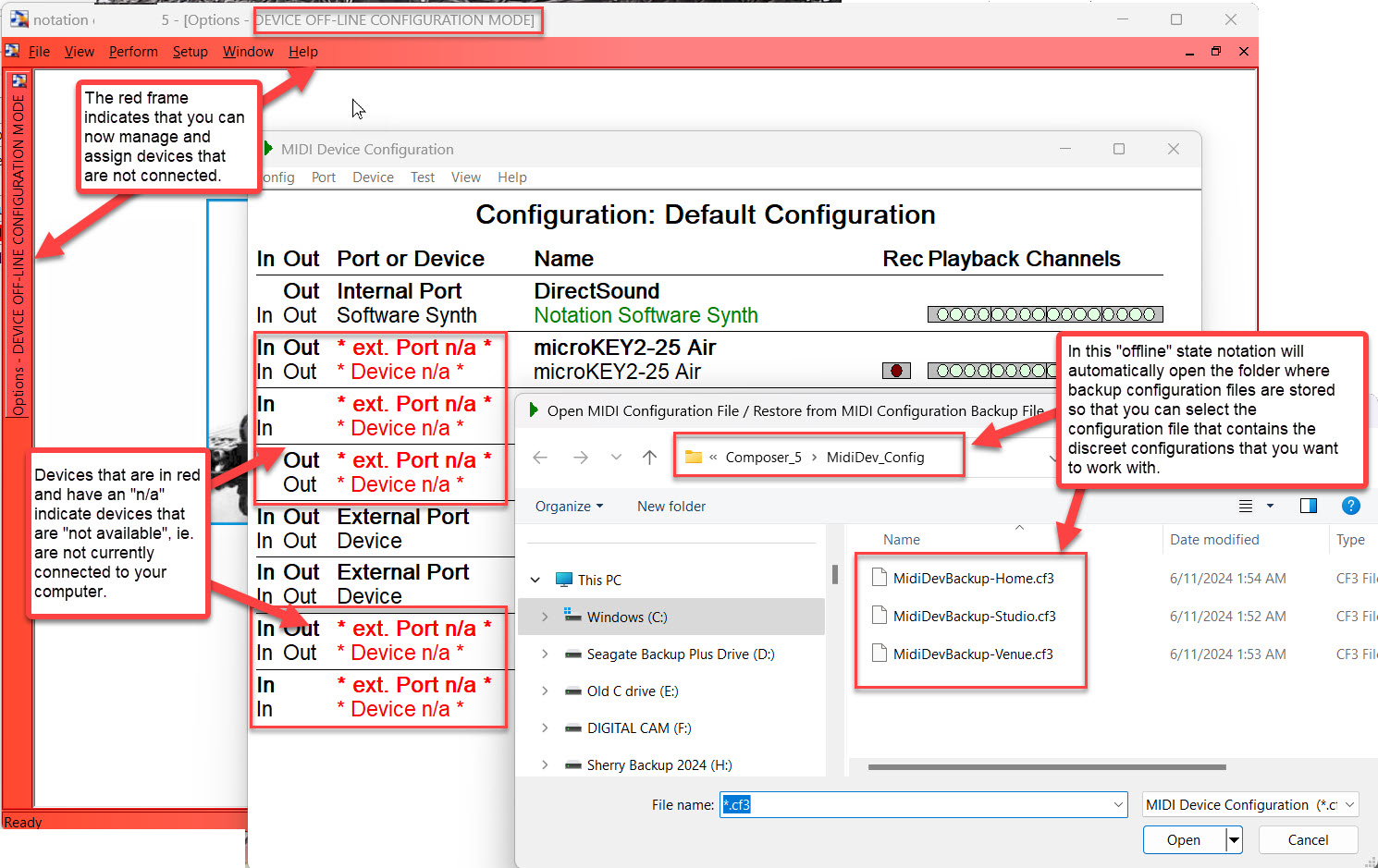
3. You can select the configuration that you want to work with and then click "Open". For example, if you were at your Venue and you saved a configuration
4. The configuration listing will show you what device(s) are not currently connected.
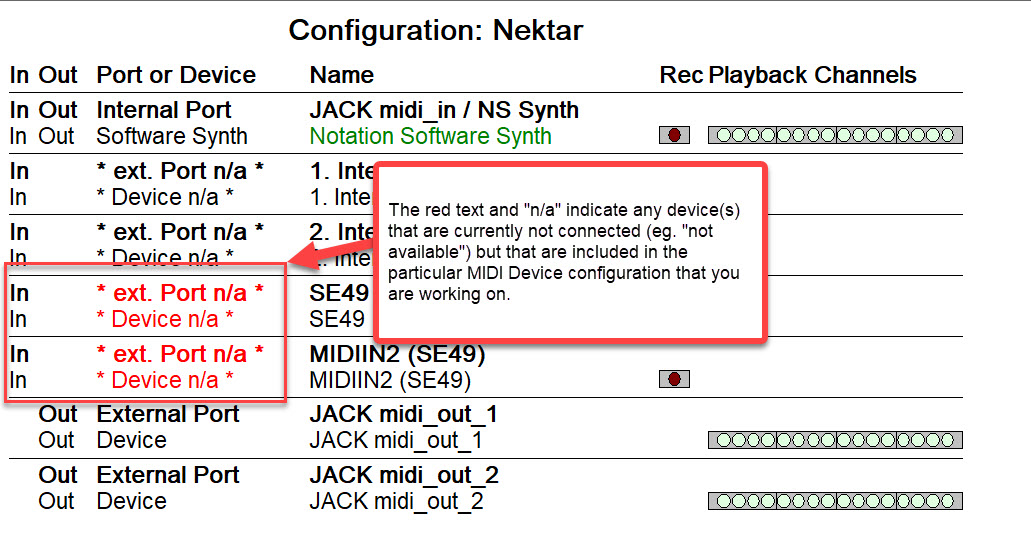
You can now work on the configuration options that you wish to set up or change, and save those changes to the MIDI Device Configuration file.
You can also now work with assigning a playback device to a song even though the device is not currently connected.
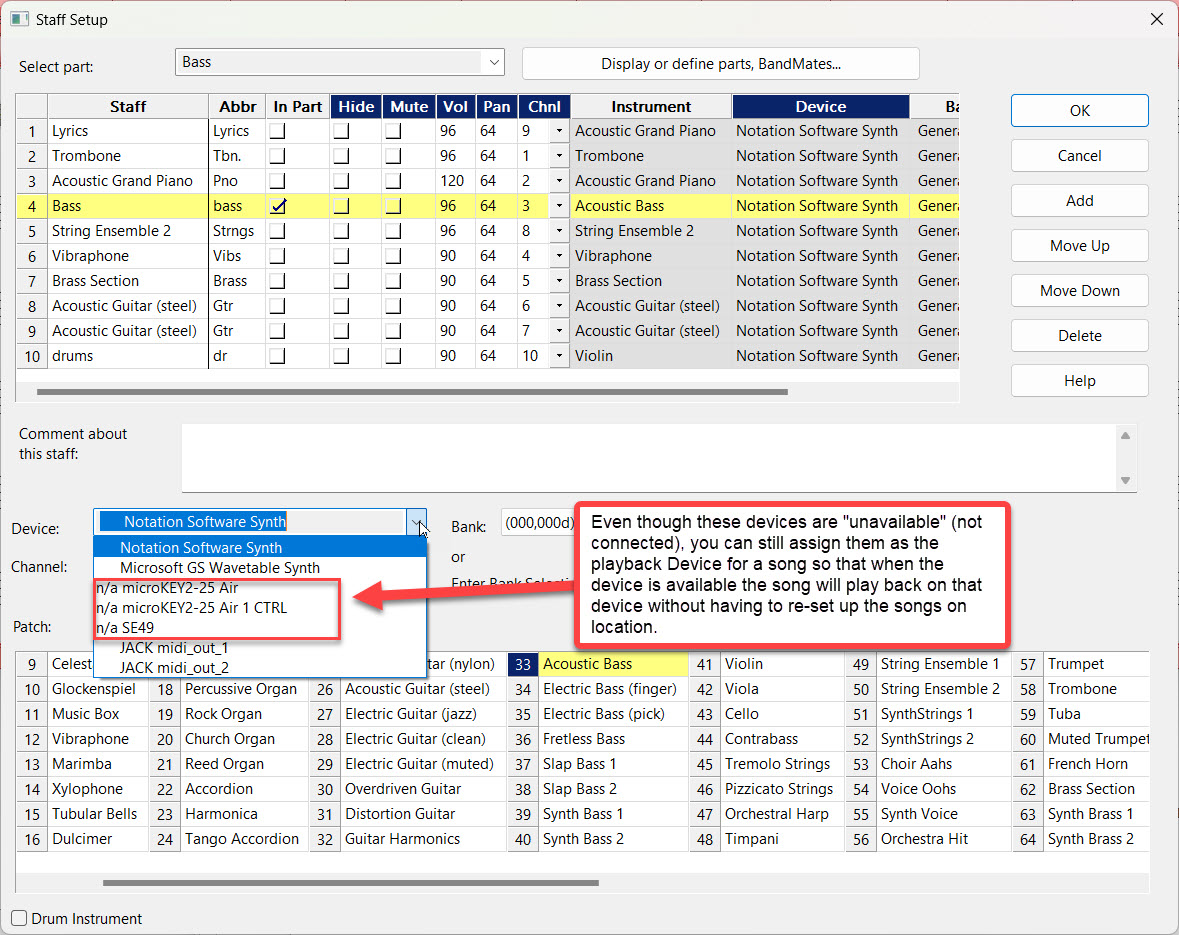
The device selection will be saved in the song's .not file so that the song will use the assigned device for playback when that device is connected later.
5. If, for example, you have worked on these changes so that you can take them with you to a different location, save a copy of the changes you have made to the MidiDev.cf3 file by using Config -> ...save/backup, and then give the file a name such as "MidiDevBackup-MASTERfile.cf3" or something to indicate the significance to yourself.
6. When you are finished with any configuration changes or device assignments that you want to make for the missing devices, and have saved them, you can then click "Setup / MIDI Devices Configuration / Config and unselect the "Configuration w/o connected MIDI devices".
You will see the same message as previously that "The change will be effective after the next restart of the software."
7. Close Composer and then restart it to return to normal operation of the software, with the usual MIDI Device auto-detection in place.
Now you can copy the saved configuration .cf3 file from the folder
C:\Users\Public\Documents\Notation_5\Composer_5\MidiDev_Config\
on to a memory stick to take with you to your other machine(s) for your performance.
➢At your performance or practice location:
Before doing the following procedure, be sure that all your equipment and devices are connected to your machine BEFORE turning on Composer so that the auto-detection of devices does not mess up your previously saved MIDI Device setup configurations.
1.On your performance or practice machine, you should copy the backed up file (eg. "MidiDevBackup-MASTERfile.cf3") into the folder
C:\Users\Public\Documents\Notation_5\Composer_5\MidiDev_Config\
2.Open Composer and go to Setup -> MIDI Devices Configuration
3.Click Config -> restore and select the .cf3 file (eg. "MidiDevBackup-MASTERfile.cf3") that you worked on previously.
4.Now you can use Config -> Select to choose which of the discreet configurations you wish to use (eg. "Venue", "Studio", "Home", etc.) for your current needs.