|
<< Click to Display Table of Contents >> Managing Alternative MIDI Device Configurations |
  
|
|
<< Click to Display Table of Contents >> Managing Alternative MIDI Device Configurations |
  
|
NOTE: If your system includes only a single sound card and at most one external MIDI device, such as a MIDI keyboard, then you likely do not need to define more than one configuration. You can manage your sound card ports using the single "Default Configuration" that Composer originally creates for you, and you do not need to refer to this section.
If your music studio includes at least a couple of external MIDI devices, or if you have different devices at different locations (eg. home, studio, or performance venue), then there are likely multiple ways that you might want to arrange your devices, depending on the orchestration requirements for a given type of song or performance venue. This might require that you reconnect MIDI cables, or change settings on the front panels of your devices.
Each time you change the physical arrangement of your devices, you will need to update the corresponding representation in the MIDI Device Configuration Window. This task is made easy by Composer, because you can name and save alternative configurations. If it takes you a couple of minutes to rearrange your physical devices, it will still take you only a few seconds to recall the corresponding configuration in Composer .
Version 5 of Composer is focused on supporting live performances on stage. MIDI controllers can control a broad range of equipment besides music synthesizers and keyboards. You can control performance equipment such as fog machines, lighting, and other machines for your live performances. With that in mind, you may have a studio or home setup which does not have the same MIDI and/or audio device equipment compared to your performance venue. While Composer supports multiple MIDI Device Configurations, this typically means that you need to have the equipment connected to Composer so that it can be detected and included in the MIDI Device Configuration dialog.
Beginning with version 5 it is now possible to setup and configure equipment that you do not have physically available, and save this configuration for easy access later when you do have that equipment with you. This is an important aspect of setting up, for example songs in Playlists so that they will play on the device that you have available at a venue if you do not have it in your studio but wish to work on your songs. You can also set up MIDI control tracks in a staff of a song to control, for example, lighting or fog machines for special effects during a performance. With the capability to configure and assign these missing MIDI devices, you can work on song files at home and still be able to assign performance controllers within your song files so that you are ready for your performances.
To make this feature possible as well as to accommodate the expanded device capabilities of version 5 required a new MIDI Device Configuration paradigm. If you have used advanced configurations with past versions of the software you should review this area of the documentation to note the changes from the past paradigm.
For clarification, please note that specific discreet "configurations" are ALL saved within the one MidiDev.cf3 file. Different saved configurations are all available within the "working" MidiDev.cf3 file, which is a sort of "master file" that saves multiple configurations.
Typically when working with MIDI devices in the regular "devices are present state", Composer will automatically detect and show any device(s) that is/are connected to your computer. Using the special "Missing devices state" of the software will allow you to work on MIDI Device configurations without having the actual equipment present so that the software's auto-detection feature does not overwrite any settings you create or have previously saved.
As part of this paradigm, if there are any devices that are in any configurations that have been saved but which are not connected to your computer in this particular session, on first opening the MIDI Devices configuration dialog, those devices will be shown at the bottom and listed as "Unassigned Device(s)".
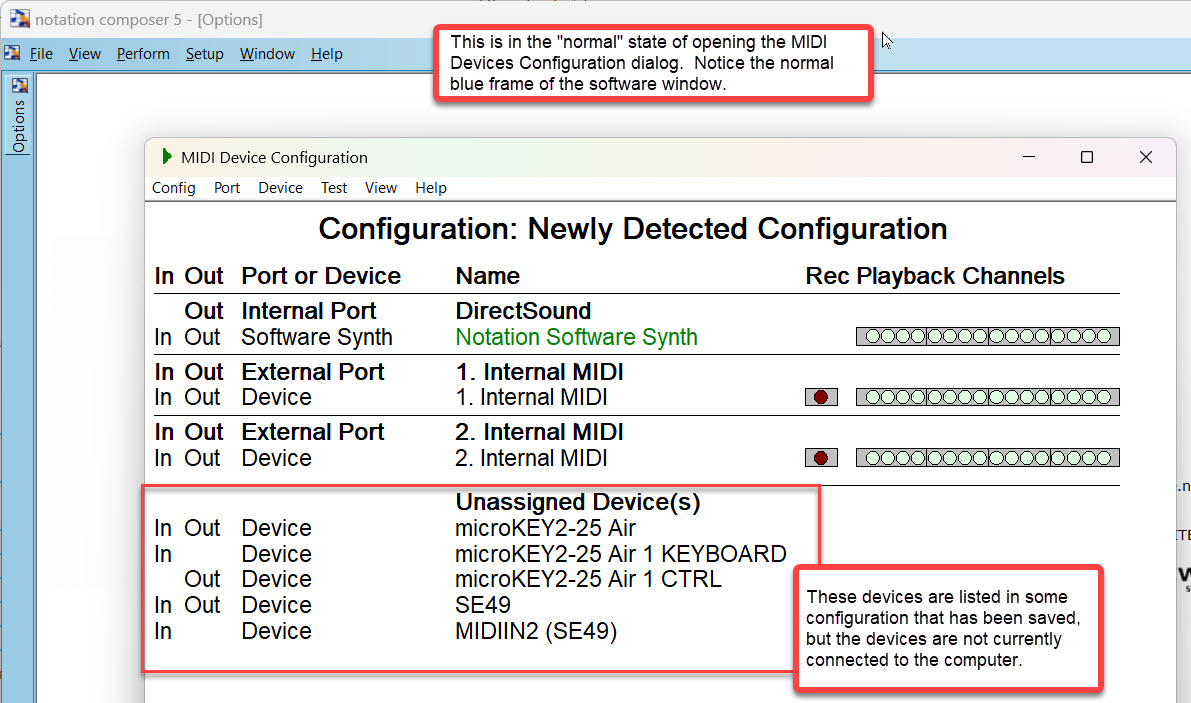
The file C:\Users\Public\Documents\Notation_5\Composer_5\MidiDev.cf3 is the "master" configurations file which is the current working configuration of Composer. In other words, whenever you work on any MIDI Device configurations, this MidiDev.cf3 file is the "active" file that holds all the configurations that you have created, named, restored, or saved while using the particular machine that you are on. All of the above example configurations - "Venue", "Studio", and "Home" - can be contained within the single file MidiDev.cf3 at C:\Users\Public\Documents\Notation_5\Composer_5\MidiDev.cf3
With this in mind, it is very important that you name your various specific configurations (Config/..rename) that you wish to save. By naming your configurations they will be stored as discreet configurations within the "master" MidiDev.cf3 configuration file and can be Selected for working on offline as described in the section Configuring Missing MIDI Devices.
You can also save backup copies in a separate folder C:\Users\Public\Documents\Notation_5\Composer_5\MidiDev_Config\ which you can then easily copy to a memory stick or other portable device to take with you, for example, to use on a different machine.