|
<< Click to Display Table of Contents >> Correcting the Misalignment of Lyrics with Notes |
  
|
|
<< Click to Display Table of Contents >> Correcting the Misalignment of Lyrics with Notes |
  
|
You can quickly enter lyrics by typing one word or syllable at a time, and hitting the Space or TAB key to advance to the next note. If you are in a hurry to enter the lyrics, you may find that at some point the lyrics you have entered fall out of alignment with the melody notes. Fortunately, you do not have to erase the misaligned lyrics and re-enter them. Instead, you can select the misaligned lyrics and shift all of them one note to the right or left, with a single command.
Another example where shifting lyrics to the right or left is handy is when copying and pasting lyrics from one section of a song to another. If the rhythms and number of notes do not match in the "from" and "to" regions, then the lyrics might become misaligned with the notes in the destination "to" region.
Yet another example where shifting lyrics to the right or left is handy is when you are importing lyrics that you have entered in an external text editor. If you do not count the notes exactly (and remember to skip over tied portions of notes), then the imported lyrics might become misaligned with the notes.
In all of these cases, you can easily correct the situation. The first procedure below shifts to the right or left a lyric and all of the lyrics that follow it. That procedure is particularly useful for the case where you entered lyrics in a text editor, such as NotePad, and then copy the lyrics via the Windows clipboard into the score, but the lyrics are misaligned by one or more notes.
The second procedure below shifts to the right or left one or more selected lyrics. That procedure is particularly useful for the case where you were rapidly typing in lyrics and did not notice that the lyrics had become misaligned with the notes.
Finally, the third procedure below describes a global Align Lyrics with Notes command that moves all lyrics to the closest notes.
![]() To shift a lyric and all following lyrics to the right or left:
To shift a lyric and all following lyrics to the right or left:
Consider the following example, where the lyrics are misaligned with the notes, starting in the second measure, and they need to be shifted to the left:
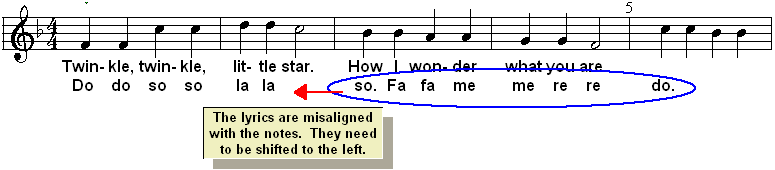
| 1. | Select the lyrics that you wish to shift. |
If there are multiple verses, then click the lyric of the verse that you wish to shift. The verse of the lyric you selected will be indicated with a yellow-brown background:

| 2. | Choose the Shift Lyrics And Following Lyrics Right (or Left) command in the Lyric Menu. |
-- OR --
Click the Shift Lyrics and Following Lyrics Right ![]() or Left
or Left ![]() button in the Lyrics Palette.
button in the Lyrics Palette.
-- OR --
Type SHIFT+CTRL+![]() or SHIFT+CTRL+
or SHIFT+CTRL+![]() .
.

![]() To shift one or more selected lyrics to the right or left:
To shift one or more selected lyrics to the right or left:
| 1. | Select the lyrics that you wish to shift. To select multiple lyrics in a verse, click the mouse on the first lyric in the desired verse, and then drag the mouse across beats and measures, up to the last lyric you wish to select in that verse. |

| 2. | Choose the Shift Lyrics Right (or Left) command in the Lyric Menu. |
-- OR --
Click the Shift Lyrics Right ![]() or Left
or Left ![]() button in the Lyrics Palette.
button in the Lyrics Palette.
-- OR --
Type SHIFT+![]() or SHIFT+
or SHIFT+![]() .
.

![]() To globally align all lyrics with nearby notes:
To globally align all lyrics with nearby notes:
| 1. | Navigate to the Lyrics Palette, such as by typing SHIFT+ L. |
| 2. | In the Lyrics menu, choose the Align Lyrics with Notes command. The command will display this dialog box: 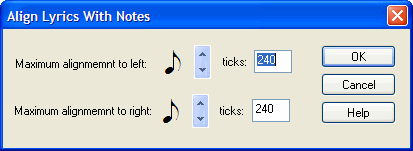 |
| 3. | Choose the maximum horizontal distance (in ticks) that Composer will move the lyrics. There 480 ticks in a quarter note. |
| 4. | Choose the OK button. |