|
<< Click to Display Table of Contents >> Editing Lyrics Using an External Text Editor |
  
|
|
<< Click to Display Table of Contents >> Editing Lyrics Using an External Text Editor |
  
|
Although it is easy to enter lyrics in Composer by typing in each word and advancing to the next note with the Space or TAB key, you might find it even easier to enter lyrics by first typing them into an external text editor. You can use the Windows clipboard to copy the text from the external text editor, and then paste the text into the score as lyrics.
Consider the following pub song:

The second verse of the song continues with "Ninety-nine bottles of beer on the wall". The third verse continues with "Ninety-eight bottles of beer".
You can use an external editor, such as Windows Notepad, to quickly enter the additional verses. In this example, two more verses instead of 99 more verses should be sufficient for illustration purposes.
We will start by copying the first verse of the song to the Windows clipboard, and then view the lyrics in a text editor. By viewing the lyrics in the external text editor, you will be able to quickly understand how you need to format the text so that it can be transferred via the clipboard back into Composer. In the external text editor, we will add the extra two verses to the song. Then, returning to Composer, we will replace the single verse with the three verses transferred via the clipboard from the external text editor.
![]() To copy lyrics from Composer to the Windows clipboard and view the lyrics in an external text editor:
To copy lyrics from Composer to the Windows clipboard and view the lyrics in an external text editor:
| 1. | Select a region of the song that has the lyrics you wish to view and later edit in the external text editor. In this step, be sure to select a region, such as by dragging the mouse over the measures while holding down the CTRL key. The selected region will be highlighted with a gray background. This step will not work if you select the lyrics, highlighted in blue. |
| 2. | Choose the Copy Lyrics command in the Lyric Menu. |
-- OR --
Type "qcl" for Quick Copy Lyrics.
-- OR --
Type CTRL+C, which is the standard Windows keyboard shortcut for Copy to Clipboard.
| 3. | Open a text editing program, such as Windows Notepad. Use its File New command to create an empty text document. Then use the Edit Paste command, or CTRL+P, to paste the lyrics from the Windows text clipboard into the text document. |
In this example, the text will look like this:
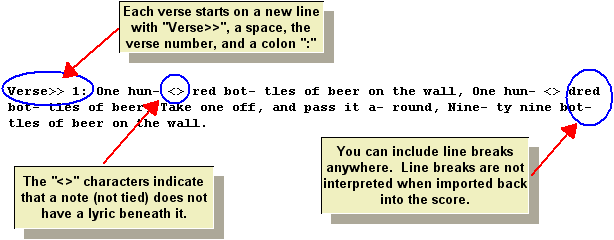
![]() To prepare lyrics in an external text editor, for transfer back into Composer:
To prepare lyrics in an external text editor, for transfer back into Composer:
| The above illustration explains how Composer formats the lyrics as text in the Windows text clipboard. This simple format is expected by Composerwhen you transfer lyrics via the Windows text clipboard back into Composer. |
Continuing with the example, you can use the external editor's own Copy and Paste commands to clone the next two verses of the song, and the "One hun-dred" to "nine-ty nine" and "nine-ty eight". But notice that the syllables for "One hun-dred" and "nine-ty nine" are sung with different notes. This example offers you a good illustration about how you can use the special "<>" characters to indicate where no lyric is assigned to a note.
Here is what the text should look like in the external text editor, ready for transfer back to Composer:
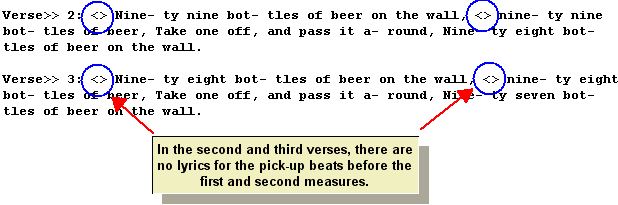
If you do not include the first verse in the text that you copy to the clipboard, then you can append the two new verses after the already existing first verse in the song in Composer. On the other hand, if you do include the first verse in the text that you copy to the clipboard, then in Composer you will first need to remove the existing lyrics (first verse in this example) before you copy all of the verses from the clipboard.
![]() To import lyrics from the external text editor into Composer:
To import lyrics from the external text editor into Composer:
| 1. | In the external text editor, select all of the text, and use the Copy command in the text editor's Edit menu; or type CTRL+C, the standard Windows shortcut for Copy to Clipboard. |
| 2. | In Composer, select the region to which you wish to copy the lyrics. You might find that the region is already selected, by the first step in the first procedure in which you originally copied the lyrics to the Windows clipboard. |
| 3. | In the Lyric Menu, choose the Paste Lyrics command. |
-- OR --
In the Edit menu, choose the Paste Lyrics command.
-- OR --
Type "qpl" for Quick Paste Lyrics.
The final result in this example is:
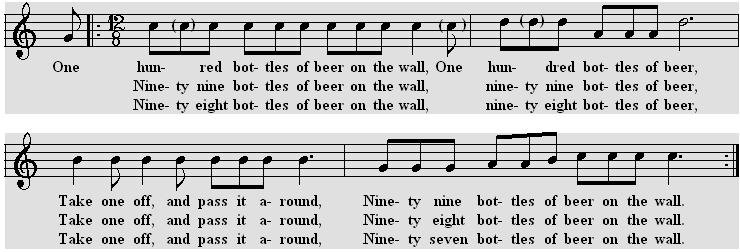
| TIP: | If after pasting the lyrics from the clipboard you find that some portion of them are misaligned under notes, then you can correct the problem in one of two ways. First, you can use the Edit / Undo command to remove the newly added lyrics; go back to your text editor and correct the text editing error there; and repeat the above procedure for copying and pasting the lyrics. Alternatively, you can more quickly correct the problem by using lyrics shifting commands. For details, see Correcting the Misalignment of Lyrics with Notes. |