|
<< Click to Display Table of Contents >> Deciding Whether or Not Your Keyboard Should Directly Produce Sound |
  
|
|
<< Click to Display Table of Contents >> Deciding Whether or Not Your Keyboard Should Directly Produce Sound |
  
|
If your keyboard can produce its own sound, then you can decide whether:
| 1. | The keyboard will be used only for input. |
While Composer is playing back a song, you can play along on your MIDI keyboard, as described in Playing Along with Your MIDI Instrument. Composer will produce whatever instrument sound you choose to be played back among those available on your output device.
-- OR --
| 2. | The keyboard will be used for both input and output. |
In this case, as you perform and record on the keyboard, the sound will be produced by your keyboard rather than another MIDI device in your MIDI setup.
Some keyboards do not produce sound. Such keyboards are commonly called "MIDI controllers". For such keyboards, only option #1 above is available.
Using Your Keyboard for Input (Recording) Only
If you wish to use your keyboard only for input (recording) and not playback, or if the keyboard is a MIDI controller only, then you can configure it as illustrated here:
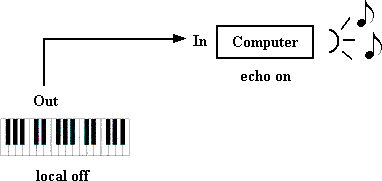
If your keyboard is capable of producing sound, it very likely has a "local off" option. When the "local off" option is active, the keyboard does not produce sound as you perform. Instead, the notes you perform are sent to the computer. It is the computer's job or, rather, Composer's job, to play the notes on some MIDI output device. If your keyboard is a MIDI controller, then it has no option except "local off".
The "echo on" option specifies whether Composer should instantly replay the notes you perform on your keyboard. If you are recording a staff, Composer will echo the notes on the device to which the staff is assigned, as described in Setting the Instrument Sound for Recording. If you wish to practice or play along with your keyboard while Composer provides accompaniment, Composer will echo the notes on the device that you specify with the Select Play-Along Sound command in the Perform menu.
The "echo on" option is one that you must specify in Composer for the MIDI keyboard device. Although the above diagram shows "echo on" below the computer, the "echo on" option is really associated with the MIDI device that Composer defines for the keyboard.
![]() To turn the "echo on" option on or off for a MIDI keyboard:
To turn the "echo on" option on or off for a MIDI keyboard:
| 1. | Choose the MIDI Device Configuration command in the Setup menu. |
-- OR --
Type "qdc" for "Quick Device Configuration".
This opens the MIDI Device Configuration Window.
| 2. | In the MIDI Device Configuration Window, find the output device that represents your keyboard. |
The easiest way to do this is to first assign a new name to the placeholder device for your keyboard. Follow the procedure "To change the name of a MIDI input (recording) device" in Assigning Device Names That Make Better Sense to You. If you follow that procedure, then your keyboard device will be listed in the MIDI Device Configuration Window, as illustrated here:
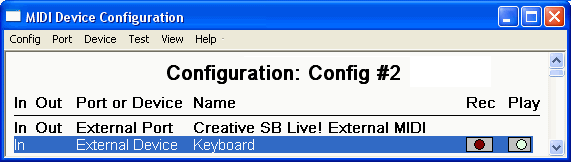
If you do not follow that procedure for renaming the keyboard device, then search through the MIDI Device Configuration Window for the MIDI Input port that you are using for your keyboard. The placeholder device will have the same name as the MIDI port listed above it.
![]()
| 3. | Click the name of the keyboard device to select it; and then choose Properties in the Device menu. |
-- OR --
Double-click the device name in the window.
Composer will present you with the Device Properties dialog:
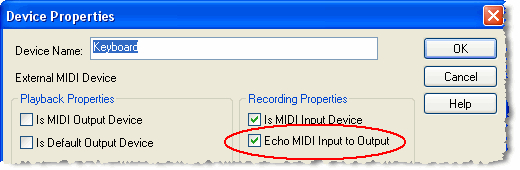
| 4. | In the Device Properties dialog box, turn the check mark on or off for "Echo MIDI Input to Output" in the Recording Properties section of the dialog box. |
| 5. | Click the OK button in the dialog box to commit the newly assigned echo on option. |
Using Your Keyboard for Both Input (Recording) and Output (Playback)
If you want your keyboard to be used not only for input (recording) but also output (playback), then you can configure it as illustrated here:
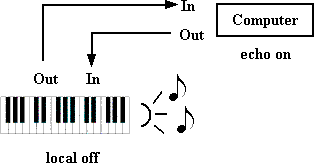
In this case, the keyboard still does not actually play the notes immediately as you perform them. Rather, the notes you perform are sent to the computer, and Composer then immediately replays them on your keyboard. There should be no noticeable delay between the time you perform a note and the time you hear it, even though the note is "going through the computer".
The advantage of configuring your keyboard as illustrated above is that you can assign staves in your song to sounds that are produced by your keyboard. This option may be especially attractive to you if your keyboard produces better sounds than those produced by other output devices, such as your MIDI sound card devices.
To exercise this option, you must specify the keyboard device as both a MIDI input and output device in the Device Properties dialog box:
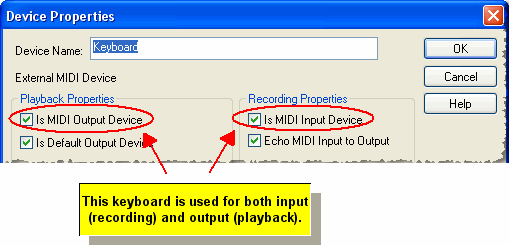
In the Device Properties dialog box for the keyboard, you still set a check mark for "Echo MIDI Input to Output". The difference is that you assign your staves, or your play-along sound, to your keyboard device, rather than to some other device in your MIDI configuration, as illustrated in the following Staff Setup dialog box:
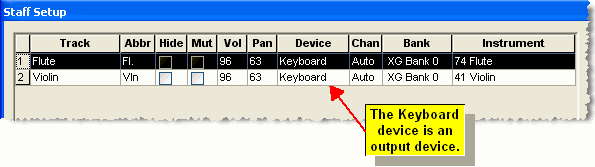
Letting Your Keyboard Locally Produce Sound As You Play
A third configuration alternative is available, as illustrated here:
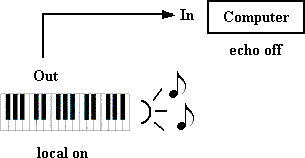
In this case, your keyboard directly produces the sound for notes as you perform them. You do not activate the "local off" option on your keyboard. Also, you turn off the "echo on" option for your keyboard device. If you do not turn off the "echo on" option, then you will hear each note you perform twice: the note will be played back by your keyboard as well as the other device to which the note is echoed. Worse, if your keyboard is set up as the output device for the echoed notes, then it will be forced to play the notes twice, with unpredictable results.
This third configuration option is somewhat less useful than the previous configuration option (Using Keyboard for Both Input and Output). When you practice or record, you will hear the same thing-- sounds from your keyboard. However, when you later play back the recorded staff, the sound will be played by a different device than that which you heard when you were recording, namely, the keyboard device itself.