|
<< Click to Display Table of Contents >> Determining the Pitch of a New Note |
  
|
|
<< Click to Display Table of Contents >> Determining the Pitch of a New Note |
  
|
When you add a note, its pitch is initially determined by its staff position and the preceding key signature. After you add the note you can quickly add an accidental to it, such as a sharp or flat. You can also listen to the pitch of the note before you commit to adding it. While you hold down the mouse button, you can move the mouse up and down to hear different pitches before you release the mouse button to add the note. These and some other procedures for determining the pitch of a new note are described below.
![]() To determine the pitch of a new note:
To determine the pitch of a new note:
| 1. | Prepare to add the note by navigating to the Note Palette, selecting the note duration and voice, and then moving the mouse cursor to the measure and beat location where you want to add the note. The procedure for preparing to add the note is described in Adding Notes with the Mouse. |
| 2. | Move the cursor (note) to a position in the staff that determines the pitch of the note for the key signature of the measure. |
As you move the mouse, the moving note at the cursor will snap to a position exactly on a staff line, or at the space between two staff lines. This snapping behavior of the mouse gives you certainty about what the pitch of the note will be when you finally click the mouse.
| 3. | If you do not need to hear the pitch of the note before you commit to adding the note, click the mouse button. Otherwise, press the mouse button down and you will hear the pitch of the note about to be added. |
| 4. | If you have not yet released the mouse button, you can move the mouse up and down to hear different pitches: |
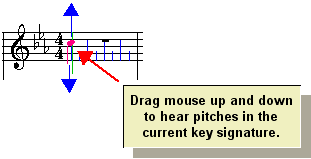
It does not matter if you also move the mouse left and right; the note will remain at the measure and beat location you originally clicked.
| 5. | Release the mouse button when you hear the pitch you want, or a pitch that is a half-step above or below the pitch you want if your desired pitch does not belong to the current key signature. |
| 6. | If you decide you do not want to add the note, you can hit the ESC key before releasing the mouse. You might find it easier, however, to just hit the |
| 7. | If the note does not belong to the current key signature, then you can add an accidental as follows: |
| Type the NumPad |
-- OR --
| While holding the "P" key, hit the |
-- OR --
| Type one of the following commands: |
keyboard command |
accidental |
"ss" or "#" |
sharp |
"f" or "b" |
flat |
"na" |
no accidental |
"ds" or "d#" or "x" |
double sharp |
"df" or "db" |
double flat |
If you type P+![]() , P+
, P+![]() , CTRL+
, CTRL+![]() or CTRL+
or CTRL+![]() to specify the pitch of the note, Composer will automatically choose a "spelling" for the note based on its analysis of the surrounding harmony. For example, Composer will automatically choose between two alternative spellings of C# and Db. If Composer does not automatically choose the spelling you want, you can change the enharmonic spelling, as described in the topic on Accidentals.
to specify the pitch of the note, Composer will automatically choose a "spelling" for the note based on its analysis of the surrounding harmony. For example, Composer will automatically choose between two alternative spellings of C# and Db. If Composer does not automatically choose the spelling you want, you can change the enharmonic spelling, as described in the topic on Accidentals.