|
<< Click to Display Table of Contents >> Filtering Notes Based on Notation |
  
|
|
<< Click to Display Table of Contents >> Filtering Notes Based on Notation |
  
|
As you edit the as-performed attack and duration of notes, or edit the loudness of notes, you may find it useful to select notes based on their musical roles and how they are notated:
| top melody notes -- the top note of chords |
| non-melody accompaniment notes -- all but the top note of chords |
| upper voice notes |
| lower voice notes |
| accent mark |
An example of this is demonstrated in the previous topic, Editing the Loudness of Notes. In that example, top melody notes were first selected, and their loudness was increased, and the loudness of the non-melody accompaniment notes was left unchanged.
Another example is a case where you want to shorten the as-performed duration of all notes in a region that have a staccato mark. You can easily select just the staccato notes, and then follow the instructions in Editing As-Performed Attack Location and Duration to decrease the as-performed duration of the notes.
Selecting notes in a region based on the criteria listed above is called "filtering" in Composer. If you have used a MIDI sequencing program, then you may have used a filtering function in it. But that filtering function is based on the performance (MIDI) data for the notes, rather than the notation or musical role of the notes. Composer has a filtering function that removes very soft or short notes. This is the Remove Silent Notes command. However, Composer also enables you to filter notes based on their musical role or how they are notated.
![]() To select just the melody, accompaniment, upper voice, or lower voice notes in a region:
To select just the melody, accompaniment, upper voice, or lower voice notes in a region:
| 1. | Select the region, by holding down the CTRL key while dragging the mouse over a range of measures and beats. |
The selected region will be highlighted with a gray background.
| 2. | In the Region menu, open the submenu for Filter Notes in Current Region, and choose any one of the commands for Top Melody Notes, Non-Melody Accompaniment Notes, Upper Voice, or Lower Voice. |
The selected notes will be highlighted in blue. Edit whatever aspect of the selected notes you wish.
![]() To select notes that have a specific type of accent mark:
To select notes that have a specific type of accent mark:
| 1. | Select the region, by holding down the CTRL key while dragging the mouse over a range of measures and beats. |
The selected region will be highlighted with a gray background.
| 2. | In the Region menu choose the Filter Notes According to Selection Criteria command. |
-- OR --
Type "qfn" for Quick Filter Notes.
Composer will display the Note Selection Filter dialog box:
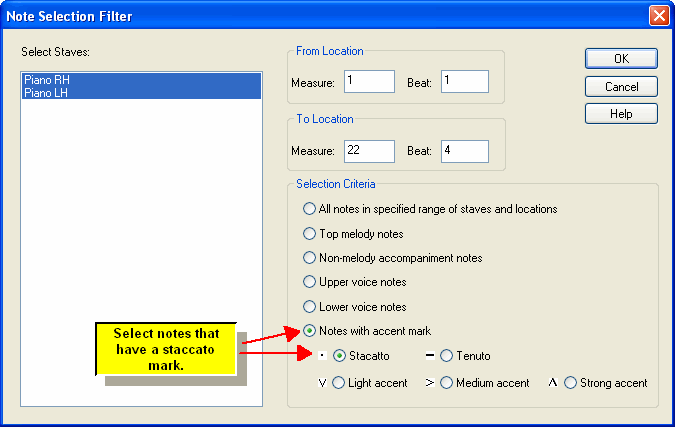
| 3. | In the Note Selection Filter dialog box, choose "Notes With Accent Mark", and select the type of accent. Click the OK button. |
The selected notes will be highlighted in blue. Edit whatever aspect of the selected notes you wish, typically the as-performed duration and/or attack, or the note loudness.