|
<< Click to Display Table of Contents >> Selecting and Editing Regions of the Score |
  
|
|
<< Click to Display Table of Contents >> Selecting and Editing Regions of the Score |
  
|
Editing a score usually involves adding, selecting, modifying, and deleting objects, such as notes and lyrics. However, some methods of editing a score, such as Edit Copy and Paste, are based on selecting a region of the score. A region may cover a range of measures and beats, and a range of one or more adjacent staves.
Composer displays a light blue background for the currently selected region, as illustrated below:
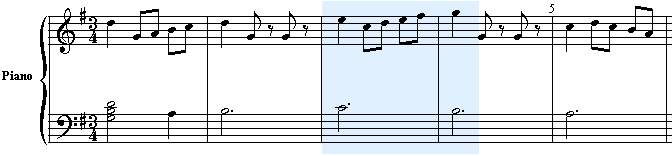
NOTE: The background color for the region will be light red instead of blue if you are working with performance (MIDI controllers) graphs.
![]() To select a region of the score:
To select a region of the score:
Method 1
| 1. | In the main toolbar, click the Region Select Mode button. |
![]()
-- OR --
Quikcly double right-click the mouse anywhere in the score.
| 2. | While holding down the mouse button, drag the mouse from the start to the end of the region you wish to select. |
Method 2
| 1. | Hold down the CTRL key. |
| 2. | While holding down the CTRL key, point the mouse at the beginning of the region, and press down on the left mouse button. |
| 2. | While holding down both the CTRL key and the mouse button, drag the mouse to the intended end of the region. |
| 3. | Release the mouse button and the CTRL key. |
Method 3
| Choose the Select Region command in the Region menu. It will present the following dialog box, in which you can enter the range of measures and beats for the selection, and the range of staves: |
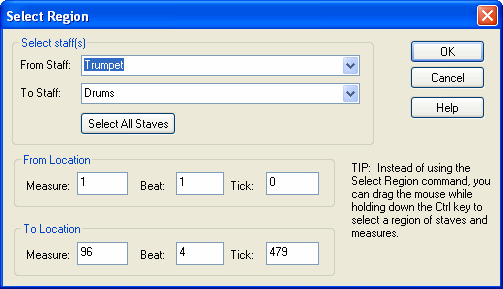
![]() To select the entire score (all of the measures in all of the staves):
To select the entire score (all of the measures in all of the staves):
| Choose the Select All command in the Edit menu. |
-- OR --
| Type CTRL+A. |
![]() To remove the region selection:
To remove the region selection:
| Hit the ESC key. |
![]() To extend the region selection:
To extend the region selection:
| 1. | If you wish to extend the region to another page of the score, use the Page Down key to go to that page. |
| 2. | If the Region Select Mode |
| -- OR -- |
| Hold down both the CTRL and Shift keys. |
| -- OR -- |
| While holding down the mouse button and CTRL key, drag the mouse to the intended end of the region. Then release the mouse button and CTRL key. |
![]() To select the entire range of one or more adjacent staves:
To select the entire range of one or more adjacent staves:
| Click the Select Staff button among the staff controls to select one staff. While holding down the SHIFT key, click another staff to select it and all of the other staves between it and the first selected staff. For details, see Select Staff. |
Once you have selected a region, many commands in the Region and Edit menus are available. For example, you can Remove Inaudible Notes in a Selected Region, or Remove Rests Smaller Than a rest duration that you specify. You can also use the Edit menu clipboard commands Cut, Copy, Paste, and Clear, as described next.