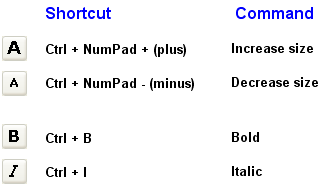|
<< Click to Display Table of Contents >> Selecting Font Type, Size, and Properties |
  
|
|
<< Click to Display Table of Contents >> Selecting Font Type, Size, and Properties |
  
|
You can edit the font type, size and properties for any of the types of text supported by Composer (lyrics, free text, page text, chord names, and rehearsal marks), in the following ways:
| Change the default font type (such as Arial), size (such as 10 point), and properties (such as bold) that are applied to each object. You can specify a separate default font for each of the categories of text (lyrics, free text, etc.). |
Further, for a given type of text, such as lyrics, you can specify a different font size for different score parts.
| For any given text object, override the default font assignment using a Font dialog. |
| For any given text object, override the default font assignment using palette buttons or keyboard shortcuts. |
![]() To specify the default font style and point size for one of the five types of text objects, and for a given part or all parts of the score:
To specify the default font style and point size for one of the five types of text objects, and for a given part or all parts of the score:
| 1. | Choose the Text Fonts command in the Format menu. |
Composer will display the Fonts dialog.
| 2. | Follow the instructions in the topic Font Size for Types of Text. |
![]() To override the default font type, size, and bold or italic property for individual text objects using a font dialog:
To override the default font type, size, and bold or italic property for individual text objects using a font dialog:
| 1. | Click on the text object as in step 2. |
| 2. | Select one or more text objects of the same type (lyrics, free text, etc.) |
Composer will highlight the selected text objects in the color blue, and will display the palette for that type of object, such as the Lyrics Palette.
| 3. | In the text palette, click the format text |
-- OR --
Type CTRL+F.
Composer will display a font dialog, such as the following one for lyrics:
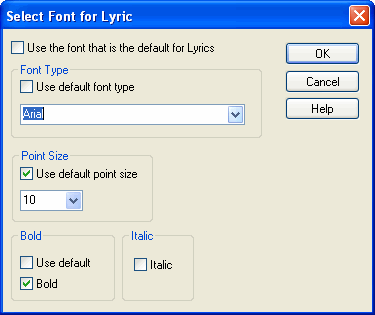
| 4. | Choose options in the dialog box as follows: |
| Set a check mark for "Use the font that is the default for (type of text you are editing)", to use the default font for that type of text. To specify the default font for a type of text (lyrics, free text, page text, etc.), following the procedure in Font Type and Size for Types of Text. |
| Set a check mark for "Use default font type", "Use default point size", or "Use default bold"), to use the default property for the category of text, as determined by the Text Fonts command in the Format menu. (See the first procedure above.) |
| Turn off the check mark for "Use default" for any of the characteristics to enter an overriding value. |
The point size can have an optional single digit after decimal point, such as 8.5.
![]() To override the default font type, size, and bold or italic property for individual text objects using palette buttons or keyboard shortcuts:
To override the default font type, size, and bold or italic property for individual text objects using palette buttons or keyboard shortcuts:
| 1. | Select one or more text objects of the same type (lyrics, free text, etc.). |
Composer will highlight the selected text objects in blue, and will display the palette for that type of object, such as the Lyrics Palette.
| 2. | Use one of the following text palette buttons or corresponding keyboard shortcuts: |