|
<< Click to Display Table of Contents >> JACK and Carla first-time setup |
  
|
|
<< Click to Display Table of Contents >> JACK and Carla first-time setup |
  
|
The following step-by-step instructions will guide you through the exact steps to download and install JACK and Carla correctly on your machine and get them coordinated for working with Composer. The following looks like a lot of steps, but these screenshots will show you exactly what to do step-by-step so you can be assured that all is correct. You will only need to do these steps once.
These four steps can be reached in Composer by
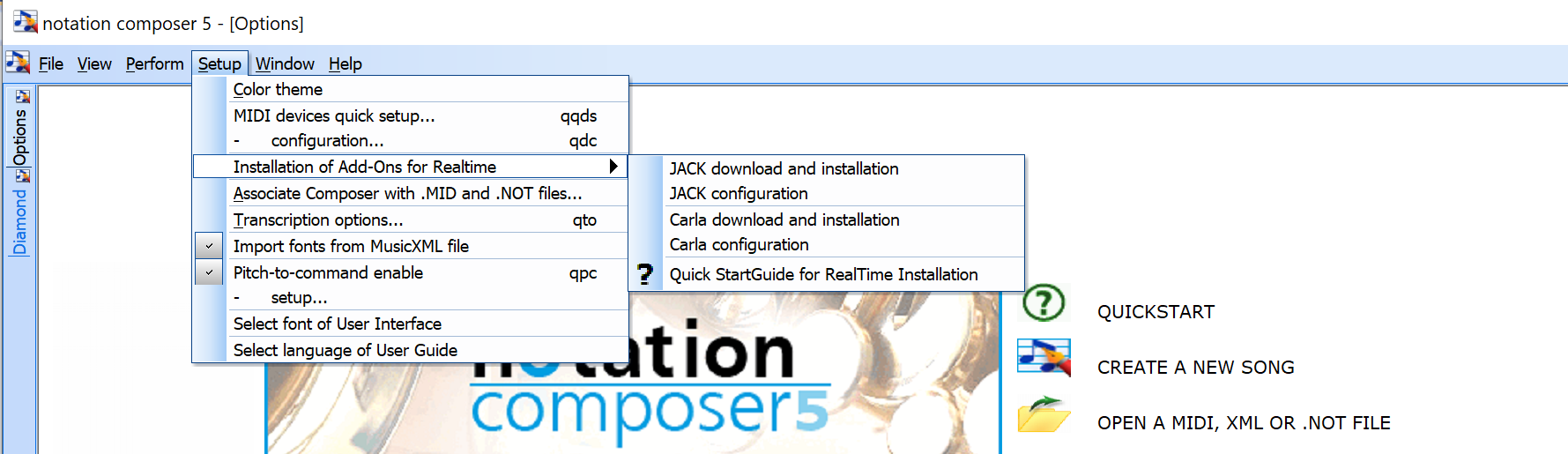
Or when a song is opened by

Fyi – the download of JACK and Carla is directly from our website. With this step we make sure that you only use versions which we have certified before working with Composer.
•Download and Installation of JACK
Important: At some point during the download and installation of JACK Composer needs to be closed. Composer tells you when to do that. Now click to ‘JACK download and installation’. This message pops up

With ‘Yes’ Composer downloads JACK. The download is indicated by

When the download is completed two messages pop up
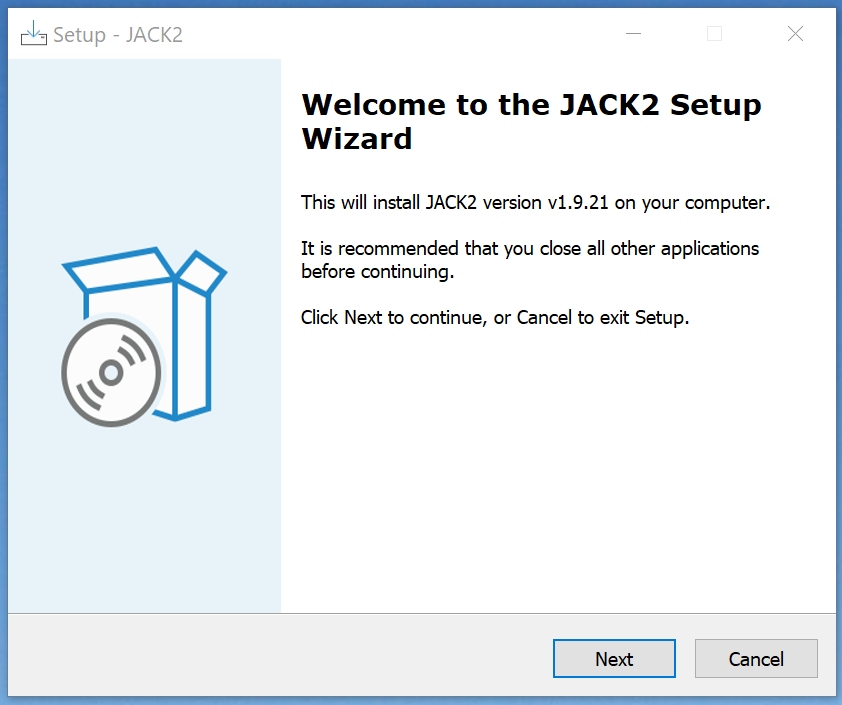
and
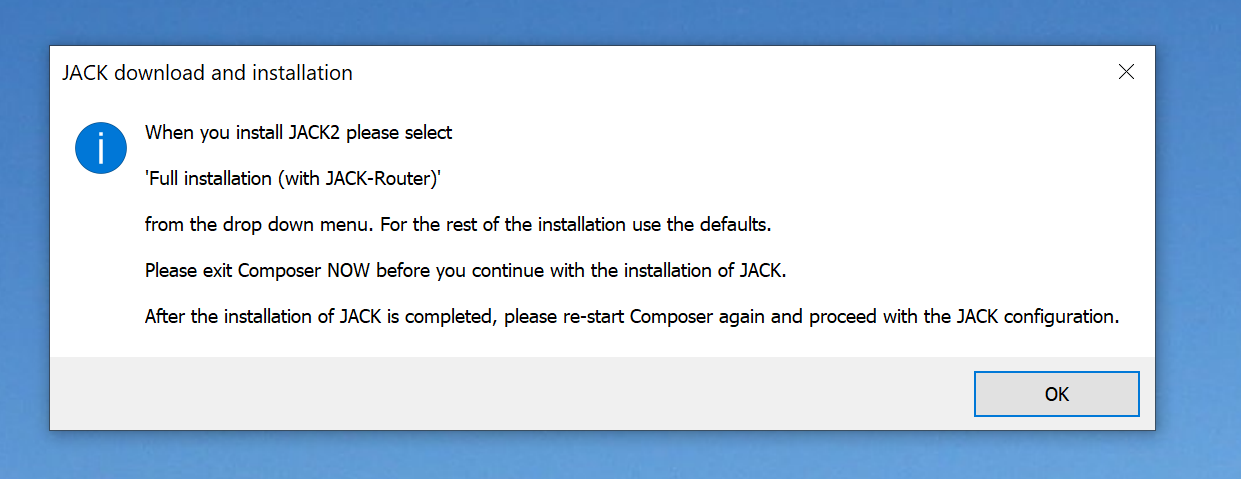
IMPORTANT now: Please click OK here, close Composer and continue with the installation of JACK
The JACK installation is straight forward. Please use all default settings. Here are the steps one after another
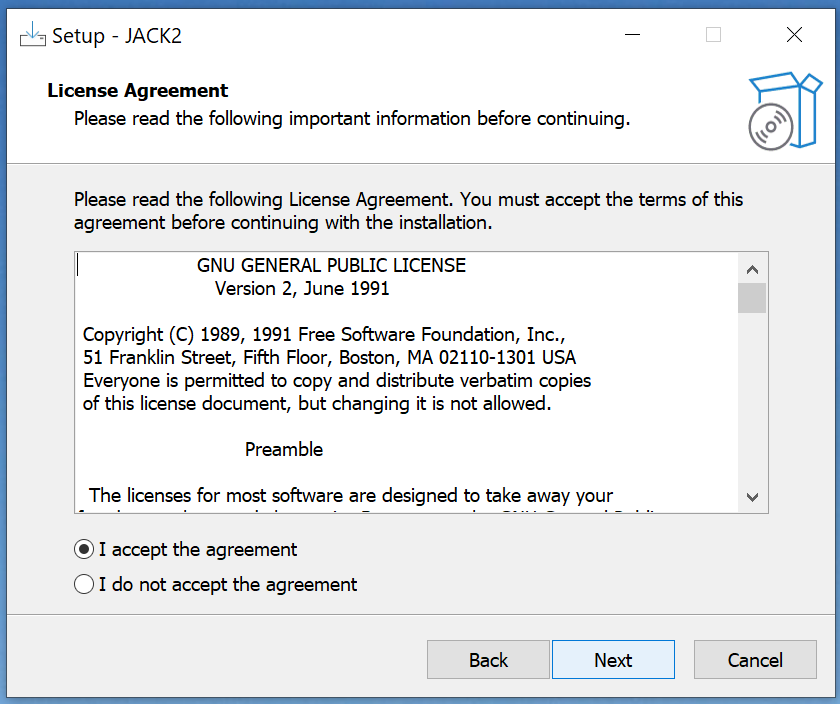
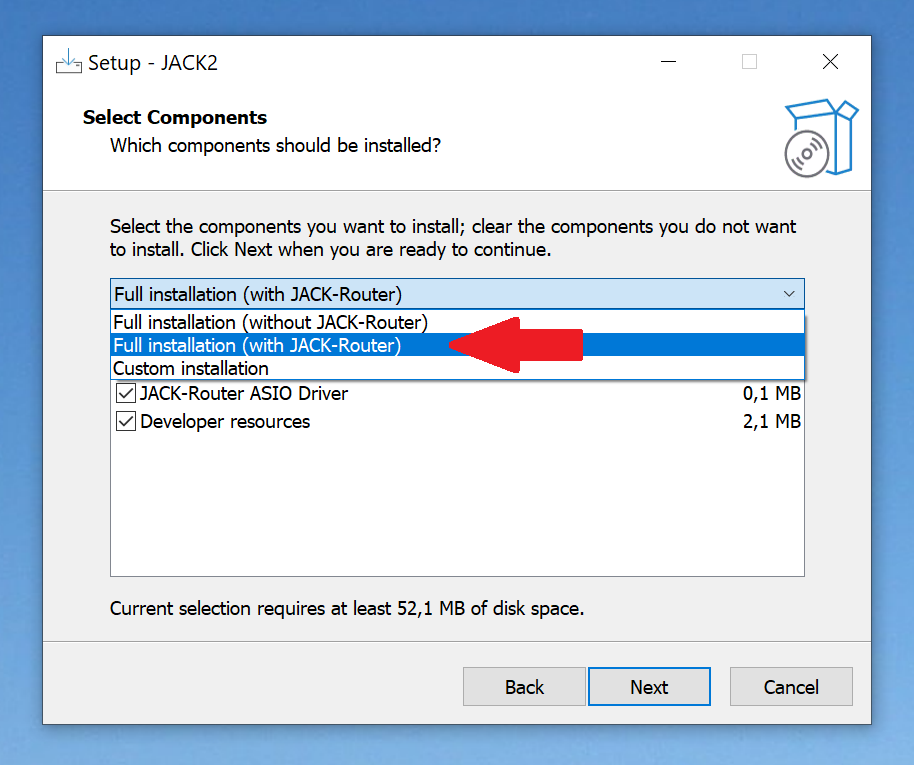
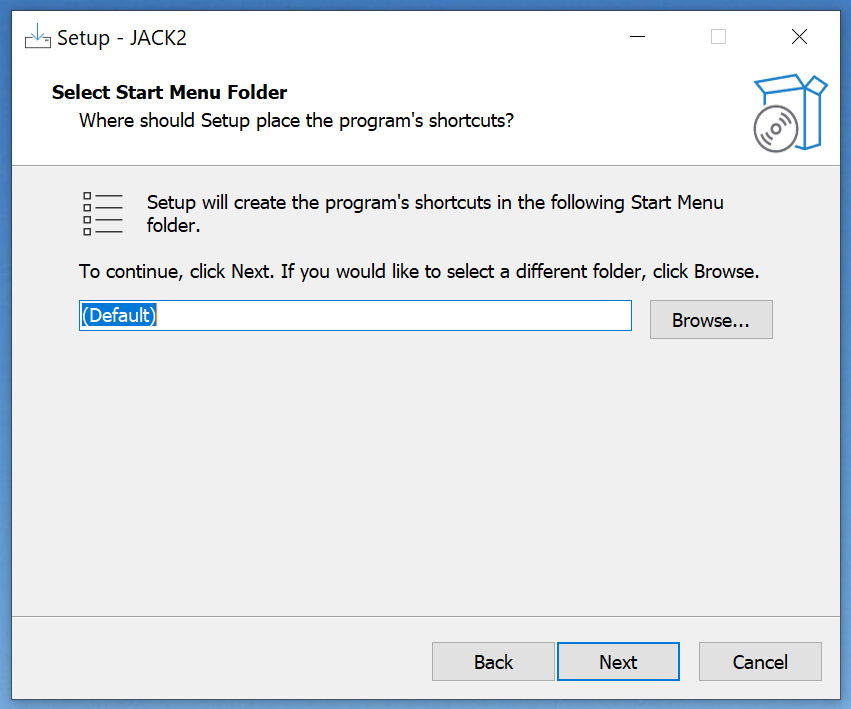
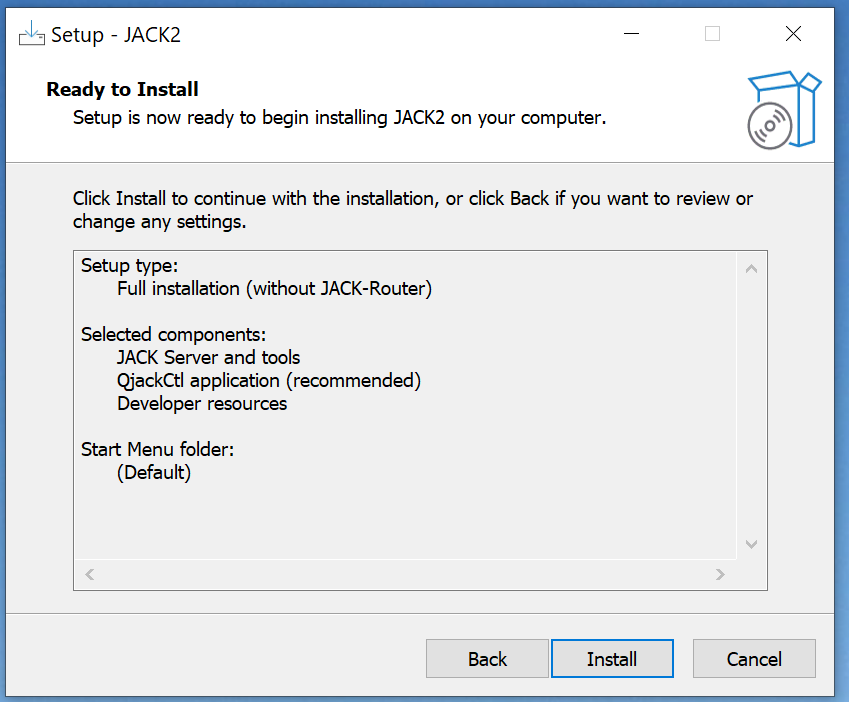
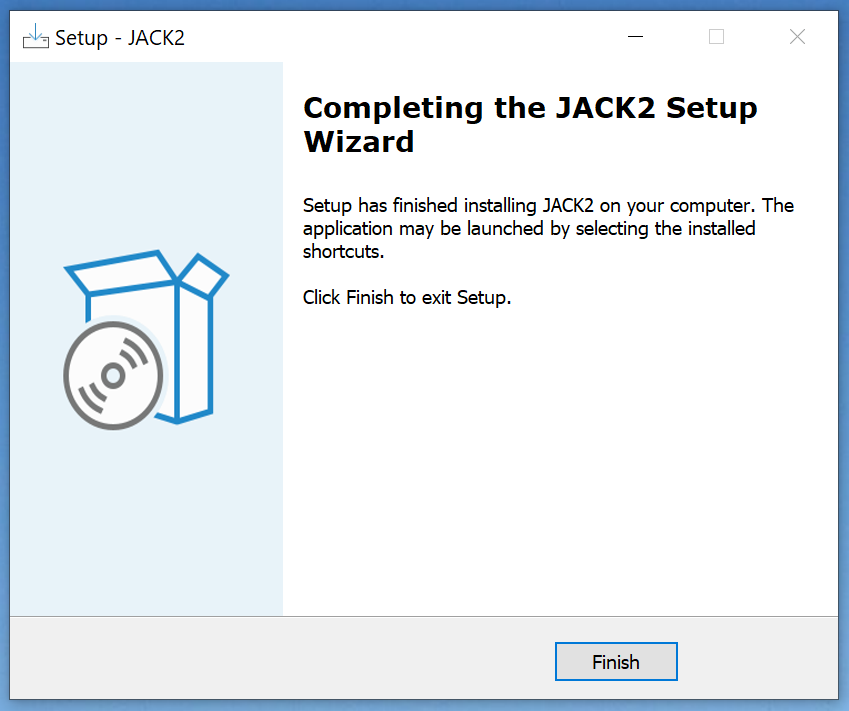
1.Step 2: Configuration of JACK
The next step is to configure JACK for the settings with Composer.
The configuration of JACK for the use by Composer is done automatically. In case Composer may find that the configuration cannot be performed automatically, Composer guides you to do the configuration manually. In this case please see appendix 3 how to do a configuration manually.
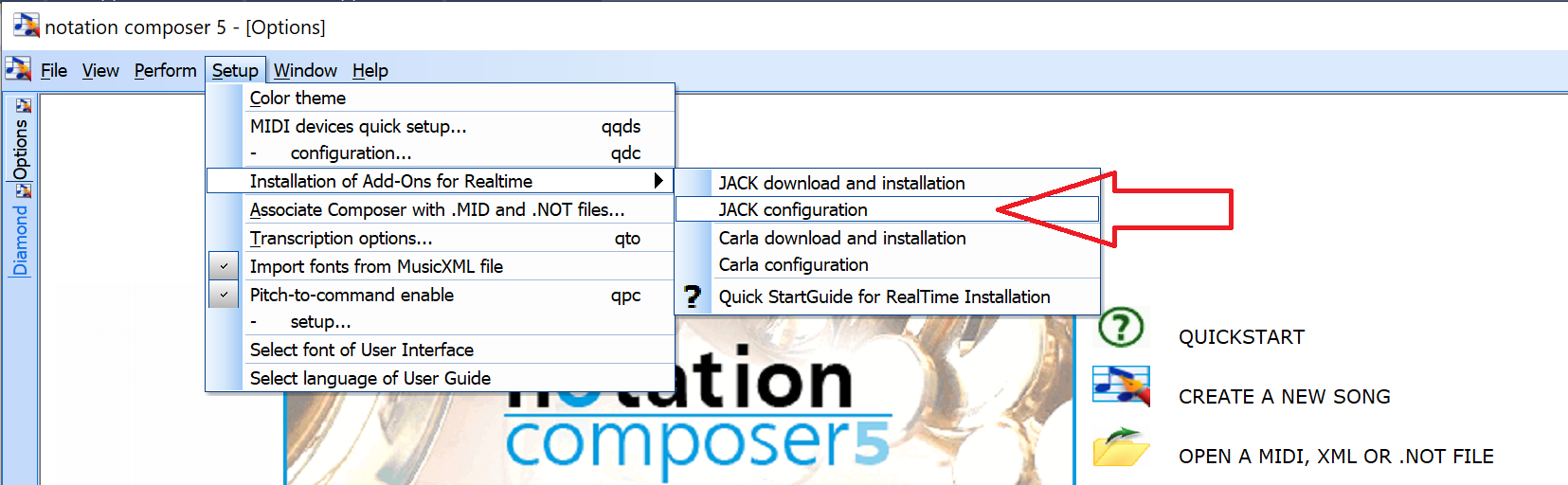
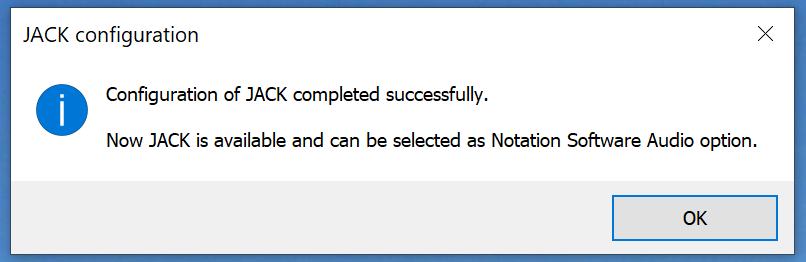
2.Step 3: Download and Installation of Carla
The download and installation of Carla can take some time. Carla is highly compressed for the download. Its compressed size is ~300MB. Composer downloads Carla, extracts it and installs it to the folder C:\Users\Public\Documents\Tools. When Carla is installed its size will be 800 MB. (From its size you can image how powerful this software package is and why we decided not to develop the wheel twice).
Due to its size the overall download and installation time depends on the bandwidth of the internet connection and how fast your PC is for extracting and installing the software. Below it is also briefly explain what happens step-by-step.
Using Carla on Windows requires important installation steps which are all underneath. Please follow the steps described here:
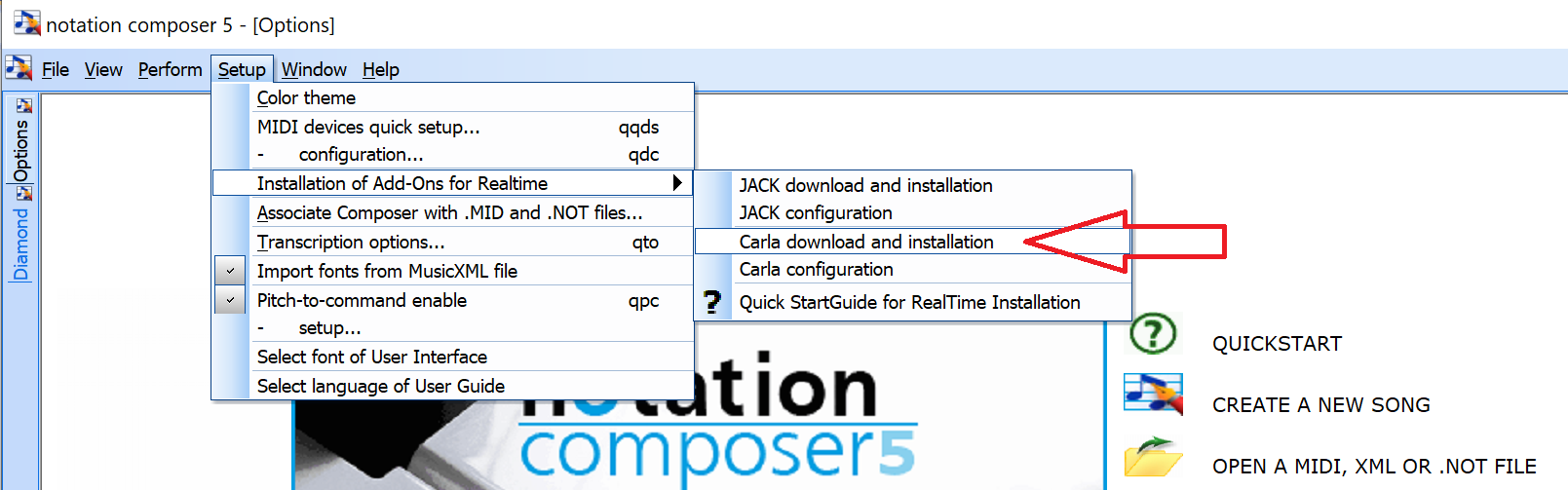
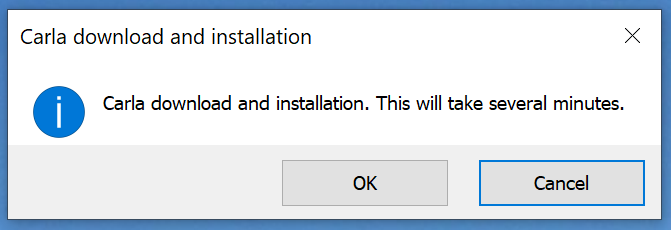
Composer downloads Carla now

After download the highly compressed file gets extracted now. This definitely takes some time.
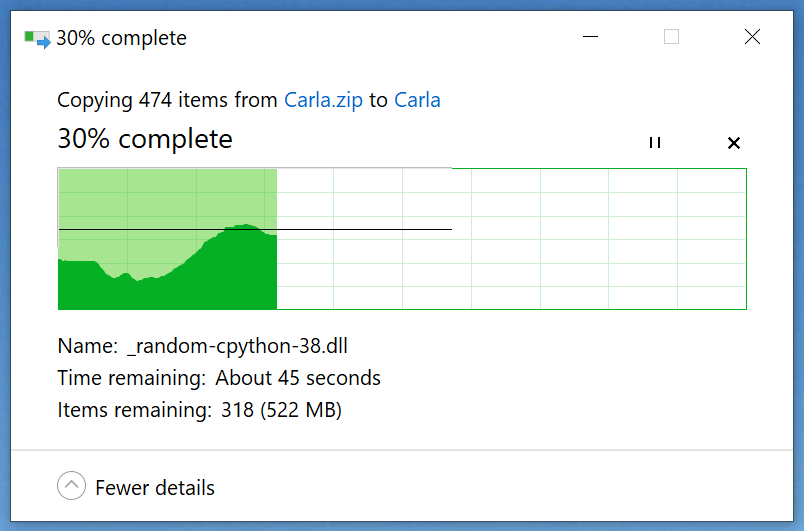
Download is now completed
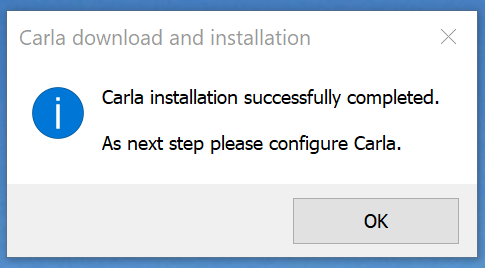
1.Step 4: Configuration of Carla
The configuration of Carla is done automatically. In case Composer may find that the configuration cannot be performed automatically, Composer guides you to do the configuration manually. In this case please see appendix 4 how to do a configuration manually.
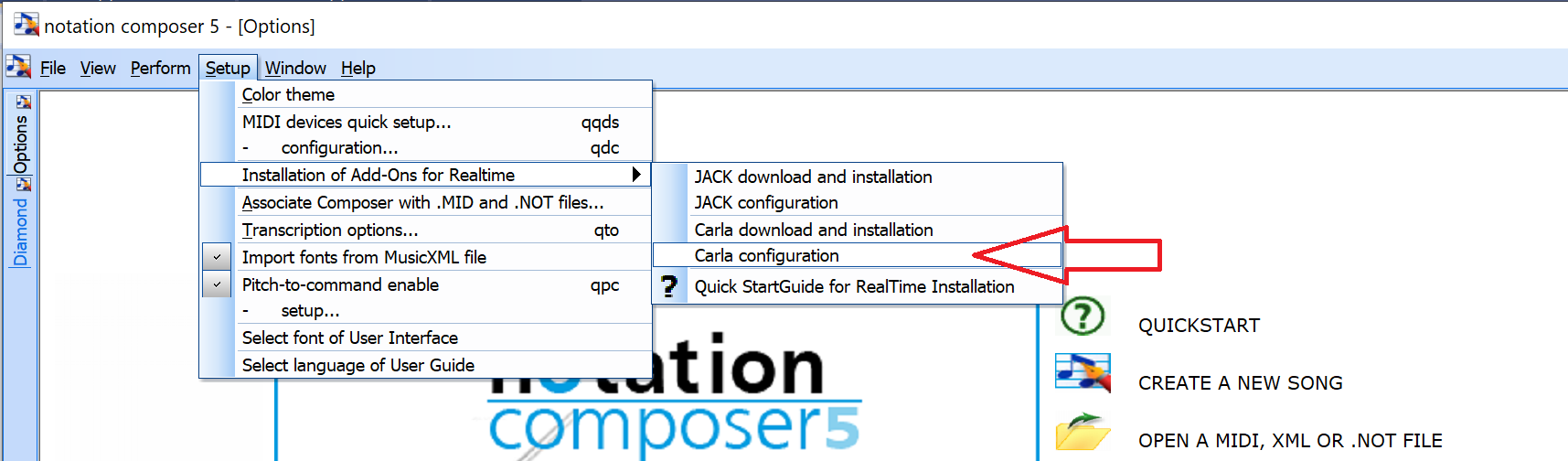
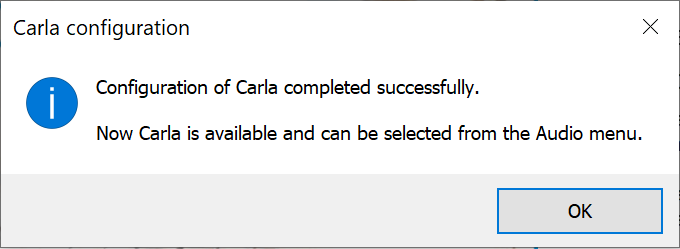
Now JACK and Carla are prepared to work with each other and with Composer
1.Use of Composer the very first time with JACK and Carla
While the installation and configuration of JACK and Carla were done while Composer’s JACK interface was disabled, the next step is to enable the JACK interface in Composer. After any song is loaded in Composer please navigate to ‘Notation Software Audio options’
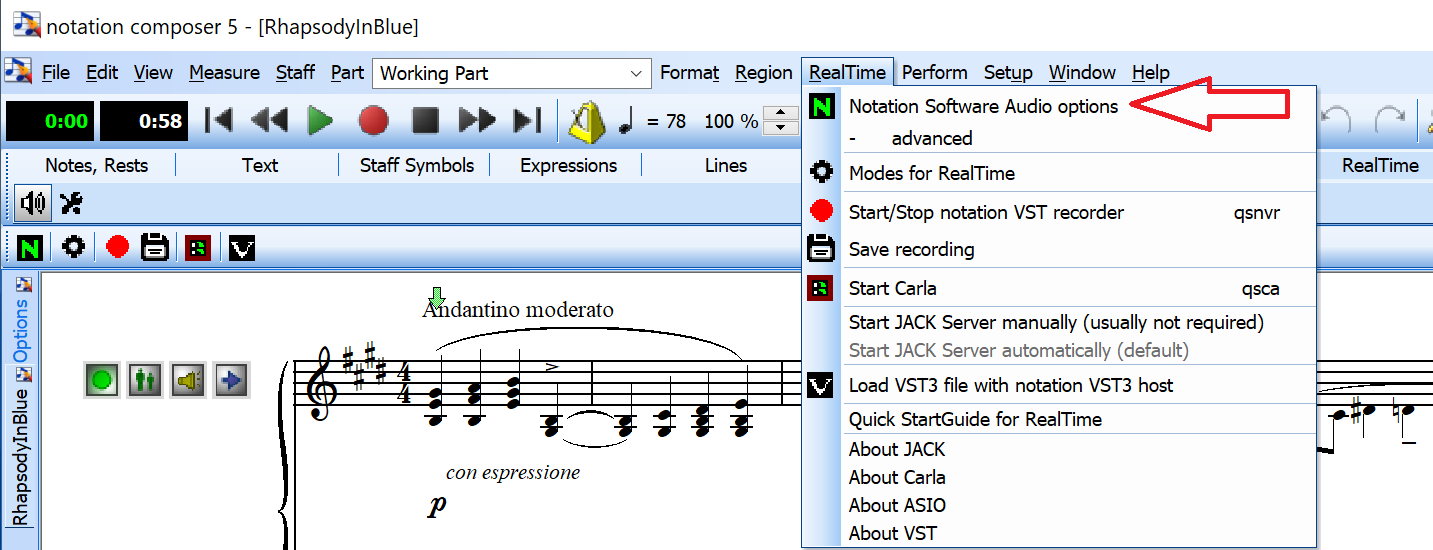
and activate JACK. After JACK is activated, click to OK. Now, all what has been done before becomes active.
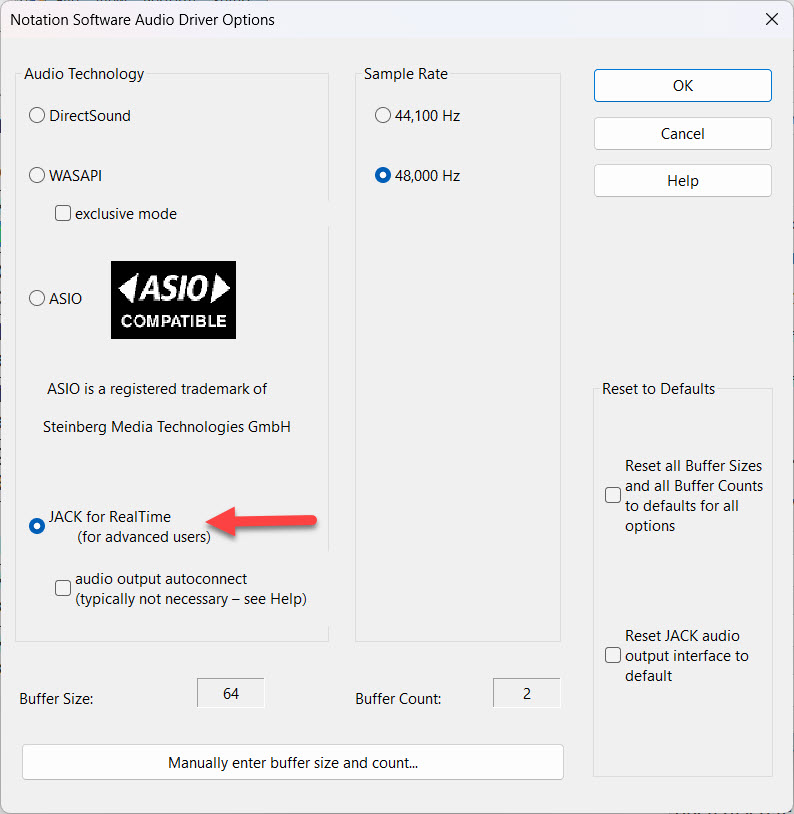
When Carla is started the very first time, Windows Defender Firewall needs to allow Carla to execute. Please ‘Allow access’
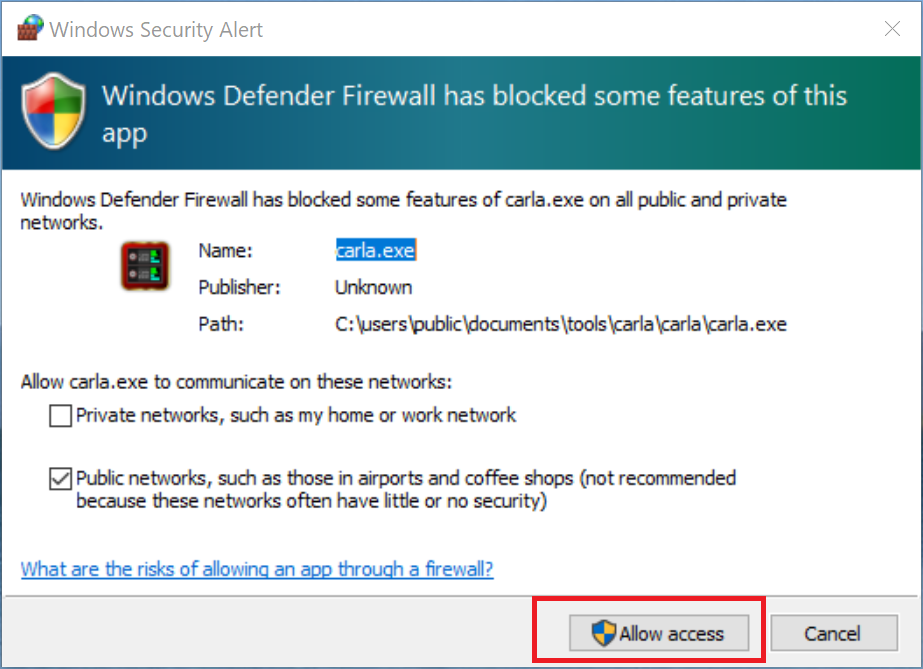
Please note: If your live setup relies on SysEx events, then "notation composer midi out 1/2" needs to be directly connected to a MIDI output device such as a keyboard or other MIDI output device. You cannot utilize Carla because Carla does not yet fully support SysEx events. However, you can route through JACK to other MIDI playback devices to fully utilize SysEx events.