|
<< Click to Display Table of Contents >> Playback Location and Staff Focus Markers |
  
|
|
<< Click to Display Table of Contents >> Playback Location and Staff Focus Markers |
  
|
In addition to showing the Time played and Time remaining for the song, the score window displays two green playback markers.
The ![]() playback location marker indicates where playing will begin the next time your start playback. Once you stop playback, the
playback location marker indicates where playing will begin the next time your start playback. Once you stop playback, the ![]() marker will be automatically moved to the location where the playback stopped.
marker will be automatically moved to the location where the playback stopped.
The ![]() staff focus marker indicates the staff on which Composer will attempt to stay focused during playback. When a staff has the focus, and Composer turns a page during playback, Composer will attempt to keep that staff in exactly the same vertical position in the window by scrolling the window up or down as necessary. This feature helps you better follow a particular instrument part during playback.
staff focus marker indicates the staff on which Composer will attempt to stay focused during playback. When a staff has the focus, and Composer turns a page during playback, Composer will attempt to keep that staff in exactly the same vertical position in the window by scrolling the window up or down as necessary. This feature helps you better follow a particular instrument part during playback.
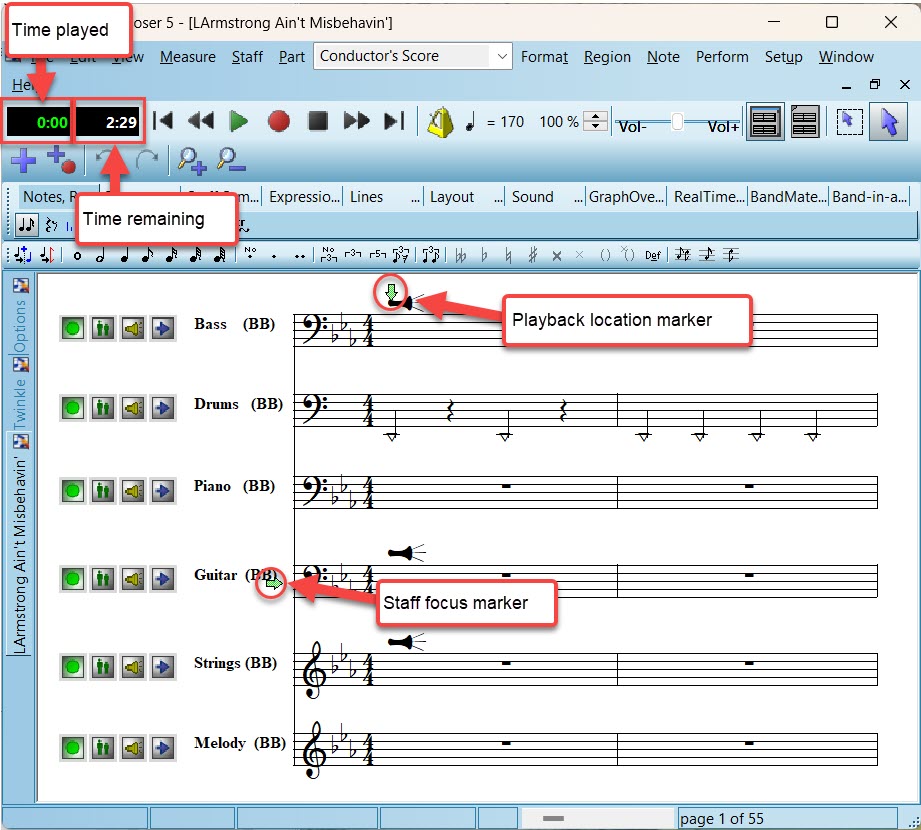
You can temporarily hide the display of these playback markers.
You can set the playback markers either before playback or while playback is in progress.
![]() To change the position of the
To change the position of the ![]() playback location marker before playback:
playback location marker before playback:
| While holding down the 'P' (for "position") key, click anywhere in the score. The horizontal position where you click the mouse will determine the playback location. |
| To move the |
| -- OR -- |
| Type CTRL+HOME. |
| -- OR -- |
| Click the Rewind |
| To set the playback marker to one beat before the end of the score, choose the Last Page command in the Go To submenu of the View menu. |
| -- OR -- |
| Type CTRL+END. |
![]() To change the positions of the
To change the positions of the ![]() staff focus marker before or during playback:
staff focus marker before or during playback:
| While holding down the 'V' (for "vertical") key, click somewhere in the score. The vertical position where you click the mouse will determine which staff has the playback focus. If playback is in progress, when Composer turns a page, the staff where you click the mouse will maintain the same vertical position in the window. |
![]() To change the both positions of the
To change the both positions of the ![]() playback location and the
playback location and the ![]() playback staff marker during playback:
playback staff marker during playback:
| Double-click the mouse at the horizontal position where you want the playback to jump to, and at the vertical position where you want the staff focus to be held. |
![]() To hide the display of the
To hide the display of the ![]() and
and ![]() playback markers:
playback markers:
| Turn off the check mark for the Show Playback Position command in the View menu. |
-- OR --
| Type "qspp" for Quick Show (or Hide) Playback Position. |
To turn back on the display of the playback markers, repeat (toggle) the Show Playback Position command.
You can also hide the vertical line that is displayed during playback, or you can change its color. See Highlighting Active Notes and Lyrics.