|
<< Click to Display Table of Contents >> Playing Songs in a Playlist |
  
|
|
<< Click to Display Table of Contents >> Playing Songs in a Playlist |
  
|
***Update screen shot of Playlist Options, and include bit on using Playlist as a list of favorites (the autocorrections for opening a .mid file will kick in if this option is checked.)
After you select a playlist in the Playlist Panel and de-selecting the Setting "Use Playlists as lists of favorite songs", you can:
•Start playback at any song.
•Automatically play each of the songs in their order in the playlist.
•Loop through the songs in the playlist multiple times.
•Dynamically queue a different song to be played next after the completion of the currently playing song using the sorting and selecting features.
➢To start playback in a playlist:
| 1. | Click the mouse on the song you want to play first. |
| That song will be highlighted with a dark blue background to indicated that it has been selected. |
| If you want to start playback with the first song, and no song has been previously selected, then you can skip this step: the first song will automatically be selected. |
| 2. | Click the |
| The song you selected will start playing. You will see the notes highlighted as they play, just as in normal playback. The currently playing song will be highlighted with a yellow background in the Playlist Panel. The next song to be played will be highlighted with a light green background. |
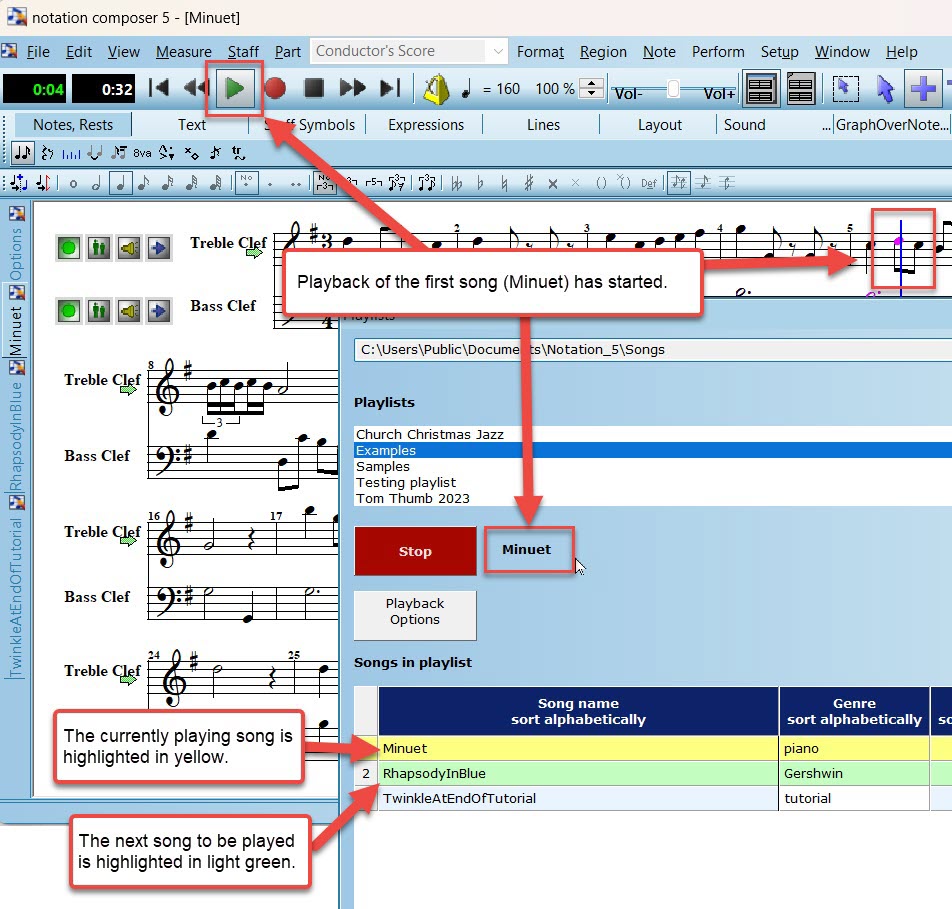
➢To stop playback:
•Click the ![]() button in the Playlist Panel.
button in the Playlist Panel.
-- OR --
•If the Playlist is docked, you can use any other method you normally use to stop playback of a single song, such as by hitting the SPACE key, or by clicking the Stop ![]() button in the toolbar, or toggling off the Playback
button in the toolbar, or toggling off the Playback ![]() button in the toolbar. If the Playlist is floating, you can use these methods after clicking on the Composer window.
button in the toolbar. If the Playlist is floating, you can use these methods after clicking on the Composer window.
➢To play the songs one after another in their order in the playlist:
•Turn on the "Auto Play Next Song" check mark in the Playback Options dialog.
•To play all of the songs as an endless loop, restarting with the first after completing the last song in the playlist, turn on the "Loop Songs in Playlist" check mark in the Playback Options dialog.
You can toggle either of the above options during playback as well as before playback.
➢To dynamically queue a different song to be played next after the completion of the currently playing song:
•While the current song is playing, simply click the next song in the playlist that you wish to play next.
| This will not interrupt the playback of the current song. The song that you selected to play next will be highighted with a light green background. After it plays, the playback will continue with the next song after it. You can use the sorting features to make it easier to find songs if you have an extensive playlist of songs. |
➢To control the above features with your MIDI instrument, please see the details for the Pitch-to-Command feature.