|
<< Click to Display Table of Contents >> Recording Into a Selected Region (Punch-In) |
  
|
|
<< Click to Display Table of Contents >> Recording Into a Selected Region (Punch-In) |
  
|
You can record into a selected region of a song. This task is referred to as "punch-in" in music studios. If there are any notes in the selected region, they will be erased as soon as you start recording into the region.
The region can be any number of measures. The region can start and/or end in the middle of a measure. Composer will play the metronome and a portion of the song that leads into the section you are recording, so that you can synchronize the beginning of your recording with the beat of the song.
You can optionally select and record into two adjacent keyboard staves. Composer automatically distributes the notes you play between the right- and left-hand staves.
![]() To record into a selected region:
To record into a selected region:
| 1. | Select the region by holding downing the CTRL key and dragging the mouse across any number of measures and beats. See Selecting and Editing Regions of a Score. You can record into two staves at a time by selecting two staves and playing at your keyboard with both your right and left hands. |
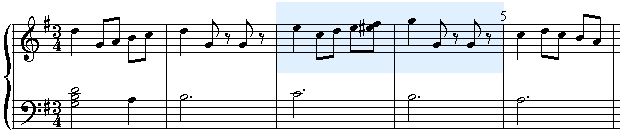
| 2. | Press the Record |
-- OR --
Type CTRL+SPACE.
Composer erases the region that you are punching in with a new recording. If you do not record anything, and toggling off recording, then the original notes will be restored. Or, if you do not want to keep your punch-in record, just use the Edit Undo command (CTRL+Z).

| 3. | Listen for Composer to play the number of lead-in measures that you have set with the Pickup Beats command. Start playing at your music keyboard when the lead-in measures and beats have completed. |
Just as with a first-time recording, Composer temporarily displays your recorded notes as red rectangles:

Composer will automatically stop recording at the end of the selected region. Then it will transcribe your recording into the selected region of the score. Composer will use the same key signature as the one preceding the recorded region.