|
<< Click to Display Table of Contents >> Recording Multiple Alternative "Takes" |
  
|
|
<< Click to Display Table of Contents >> Recording Multiple Alternative "Takes" |
  
|
After you have completed recording, the region you record will remain selected. Composer indicates the selected region with a gray background. If you are not happy with your recording and want to try again, just press the Record button again, or type CTRL+SPACE again. Composer will erase your previous recording and will record your new performance. This is sometimes called a second "take". You can do as many "takes" as you want. And they will be temporarily saved.
If after you have made two or more takes you decide you would like to keep some previous take, use the Undo command in the Edit menu, or type CTRL+Z, to restore some previous take. Or, use the Redo command, or type CTRL +Y, to restore some later take. This way you can review each take and save the one you like best before going on to other recording or editing tasks.
This is what the Edit menu looks like after you have recorded three takes:
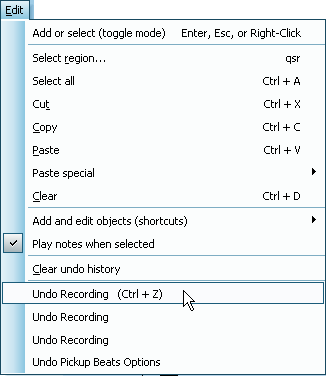
If you use the Undo command once, the score will be restored to what it looked and sounded like after your second take. If you use the Undo command again, the score will be restored to what it looked and sounded like after your first take.
Note that Composer's capacity for saving and restoring recording takes is limited to this use of the Undo command. This is a quick and easy way to manage takes, but there is an important limitation. After you have committed to a take and start making other changes to the song, you will not usually be able to review and restore other takes. If this limitation is a problem for you, then you may want to manually save each take as a separate song file. This is easy to do. And Composer lets you open and view multiple songs at a time, so that you can easily compare your different recording takes.