|
<< Click to Display Table of Contents >> Recording Without the Metronome |
  
|
|
<< Click to Display Table of Contents >> Recording Without the Metronome |
  
|
If you enjoy improvising on your MIDI instrument, or you want to play piece with lots of tempo changes or "feeling" but still get readable sheet music, then you will enjoy Composer's "metronomeless recording" capability. If you wish to use this method of recording, you will first record your music, and then use Composer's Rebar feature to set the barlines and adjust the meter(s) for the final score. This "metronomeless" technique is also useful for creating "live" feeling backing tracks for performances, and still create excellent sheet music for accompanying musicians or vocalists.
When you record into a new song, the song does not need to have as many measures as you might record. Composer will automatically add measures during your recording.
After you have completed the first recording, Composer will automatically determine the key signature based on its analysis of the harmonies you have played. If Composer incorrectly determines the key signature, you can easily change it, as described in Key Signatures.
![]() To record the notes live from your music keyboard into a new song:
To record the notes live from your music keyboard into a new song:
| 1. | If you are using both your right and left hands to play the keyboard, and you wish Composer to automatically distribute the notes into right- and left-hand staves, then pre-select the two staves you wish to record into. |
| 2. | To start recording, click the Record button in the toolbar: |
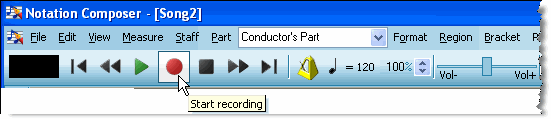
-- OR --
Type CTRL + Space (hold down the CTRL key while hitting the Space bar).
By default Composer will play the metronome for a two-measure lead-in before the beginning of the portion of the song to be recorded. To specify a different number of pickup measures and beats, follow the instructions in Setting Up Pickup Beats.
| 3. | After allowing the time indicator in the upper left to reach "0" and turn green, start playing your MIDI keyboard. |
During the recording, Composer advances a blue vertical playback cursor to indicate the position in the song. Also, it displays red rectangles that represent the pitch and durations of the notes you have recorded:

| 4. | Complete the recording by clicking the Record button again, by clicking the Stop button, or by hitting the SPACE key. |
Composer will immediately transcribe your recording to notation, including determining the key signature, as illustrated below:
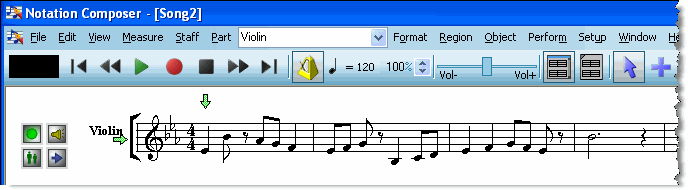
5. The notation will probably look quite sloppy at this point, but you can adjust the barlines and meters to show the appropriate notation while still preserving your performance by using the Rebar feature. You can also use this technique to create "live" feeling backing tracks for performances, and also have high quality sheet music for accompanying musicians or vocalists.