|
<< Click to Display Table of Contents >> Setting up Practice Loops |
  
|
|
<< Click to Display Table of Contents >> Setting up Practice Loops |
  
|
You can sing or play along with Composer as you read the music from the screen. Composer highlights the active notes and lyrics and automatically turns pages for you. In addition to adding accompaniment and fun to your singing and playing, Composer can also help you practice part of the song with your voice or instrument. You can set up sections in your song to practice in a loop, for a specified number of repeats, with pauses between each repeat, and with an optionally increasing tempo in each repeat.
You can specify a practice loop for a specific range of measures. You can also specify a practice loop between any two rehearsal marks that you add to the score. With rehearsal marks, you can specify starting and ending locations in the middle of measures instead of at barlines. Also, you can define rehearsal marks with names that are easy for you to remember for sections of the song that you want to practice. For more information, see Editing Rehearsal Marks.
Composer automatically turns pages for you during a practice session. You can instruct Composer to turn the pages ahead of time, so that you can look ahead in your performance. For instructions, see Anticipating Page Turns.
![]() To set up the section of the song you wish to practice, and to set up the number of repeats and tempo:
To set up the section of the song you wish to practice, and to set up the number of repeats and tempo:
TIP: For a quick way to set up a practice loop without using the Practice Setup dialog box, see the next procedure after this one.
| 1. | Choose the Practice Setup command in the Perform menu. |
-- OR --
Type "qpra" for Quick Practice.
Composer will display the Practice Setup dialog, such as the following:
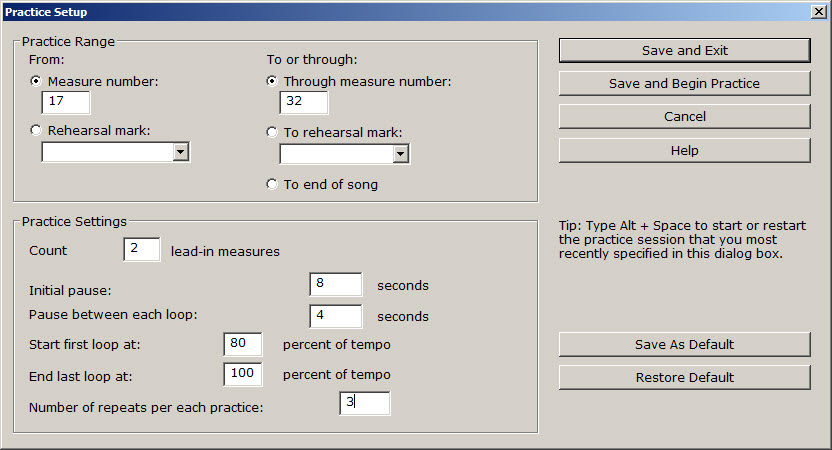
| 2. | In the Practice Range section of the dialog, specify the section of the song you wish to practice. You can specify the section of the song with measure numbers or rehearsal marks. Composer initially sets the "from" measure to 1 and the "to" measure to the last measure in the score. Or, if you previously have selected a range of measures with CTRL+Drag (holding down the CTRL key while you drag the mouse), then the measures will be pre-selected to the range of measures you have selected. The Rehearsal Mark list displays a list of rehearsal marks that you have previously defined. The rehearsal marks are listed in the order in which they are located in the song. |
| 3. | In the Practice Settings section of the dialog, seconds you want Composer to wait before playing after you click the Start Playback button or hit the SPACE key. This pause will give you time to get your instrument into position for playing, for example, if you are playing a guitar or clarinet. You can also specify how many "lead in" measures you want. This helps you get the tempo established before you start playing. |
Also, specify how many seconds you want Composer to wait between each practice loop. This pause will give you a chance to catch your breath between each practice repeat.
| 4. | In the Practice Settings section of the dialog, specify how many times you want the practice section to repeat. Also, if you want the tempo to increase during each repeat, specify the tempo of the first and last repeats in terms of percentage of the song's tempo. |
Composer remembers the tempo setting before you start a practice session. Once the practice session completes, Composer resets the tempo to what it was before the practice session.
| 5. | Click the Save As Default button to set the current Practice Settings as the default for any subsequently opened song. |
| 6. | Click the Save and Begin Practice button if you wish to begin practicing immediately with the specified settings. Or, click the Save and Exit button to save the settings without starting a playback session. |
| 7. | The easiest way to start the practice loop after you have set up the practice section is to type ALT+SPACE. Stop the practice by hitting the SPACE key, or by clicking the Stop |
![]() To quickly set up the section of the song and start practice:
To quickly set up the section of the song and start practice:
| 1. | Use CTRL+Drag to select the range of measures you wish to practice. |
| 2. | Start the practice session by typing ALT+SPACE. |
For this practice session, Composer will use the practice settings that you most recently entered in the above Practice Setup dialog box.