When a series of notes are too far above the top staff line, or far below the bottom staff line, they are difficult for a performing musician to read. The  ,
,  , and
, and  symbols shift the as-notated pitches by one or two octaves, to bring the notes into the easier reading range of the staff lines:
symbols shift the as-notated pitches by one or two octaves, to bring the notes into the easier reading range of the staff lines:
 | The  symbol transposes the notes down one octave. The notes you see in the score will be performed and heard an octave higher, as illustrated below: symbol transposes the notes down one octave. The notes you see in the score will be performed and heard an octave higher, as illustrated below: |
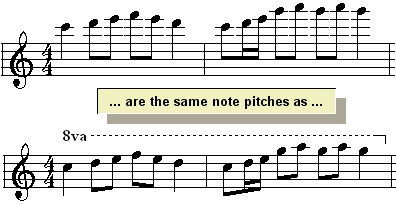
 | The  symbol transposes the notes up one octave. It is usually used in the bass clef to bring very low notes up an octave higher in the staff. symbol transposes the notes up one octave. It is usually used in the bass clef to bring very low notes up an octave higher in the staff. |
 | The  symbol transposes the notes down two octaves. It is used for extremely high notes. symbol transposes the notes down two octaves. It is used for extremely high notes. |
The following procedures describe how to:
 | Change the range of measures and beats over which the symbol spans. |
 | Delete the symbol. |
 | Add notes within the span of the  , ,  , or , or  symbol. symbol. |
 To add an
To add an  ,
,  , or
, or  symbol:
symbol:
| 1. | With the mouse, navigate to the Octave Palette, in either of the two ways shown below: |
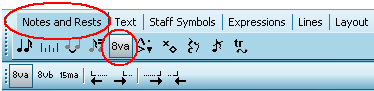
-- OR --
Type SHIFT+O. If Musician displays the Ornament Palette first, then type SHIFT+O a second time for the Octave Palette.
Musician will be ready to add the 8va symbol, and the mouse cursor will change to this shape: 
| 2. | In the Octave Palette or menu, or with a keyboard shortcut, select the type of octave transposition you want: |
 | Click the  button, or type "8va", to add the button, or type "8va", to add the  symbol and transpose the as-notated notes down an octave. symbol and transpose the as-notated notes down an octave. |
 | Click the  button, or type "8vb", to add the button, or type "8vb", to add the  symbol and transpose the as-notated notes up an octave. symbol and transpose the as-notated notes up an octave. |
 | Click the  button, or type "15ma", to add the button, or type "15ma", to add the  symbol and transpose the as-notated notes up two octaves. symbol and transpose the as-notated notes up two octaves. |
| 3. | Click the mouse, but do not yet release the button, and point the mouse at the first to-be transposed note. |
Musician will initially add the symbol, starting at the location where you clicked the mouse, and ending at the barline for that measure. Notice how the notes up to the end of the current measure are already transposed. The octave symbol will be highlighted in blue. You can use the red handles at the start and end of the symbol to change the starting and ending locations of the symbol.

| 4. | While still holding down the mouse button, drag the handle to the end of the range of notes that you wish to transpose. The newly selected notes will not be transposed until you release the mouse button. |
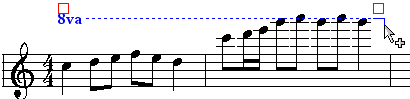
| 5. | Release the mouse button. This completes the adding of the octave symbol and the as-notated transposition of the underlying notes. The as-heard playback pitches will remain unchanged. |

 To change the range of measures and beats over which the symbol spans.
To change the range of measures and beats over which the symbol spans.
1. Click anywhere on the octave symbol to select it.
Musician will highlight the selected symbol in the color blue, and will display a pair of red handles at the start and end of the symbol, as illustrated in the above examples.
| 2. | Click one of the two red handles while holding down the mouse button, and drag it to the right or left, to change the starting or ending location of the octave symbol. Release the mouse button. |
-- OR --
To move the start or end of the symbol one measure to the right or left, click one of the following buttons, or type one of the keyboard shortcuts:
 | Click the  button, or type S+ button, or type S+ , to move the start of the octave symbol one measure to the left. , to move the start of the octave symbol one measure to the left. |
 | Click the  button, or type S+ button, or type S+ , to move the start of the octave symbol one measure to the right. , to move the start of the octave symbol one measure to the right. |
 | Click the  button, or type E+ button, or type E+ , to move the end of the octave symbol one measure to the right. , to move the end of the octave symbol one measure to the right. |
 | Click the  button, or type E+ button, or type E+ , to move the end of the octave symbol one measure to the left. , to move the end of the octave symbol one measure to the left. |
 To delete an octave symbol:
To delete an octave symbol:
| 1. | Click anywhere on the octave symbol to select it. |
| 2. | Hit the  key. key. |
Musician will remove the symbol, and the underlying notes will return to their original un-transposed locations in the staff.






![]() ,
, ![]() , and
, and ![]() symbols shift the as-notated pitches by one or two octaves, to bring the notes into the easier reading range of the staff lines:
symbols shift the as-notated pitches by one or two octaves, to bring the notes into the easier reading range of the staff lines: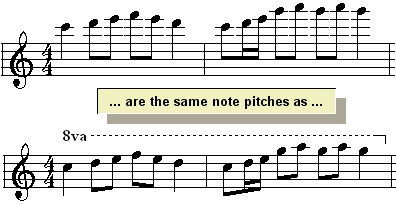
![]() To add an
To add an ![]() ,
, ![]() , or
, or ![]() symbol:
symbol: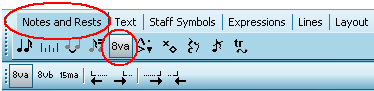


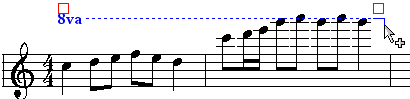

![]() To change the range of measures and beats over which the symbol spans.
To change the range of measures and beats over which the symbol spans.![]() To delete an octave symbol:
To delete an octave symbol: