|
<< Click to Display Table of Contents >> Editing Text |
  
|
|
<< Click to Display Table of Contents >> Editing Text |
  
|
The techniques for editing text in Musician are the same as for other typical Windows programs that support text editing.
One difference in editing text in Musician is that text is organized into objects. For example, a chord name is an object, just like a notehead or clef is an object. To edit a text object you must first select it, typically by clicking it, just as you must select a notehead before changing the pitch of the note, or a clef object before changing it from a treble clef to a bass clef.
When you are done editing a text object, then you must hit the ESC key, or select another text or non-text object. If you forget to unselect a text object, and then type in a command, such as SHIFT+N for the Note Palette, you will add the letter 'N' to the text you have been editing. You can quickly correct this mistake, which you may make a few times before you get used to the procedure. Just hit the BACKSPACE key to remove the characters you mistakenly entered. Then hit the ESC key to complete the text entry.
![]() To change text:
To change text:
| 1. | Click a text object: lyric, free text, page text, chord name, or rehearsal mark. |
Musician will highlight the selected text in blue. A blinking cursor will indicate the current insertion point for characters you want to type.
| 2. | Edit the text in the same way that you would edit text in other Windows applications. Here are some of the most common text editing techniques: |
| Click the mouse to move the blinking cursor within the text object, to determine where characters that you type will be inserted. |
| Hit the BACKSPACE key to delete the character to the left of the cursor. Hit the |
| Hit the ENTER key to start a new line of text. This works only for lyrics (to add more verses), and for free text and page text. The other types of text (chord names and rehearsal marks) are limited to one line only. |
| Use the arrow keys to move the cursor right and left, and up and down, within the text object. |
| While holding down the mouse button, drag the mouse to select text. Hit the |
| Type CTRL+V to paste previously copied text from the clipboard. The text might have been added to the clipboard by Musician, or by another program such as the Windows NotePad text editor. |
| 3. | You might notice that Musician does not immediately adjust the spacing of surrounding notation and other text as you enter new text. |
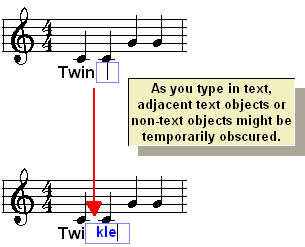
This happens only temporarily. As soon as you complete the entry of the text, Musician will automatically reformat the area around the newly edited text to make room for it.
| 4. | To complete the editing of the text, hit the ESC key. |
-- OR --
Select another text item to work on it.
-- OR --
Select another non-text item to work on.
-- OR --
In Select Mode, click the mouse in an empty space in the score.
-- OR --
In Add Mode, click the mouse at another location to start a new text object there, thus completing the editing of the currently selected text object.