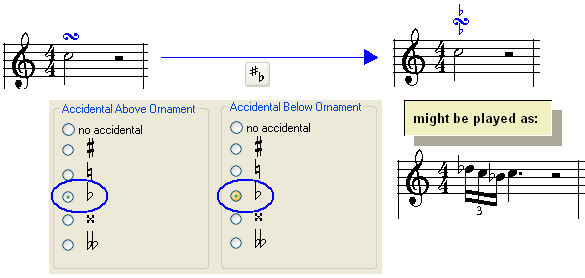|
<< Click to Display Table of Contents >> Editing Turns |
  
|
|
<< Click to Display Table of Contents >> Editing Turns |
  
|
A turn, indicated with the ![]() symbol above the ornamented note, is performed as three notes preceding the final performance of the ornamented note The first note of the turn starts a whole step or half step above the ornamented note. The second note has the same pitch as the ornamented note. The third note is one whole step or half step below the ornamented note.
symbol above the ornamented note, is performed as three notes preceding the final performance of the ornamented note The first note of the turn starts a whole step or half step above the ornamented note. The second note has the same pitch as the ornamented note. The third note is one whole step or half step below the ornamented note.
In a delayed turn, the three notes follow some time after the ornamented note is first played, and are followed by the final performance of the ornamented note. For a delayed turn, the ![]() is displayed after the ornamented note rather than immediately above the ornamented note.
is displayed after the ornamented note rather than immediately above the ornamented note.
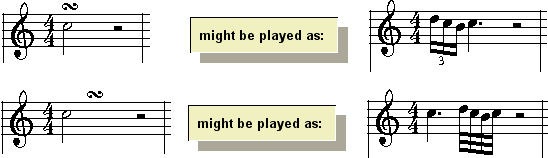
In the Ornament Palette, the buttons for the two types of turns look like this:
![]() and
and ![]() .
.
The following general procedures apply to the editing of turns:
The following procedures, unique to turns, are described in this topic:
| Change the type of turn, that is, whether the turn starts at the beginning of the ornamented note or after a delay. |
| Add an accidental for the note above and/or below the ornamented note. |
![]() To change the type of turn.
To change the type of turn.
| 1. | Select the turn symbol in the score. |
| 2. | Click the |
-- OR --
Type "tu" or "td" for turn or delayed turn.
Musician will change not only the symbol but also the performance of the turn.
A turn can optionally have one or two accidentals for the two notes above and below the ornamented note. These accidentals are displayed above and below the turn ![]() symbol. The ornament accidental is necessary only if the upper or lower note of the turn does not fall within the key signature, or if in the same measure there is a previous note that would change the inherited accidental for the upper or lower note of the turn.
symbol. The ornament accidental is necessary only if the upper or lower note of the turn does not fall within the key signature, or if in the same measure there is a previous note that would change the inherited accidental for the upper or lower note of the turn.
![]() To add an accidental for the upper and/or lower note of a turn:
To add an accidental for the upper and/or lower note of a turn:
| 1. | In the Ornament Palette, click the Edit Accidental |
-- OR --
Type "ac" for accidental.
Musician will display the Turn Accidental dialog box:
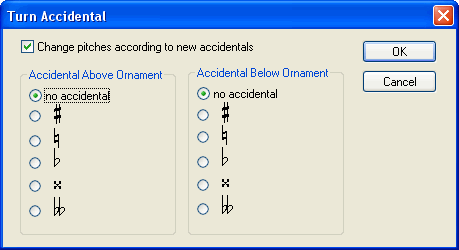
| 2. | For the note above, and/or the note below the ornamented note, select an accidental, or perhaps "no accidental" to remove an already existing accidental. |
| 3. | If you want the accidental to apply to the actual performance-- which you usually will want to do-- then leave a check mark by "Change pitches according to new accidentals." |