|
<< Click to Display Table of Contents >> Freezing Line Breaks and Page Breaks for Entire Part |
  
|
|
<< Click to Display Table of Contents >> Freezing Line Breaks and Page Breaks for Entire Part |
  
|
After you have prepared the page layout of a part or conductor's score, there are some good reasons why you might want to "freeze" the line (system) breaks and page breaks:
| If you send your Notation .not file to someone else who has Notation Musician, or another Notation product, or the free Notation Player, but a different printer than yours, then you can ensure that the parts and conductor's score will look very similar when printed by a different printer using the same paper size. |
| As you continue to make small changes to your score, there is the possibility that some changes may disrupt the line breaks and page breaks that you wish to preserve. |
IT'S GOOD THAT... Any page layout changes you have made before you froze the part or score will be restored after you unfreeze it. That is, the freeze is just temporary. Also, you can make further page layout adjustments after you freeze the part or score, such as moving staves and systems and barlines. If you later unfreeze the part or score, any page layout changes you made after the freeze will also be preserved.
![]() To freeze the line breaks and page breaks for an entire part or score:
To freeze the line breaks and page breaks for an entire part or score:
-- OR --
Type SHIFT+P. If this takes you to the Page Text Palette instead, type SHIFT+P a second time to go to the Page Layout Palette.
Musician will display the score in Page Layout View.
| 2. | Click the Freeze Page Break and System Breaks |
You will see that Musician adds a Keep Measure With Previous lock on every measure except the first in each line (system); and it adds a Keep System With Previous lock on every system (line) except the first one on each page:
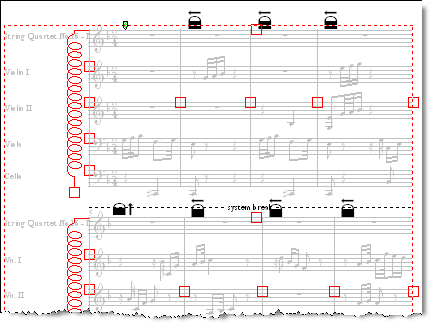
Really, that's all that Musician does when it freezes pages. You could do the same thing by adding the locks to every measure; but, of course, that would be a lot of work.
IT'S GOOD THAT... This method of freezing the layout of pages offers an excellent balance by freezing the pages just enough to ensure that the overall pagination of the part or score doesn't change, and yet offering plenty of "breathing room" for you to add and edit music symbols and text within the pages, without causing the symbols to overlap. Even when a page is frozen, when you add, edit, and delete music symbols and text, Musician will continue to dynamically format the page so that symbols are evenly and aesthetically spread out on the page without collision or overlapping.
![]() To unfreeze the line breaks and page breaks:
To unfreeze the line breaks and page breaks:
| Toggle of the Freeze Page Break and System Breaks |