|
<< Click to Display Table of Contents >> Hiding Resting (Empty) Staves |
  
|
|
<< Click to Display Table of Contents >> Hiding Resting (Empty) Staves |
  
|
In a conductor's score, it is common practice to present staves only for those instruments that are playing. For example, if a system in the score displays measures 10 through 14, and the flutes are not playing in these measures, then the conductor's part omits the flute staff in this system.
Musician offers an option to Hide Resting Staves, according to this common practice for a conductor's part. If a staff has lyrics, but no notes, Musician will still display the staff. If no staves in a system have notes or lyrics, then Musician displays only the first staff.
Musician's option for hiding empty staves works on a per-part basis. Usually, you will want to use the Hide Resting Staves options for the conductor's part, but not other parts.
![]() To Hide Resting Staves in the current part.
To Hide Resting Staves in the current part.
| In the Staff or Format menu choose the Hide Resting Staves command. |
-- OR --
Type "qhrs" for Quick Hide Resting Staves.
![]() To control which staves are hidden in the current part.
To control which staves are hidden in the current part.
| 1. | In the Staff or Format menu choose the Hide Resting Staves Options command. |
Musician will display the Hide Resting Staves dialog, filled out with a list of staves as illustrated below:
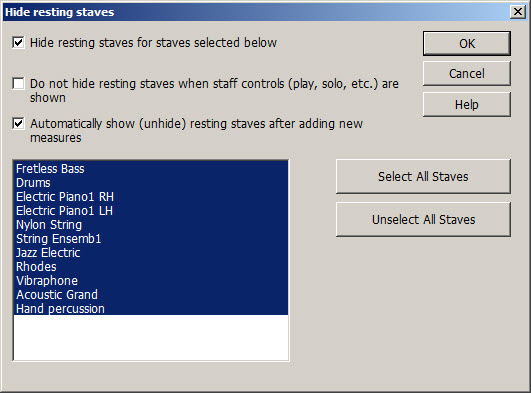
| 2. | Turn on the first check mark for "Hide Resting Staves for staves selected below." |
| 3. | Select the staves for which you wish to Hide Resting Staves. You can individually select or unselect a staff by clicking its name in the list box. Empty staves will be hidden only for the staves you select. |
| 4. | Click OK to complete the operation. |
In Window View, you have the option of showing or hiding staff controls, which include the Mute and Solo buttons. If you choose to show the staff controls, then you may want to set this check mark: "Do not Hide Resting Staves when staff controls (play, solo, etc.) are shown." If you do not set this check mark, on some pages the staff controls for some staves may be hidden along with the empty staves, so that you will then have no visible means of controlling (muting, etc.) the hidden staff.
The third option to automatically show resting staves after adding new measures keeps new (and thus empty) measures in view so that you can add notes to them right away without having to change the Show/Hide Empty Staves settings.
![]() To change the behavior of hidden empty staves in Window View:
To change the behavior of hidden empty staves in Window View:
| 1. | Turn off the second check mark if you want empty staves to always be hidden in Window View, the same way that they will be hidden in the printed score (as shown in Page View). By default, the check mark is off. |
| 2. | If you do not want empty staves to be hidden in Window View when the staff controls are visible then turn on the second check mark. |
If the staff controls are not visible, then the first option determines the visibility of empty staves regardless of whether you set the second check mark in the Hide Resting Staves dialog or not. For instructions on showing or hiding the staff controls, see Staff Control Buttons.