|
<< Click to Display Table of Contents >> Highlighting Active Notes and Lyrics |
  
|
|
<< Click to Display Table of Contents >> Highlighting Active Notes and Lyrics |
  
|
While Musician plays a song, it normally highlights those notes and lyrics that are currently playing, and it displays a vertical line, called the playback cursor,. The playback cursor indicates the currently playing beat within some measure. You can choose what colors Musician uses to highlight the notes, lyrics, and the playback cursor. You can optionally suppress the highlighting of any of these cues. You can also specify whether, and by how much, lyrics are displayed in advance of the time that they are normally sung.
![]() To change the color used to highlight actively playing notes, lyrics, or the playback cursor:
To change the color used to highlight actively playing notes, lyrics, or the playback cursor:
| 1. | Choose the Playback Highlighting Options command in the View menu. |
Musician will display the following Playback Highlighting Options dialog box:
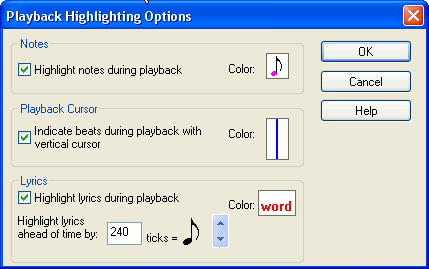
| 2. | Click the Color example box for Notes, Playback Cursor, or Lyrics. |
| 3. | Musician will present you with a Color dialog box. Select the color to be used for the active notes, playback cursor, or lyrics. Click OK in the Color dialog box. The above Playback Highlighting Options window will immediately display the new color you have chosen. |
![]() To suppress the highlighting of actively playing notes, lyrics, or the playback cursor:
To suppress the highlighting of actively playing notes, lyrics, or the playback cursor:
| 1. | Choose the Playback Highlighting Options command in the View menu. |
| 2. | Remove the corresponding check mark in the left portion of the window for Notes, Playback Cursor, or Lyrics. |
![]() To specify the lead time for the highlighting of lyrics:
To specify the lead time for the highlighting of lyrics:
| 1. | In the Lyrics portion of the window, use the |
-- OR --
| 2. | Manually enter a tick value for the lead time. In Musician, there are 480 ticks per quarter note. |