|
<< Click to Display Table of Contents >> Moving a Measure to the Previous System |
  
|
|
<< Click to Display Table of Contents >> Moving a Measure to the Previous System |
  
|
In Page Layout View, the System Break ![]() option enables you to move one or more measures from one system to the next system. This results in fewer measures on the original system.
option enables you to move one or more measures from one system to the next system. This results in fewer measures on the original system.
Sometimes you want to do the opposite. That is, you may want to place more measures on a system, thus packing them together more tightly You can do this with the Keep Measure with Previous command.
When you apply the Keep Measure with Previous command to a measure, Musician will keep that measure on the same system as the previous measure. If the previous measure is on the previous system, then it will shift to the next to last position on that system, and the last measure on that system will be the "keep with previous" measure.
If you keep two adjacent measures with the previous, then all three measures will be forced onto the same system, along with any other measures that would have been on the same system before the first of these three measures. In this way, it is possible to force the assignment of more measures to a system than can be spaced without overlapping of notes and symbols. Musician will obey your request to do so.
If a measure has been designated to be kept with the previous measure, and that previous measure is already on the same system, then the measures are left together on the same system without change.
![]() To move the first measure of a system to the last measure position on the previous system:
To move the first measure of a system to the last measure position on the previous system:
-- OR --
Type SHIFT+P. If this takes you to the Page Text Palette instead, type SHIFT+P a second time to go to the Page Layout Palette.
Musician will display the score in Page Layout View.
| 2. | Click the Keep Measure With Previous |
-- OR --
Choose the Keep Measure With Previous command in the Layout Menu.
-- OR --
Type "km" for Keep Measure With Previous.
| 3. | Click the mouse cursor anywhere in the measure that you want to move to the previous system. |
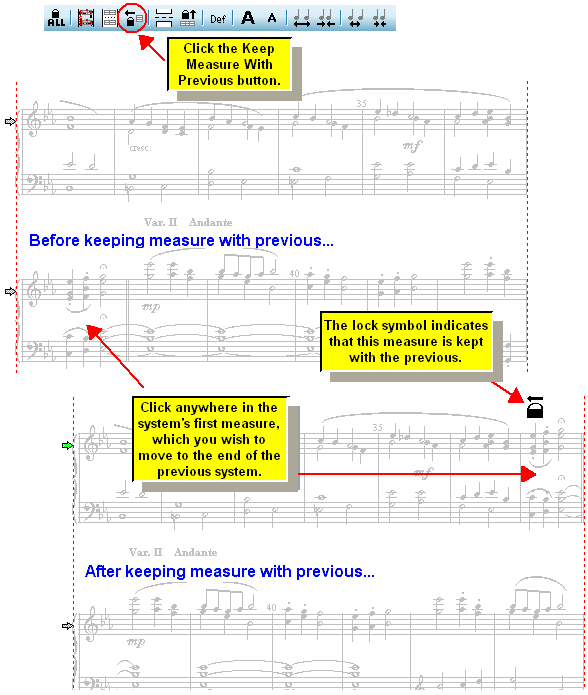
![]() To remove the "keep measure with previous" control:
To remove the "keep measure with previous" control:
| 1. | Enter Page Layout view, as above. |
| 2. | You will automatically be in Select Mode. |
| 3. | Click the "keep measure with previous" lock |
The lock symbol will become highlighted in blue to show that it is selected.
| 4. | Hit the DEL key. |
-- OR --
Click the Default ![]() button.
button.