|
<< Click to Display Table of Contents >> Moving a Text Object |
  
|
|
<< Click to Display Table of Contents >> Moving a Text Object |
  
|
Two of Musician's five types of text objects can be freely moved around on the page: free text and page text.
The positions for the other three types of text-- lyrics, chord names, and rehearsal marks, are automatically determined by Musician in order, for example, to vertically align multiple objects of the same type. If you find it too confining that a given lyric, chord name, or rehearsal mark cannot be freely moved, then you might want to replace it with a free text object that can be freely moved.
You can move a free text or page text object either by dragging it with the mouse, or by selecting it and using the arrow keys on your keyboard.
![]() To move a free text or page text object by dragging it with the mouse:
To move a free text or page text object by dragging it with the mouse:
| 1. | Click the text object you want to move. |
The text will be highlighted in blue to show that it is selected. A red ![]() handle will be displayed at the top left corner of the text:
handle will be displayed at the top left corner of the text:
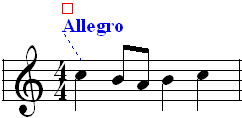
| 2. | Click the mouse on the |
![]() To move a free text or page text object by using the arrow keys on your keyboard:
To move a free text or page text object by using the arrow keys on your keyboard:
| 1. | Click the text object you want to move. |
| 2. | Type the Up, Down, Left, or |